Chat Template is a type of template that user can create and send to their customer without Meta’s approval. After broadcasting a message to the customer, if they give any kind of response, a 24-hour window is opened, and the user can send a chat template to the customer.
In chat template page you will see all the templates that you have created from Create Template option and any SPM Catalogue template that have been created from chat template is shown here and you can also see template preview by clicking on template and these template can be edited from the template preview as well. If user want to see their particular template using template name or template type they can use search and filter options.
Learn more about how to view and manage WhatsApp Catalogue from this blog
| Name | Description |
|---|---|
| Search | Use {search} option to search Catalogue templates with template name in Chat templates. |
| Filter | User can filter chat template with template type dropdown filter |
| List of Templates | All the templates that users have created in MSGCLUB portal for SPM catalogue are displayed on this list of templates with Chat Template content, Template type, Last update status. |
| Preview | In this preview section users will be able to see the preview of their templates like if a template is Catalogue then in the preview user will be able to see Catalogue product image and message content and View catalogue button. |
| FAQs | Frequently Asked Question |
Search
Search- Use {search} option to search Catalogue templates with template name in Chat templates. User wanted to search the template with more specific search keywords so we have developed a search option in such a way that user can search the templates with template name.
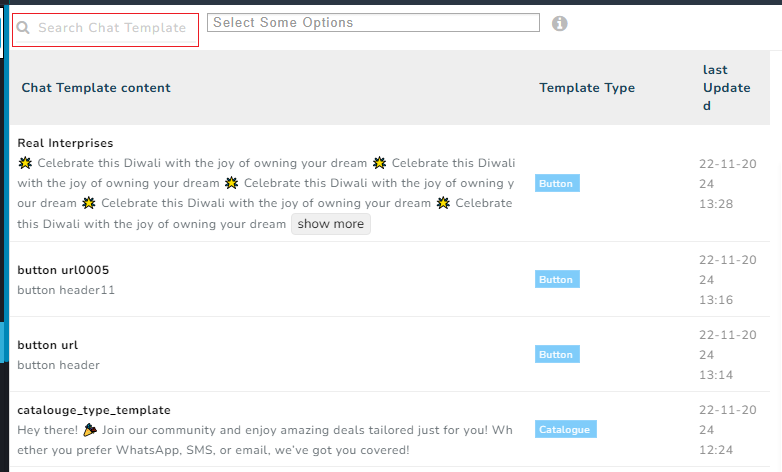
Filter
You can filter chat template with template type dropdown filter
Filter options are:-
Template type- Text, Image, Video, PDF, Audio, Location, Contacts, List, Button, Flow, QR code, Address, Request Location And catalogue
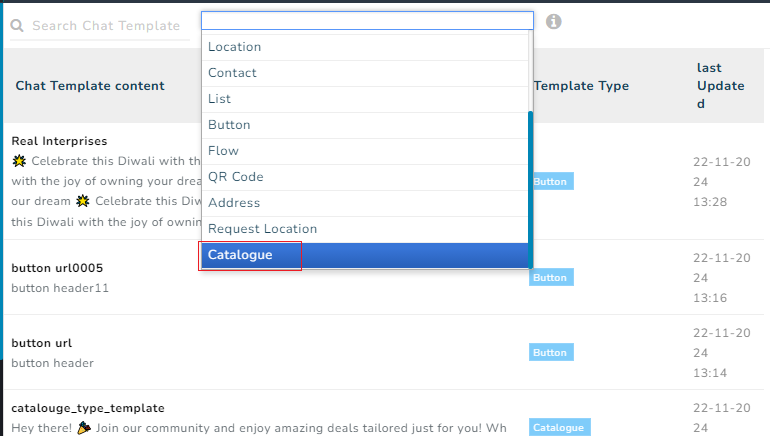
List of Templates
Verified WhatsApp>>Templates>>Chat templates>>List of templates
Templates – All the templates that users have created in MSGCLUB portal for SPM catalogue are displayed on this list of templates with Chat Template content, Template type, Last update status.
Chat Template Content- In chat template content template name, template content is shown
- Template name- Template is given a unique name to categorize it
- Template Content- Template content refers to the message that users send to their customers for promotion or information.
Template Type – Template types are categorized into those templates that contain Template with catalogue.
Last Update Status- This indicates the last time template was updated as any changes in template will be noted and shown in this list. If user made any changes in the template then this column will show the time when those changes were made in template.
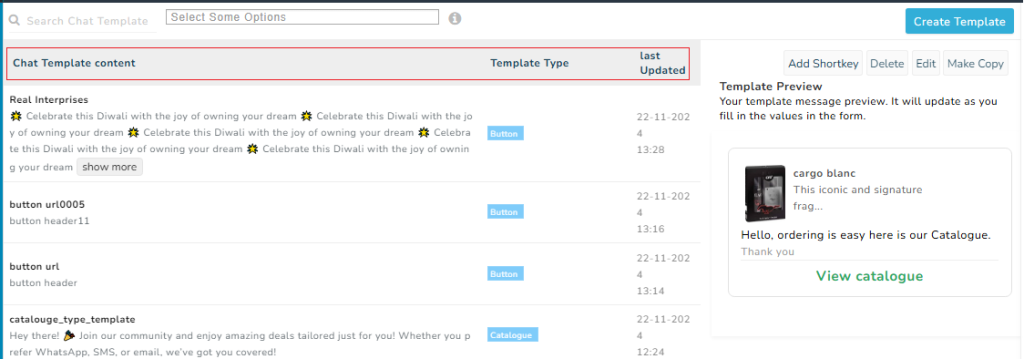
Preview
Verified WhatsApp>>Templates>>Chat templates>>List of templates>>Preview
Preview – In this preview section users will be able to see the preview of their templates like if a template is Catalogue then in the preview user will be able to see Catalogue product image and message content and View catalogue button.
Note – Previously created templates can be edited; when you click on a Edit button in the preview , you will be redirected to the create template page, where you can make changes to the template and click on Update Draft button to update the catalogue template.
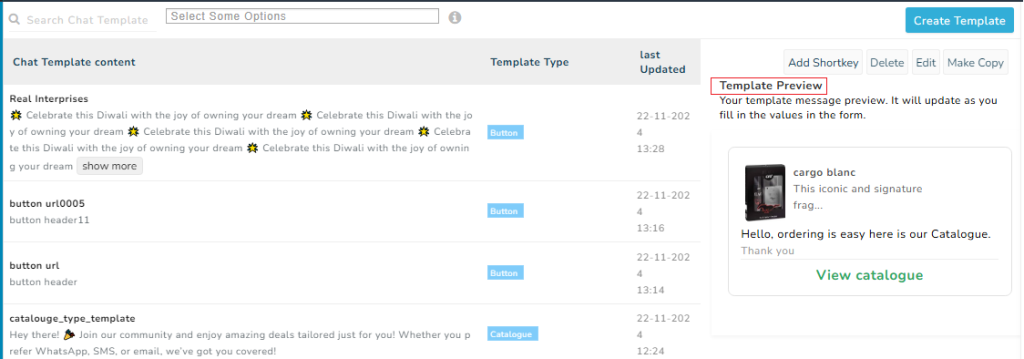
FAQs
Q. What happens to the chat templates that I have created?
Ans. The chat template you have created appears in the list with other templates
Q. What should I do to see the templates that I have created?
Ans. You can see all the templates you created in the list of chat templates.
Q. Can I see my Catalogue templates that I have created in Chat templates?
Ans. Yes, you can see all the catalogue templates that you have created in the chat template list.
Q. Can I edit catalogue templates after creating them?
Ans. Yes, you can edit catalogue templates after creating them.
Q. After creating a catalogue template in chat template, if I want to remove that template from the list, can I do that?
Ans. Only way to remove a template is to delete it so you can use delete button from template preview.
