At MsgClub, we prioritize customer satisfaction and aim to provide exceptional support for any issues or queries you may encounter while using our SMS marketing interface. Our dedicated team of technical experts and customer service representatives is available to assist you anytime, anywhere.
To ensure efficient communication, we encourage our customers to raise a “Support Ticket” through the MsgClub interface. This method allows you to track the status of your requests more effectively than traditional channels like email, phone calls, or live chat. Below, you will find a step-by-step guide on how to generate a support ticket using three different methods.
Why Raise a Support Ticket?
Raising a support ticket is essential when you encounter issues or require specific information. By submitting a ticket, your request is directed to the appropriate personnel who can provide a timely and effective resolution.
Methods to Raise a Support Ticket
You can raise a support ticket through the following three methods:
- From Delivery Report
- From Request Wall
- From Manage Tray
1. Raising a Ticket from Delivery Report
Step 1: Log in to your SMS panel using your username and password.
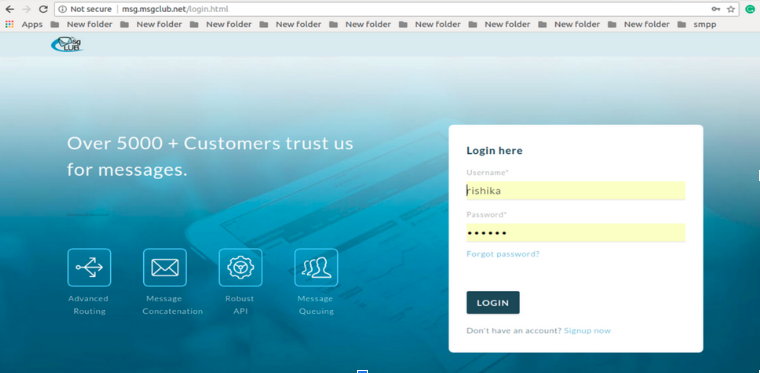
Step 2: Click on the “Delivery Report” section. You will find an icon on the right side that allows you to directly raise a ticket.
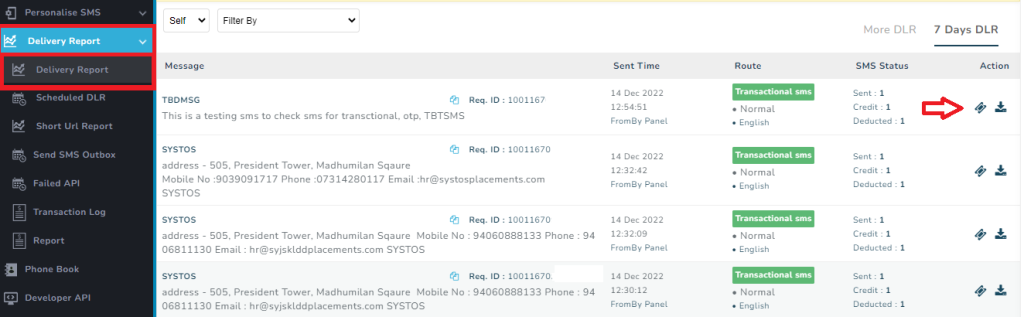
Step 3: When you click on the ticket icon, a ticket page will open at the right side of your screen.
>>Your request id will auto link with your ticket to help to solve the issue.
>>You have to add a subject related to your issue in “Issue subject”.
>>You have to write your issue in “Description”.
>>You can set “Priority” according to your issue.
>>You can choose a file regarding your issue by clicking on “Choose file”.
>>Click on “Add request”
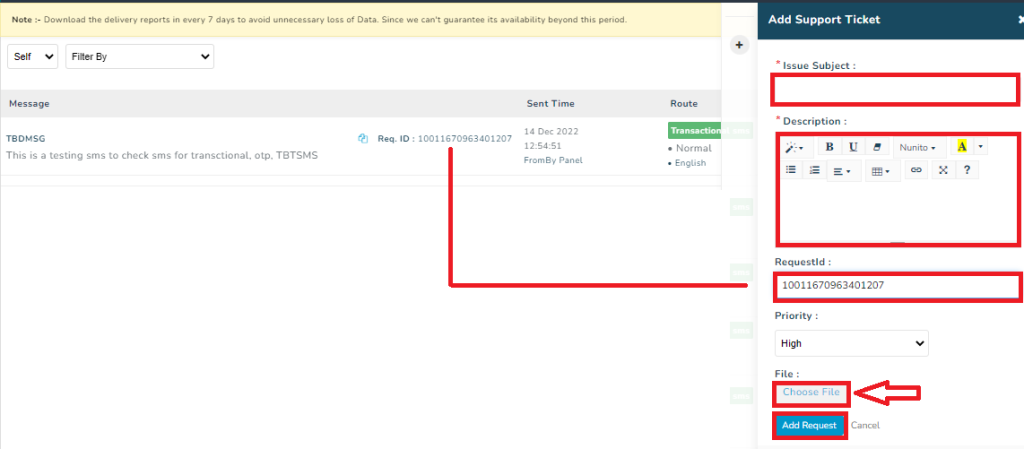
Step 4: You need to click on the “Add request” option – There are generated “Ticket ID”.
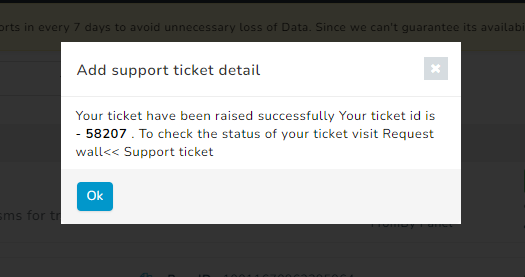
Step 5: After you add a request you can always check the status for your ticket at –
>> Request wall
>>Support ticket
>> Pending issues.
How you can raise ticket from request wall –
Step 1 – First login into our bulk SMS interface with your account username & password.
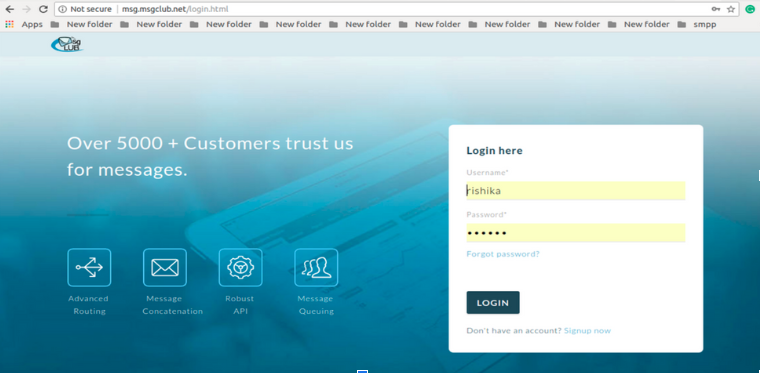
Step 2 – See the left corner of the system window, you will get to see an option of “Request Wall” where you have seen the options “Support Ticket”.
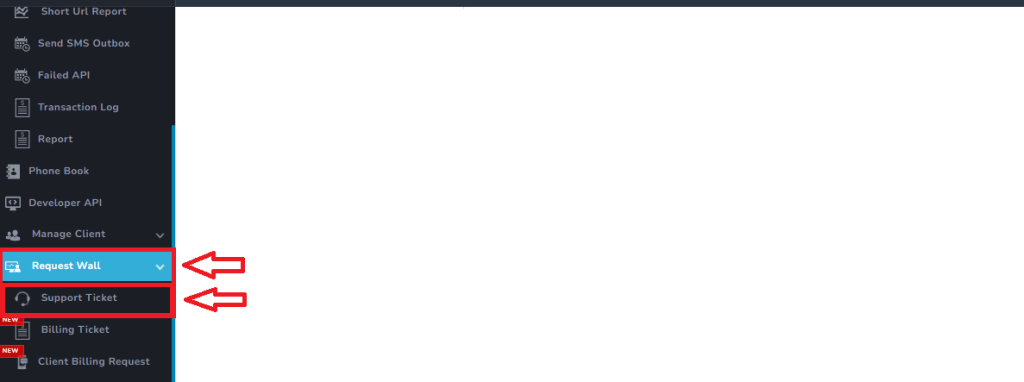
Step 3 – Go to the “Support Ticket’’ option and move your cursor at the right side on the “Add Request’’ box.
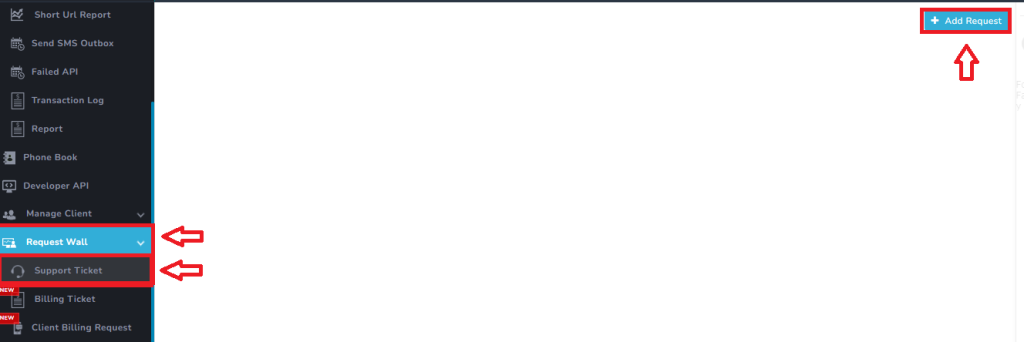
Step 4 – On the new window, fill out some mandatory details like–
>>You have to add a subject related to your issue in “Issue subject”.
>>You have to write your issue in “Description”.
>>You can set “Priority” according to your issue.
>>You can choose a file regarding your issue by clicking on “Attach file”.
>>Click on “Add request”
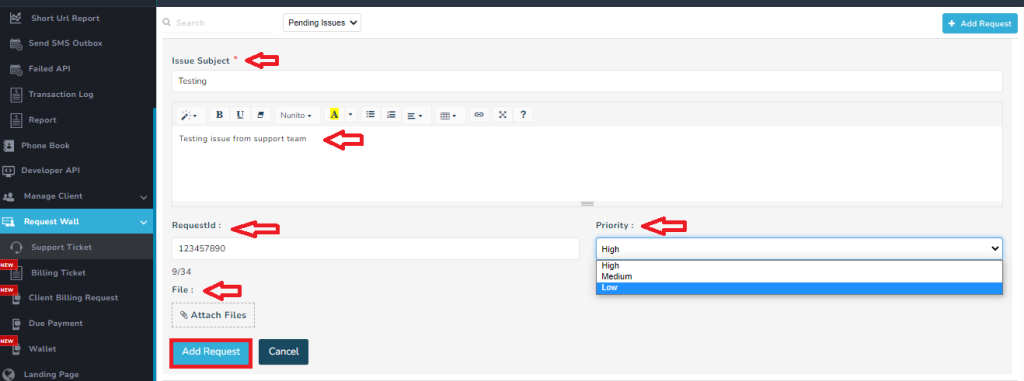
At last, click on the “Add request” button to place your query or concern ticket. Our team will shortly connect with you!
Ticket Generate by Manage Tray –
When you login in your SMS panel – so in the send sms page at right side corner you will find a icon Of “+” just click on the icon so a manage tray option will come where you can see two option
- Support Ticket
- Billing Ticket
Now select on the option of support ticket and click on update – so support icon will visible on the page
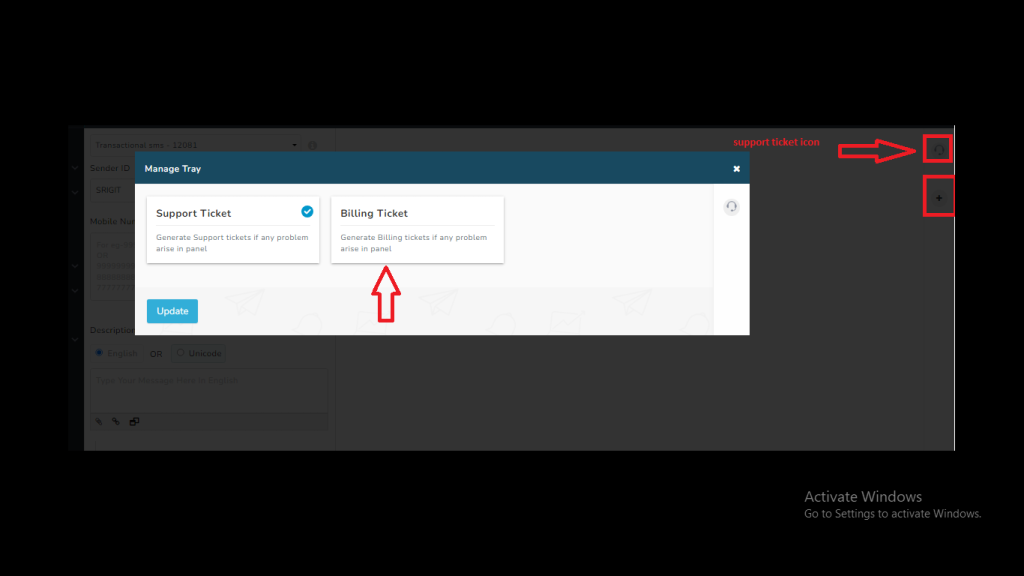
Once you clock on this icon so support page is open where you just need to fill form and submit so the ticket will send to the support
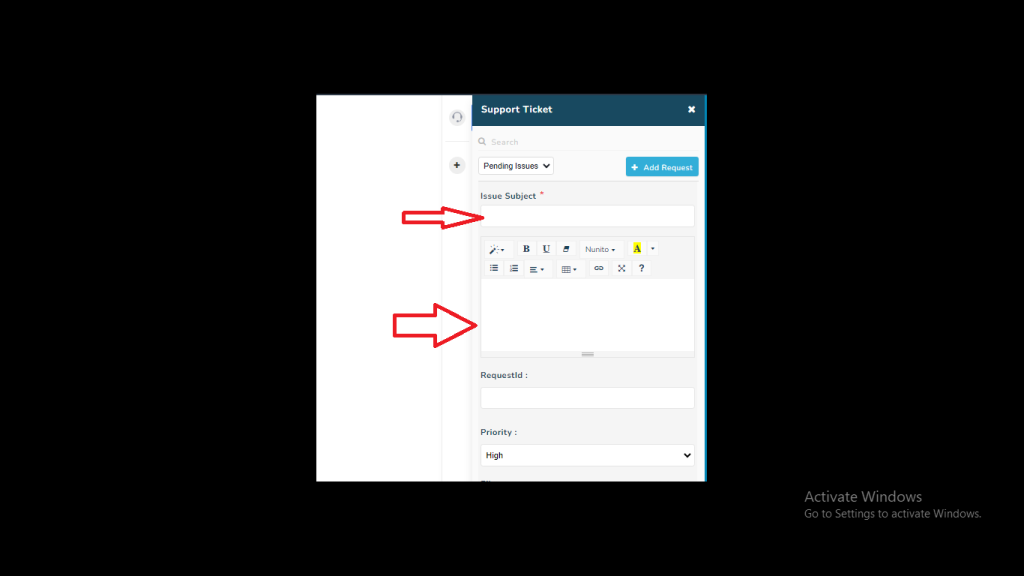
How to know the ticket status –
In case, if you wish to know the current status of your generated ticket or want to see your closed issues or done issues just go back to the request wall option and know it.
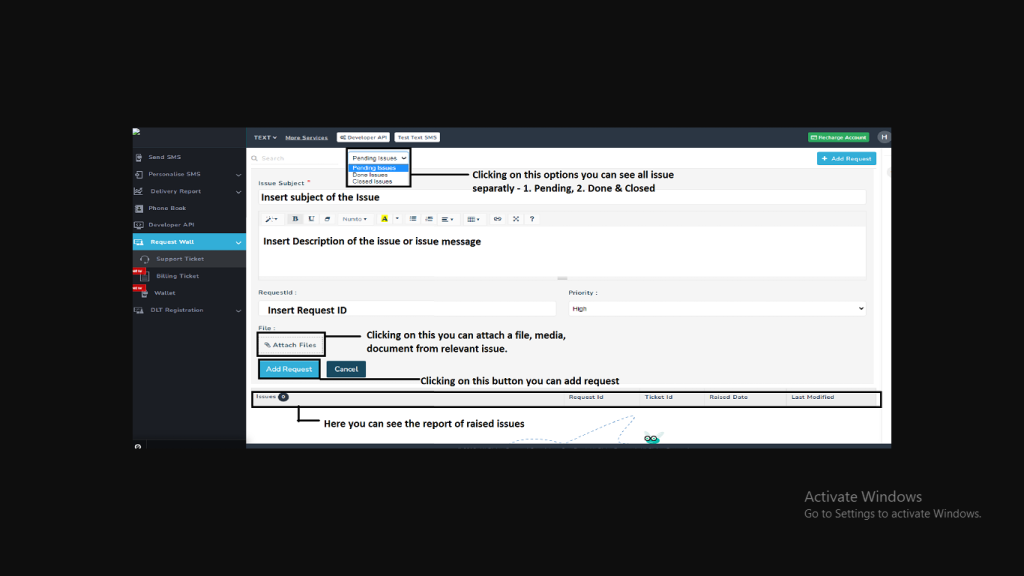
- Pending Issues– Clicking on this option you can see the detailed report of issues that are not resolved or issues that are still pending.
- Done Issues– Clicking on this option you can see the detailed report of issues that has be done.
- Closed Issues– Clicking on this option you can see the detailed report of issues that have been closed.
Add Request – By Inserting all the field details when you click on add request button then that issue/request will be added.
Report – At last, in a report, you can see all raised issues details, their request IDs, track IDs, raised date, and its last modified date updates.
