Process on how to create Phonebook by SMS panel
Phonebook – As we save the contacts in our cell phone in the same manner we can group our contact online with the help of the phone book option.
Step 1 – when you open your sms account so in the option bar you can select the phonebook option –
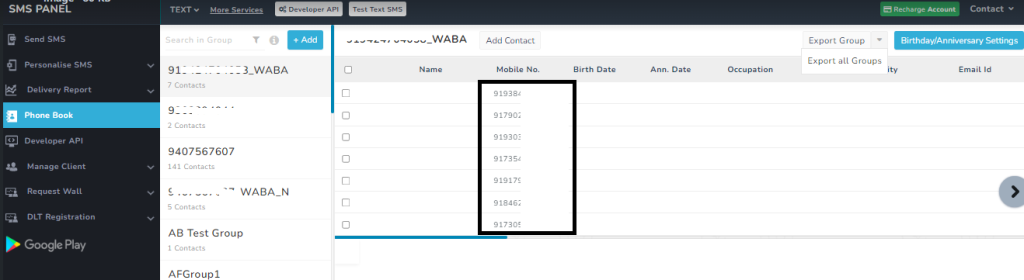
Step 2 –
Add group – For saving the contact you need to add a group
You will see an option “Add” at the top. You have to click on it and in the name section give the name of your group. and click out of the box so group will added –
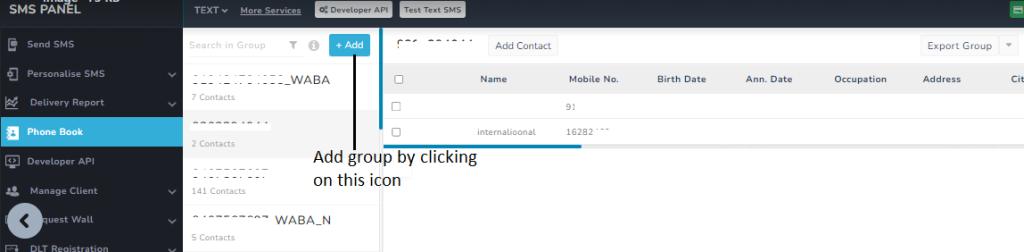
Ways to add contact in Group-
You can add contact in a group via four different ways. first click on the group When you click on add contact, you will find below mentioned options-
- Add manually- Through this option, you can contact the contact manually by filling the details of your contact.
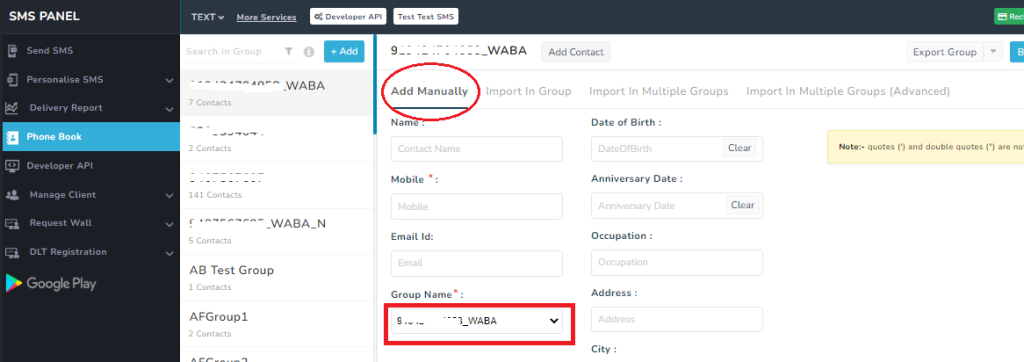
- Import In Group – Select the Import In Group tab, choose the group in which you want to import the contact, then upload the CSV file in the given format.
You can download the sample format by clicking on sample format.
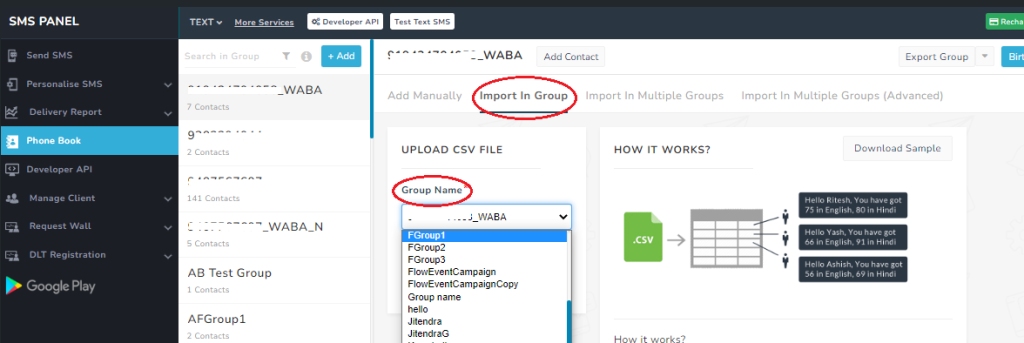
- Import In Multiple Groups – If you want to Import In Multiple Groups, select the option, upload the CSV file in the given format.
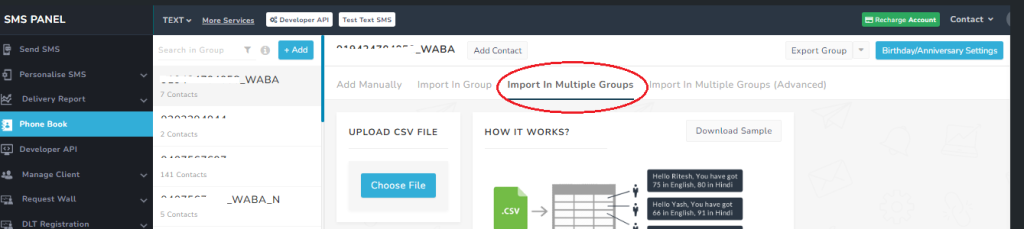
- Import In Multiple Groups ( advanced) – if you want to upload the data with comma separation and delimiter you can use the advanced option.
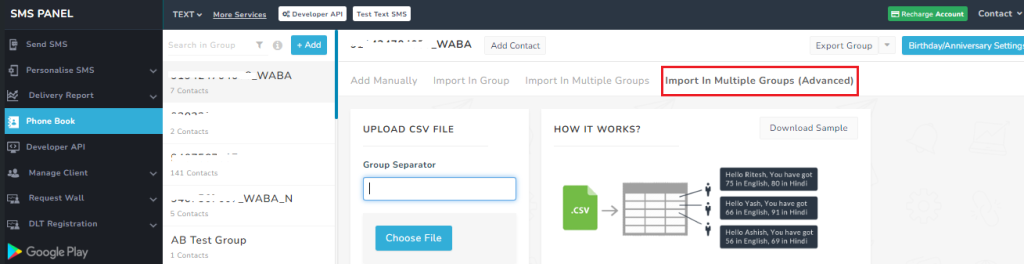
- Edit Contact- You can edit or delete your contact any time. For editing/ deleting any contact, take your cursor on the contact, you will find two icons in the action column, use pen icon for editing, and bin icon for deleting
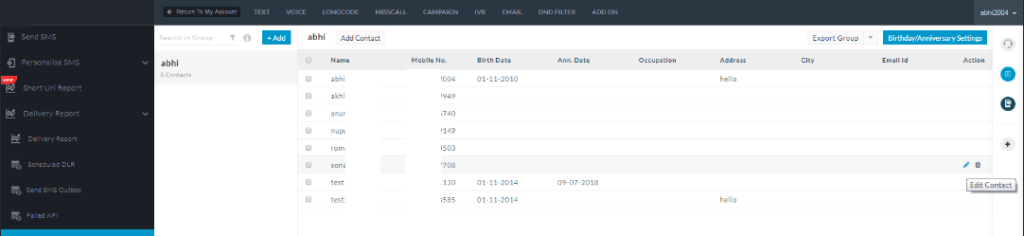
- Export phone book contact – If you want to export all phone book contact then just click on the drop down arrow near Export Group and choose export all groups.

- Delete Group : If you wish to delete an existing group then just take your cursor to that group and then it will show a bin icon, click on it. And then confirm that you want to delete that group.
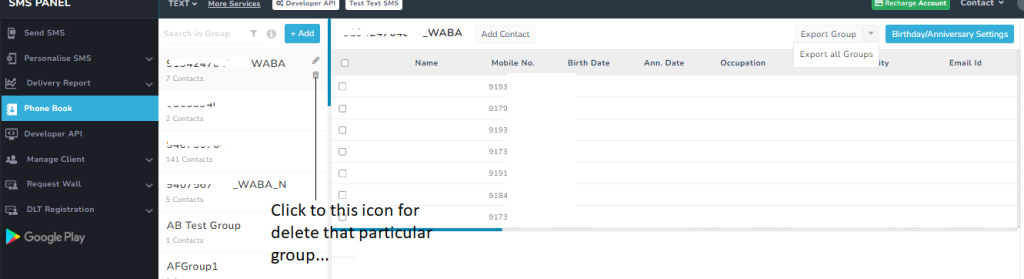
- Edit Group : If you want to Edit an existing group details, take your cursor to that group and then it will show a pen icon right above the delete icon. Do the necessary changes and click on the save button.
- Edit wish SMS Setting birthday/anniversary setting : For sending special wishes of birthdays or anniversaries to your contacts, you can use this feature. Click on the option on the top right corner named as Birthdays/Anniversary settings and set your SMS content and email content which will be automatically delivered at 11:00 AM when the Birthday come for any contact.
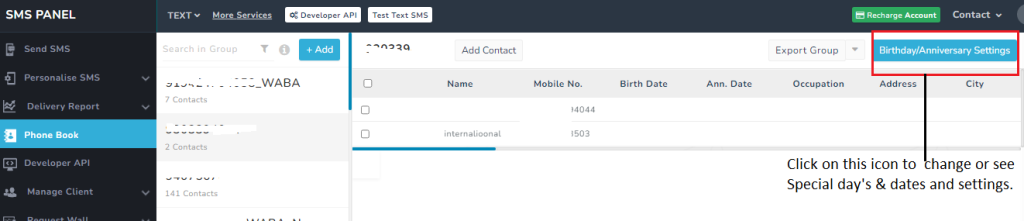
- Birthday detail – As soon as you click on Birthdays/anniversary settings, a window with the below shown format will appear, type the details and save.
- Birthday sender id — To send birthday sms you can use any sender id which approved from DLT.
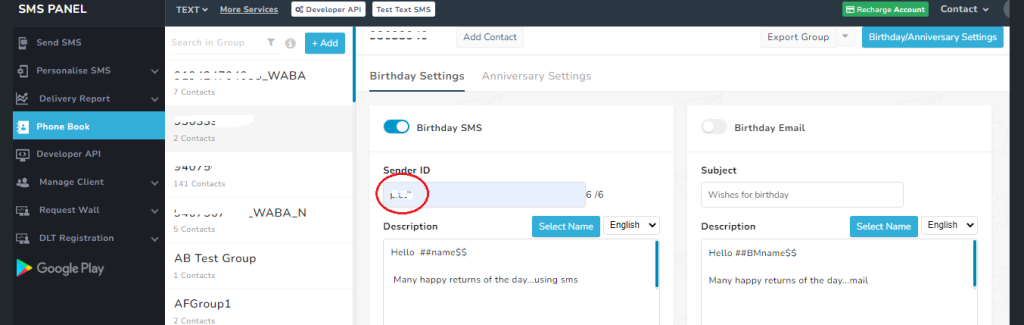
## when you set birthday information in the given form.
There is 2 way to know about birthday information
- Inform me about the birthday via SMS
If you are a admin and want birthday information so check the first option
- Send information to all contacts of group
If you send birthday information to all group members, check the 2 options.
See the screenshot below.
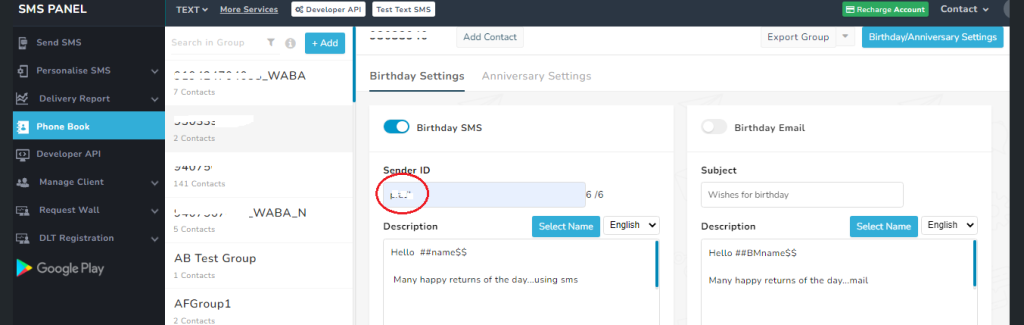
NOTE- You can set same setting for anniversary
