How to export ‘’Delivery Report’’ of your text messages by client ??
At SMS PANEL, you can easily measure the effectiveness of your SMS marketing campaigns through our authentic delivery reports. Our user-friendly interface provides real-time status updates for all your campaigns, detailing the status of transactional, promotional SMS, and OTP messages you’ve sent.
Understanding the various statuses in Delivery Reports (DLR) is crucial for assessing the ROI of your SMS campaigns. Additionally, we offer comprehensive delivery reports for other features, including SMPP DLR, Scheduled DLR, SMS Outbox, and Failed API—all conveniently accessible in one place.
You can export each and every DLR on your desktop into CSV format. Given-below I am sharing simple steps that you need to follow before downloading reports of 7 Days and more.
1st Step – Open Panel
First login into our bulk SMS interface with your account username & password.
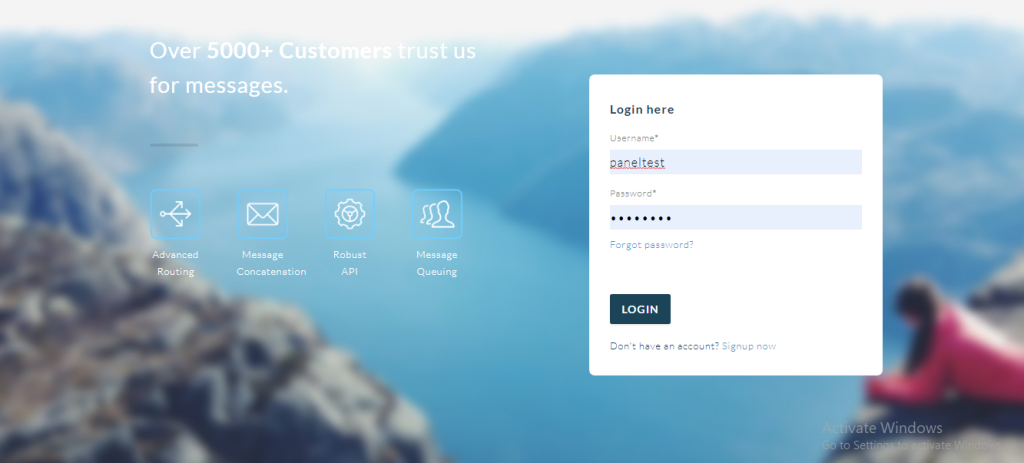
2nd Step – Delivery Report Option
You will see the “delivery report” on the left side and have to click on “delivery report”.
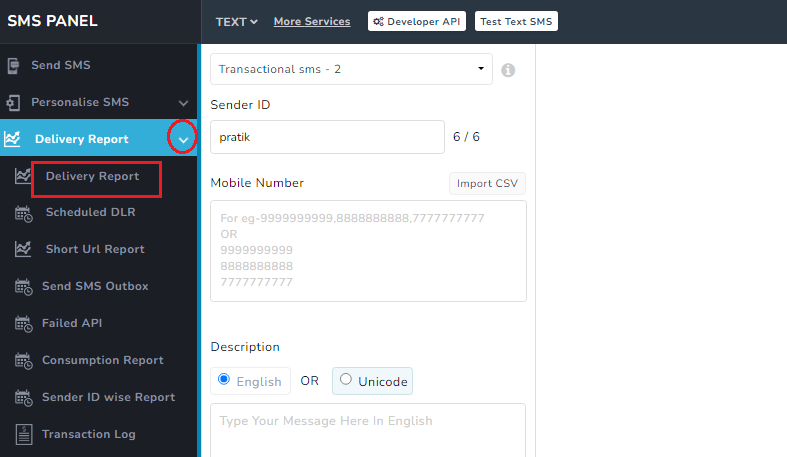
Type 1- Single request download option
Under this, by default, you will see 7 days DLR of your text messages.
If you wish to export or download a single report that you can move your cursor on the Action option and then click the button highlighted in the below-given image
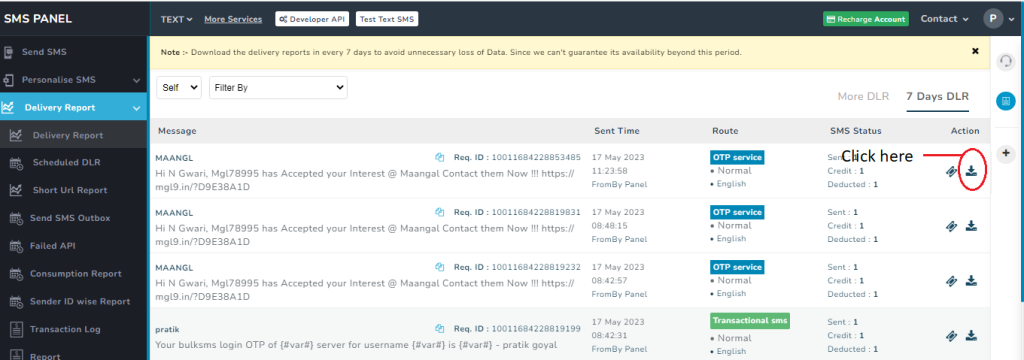
Type 2 – Show more then 7 days DLR
In case, if you have a requirement to view more than 7 days delivery reports then go to ‘More DLR’ option.
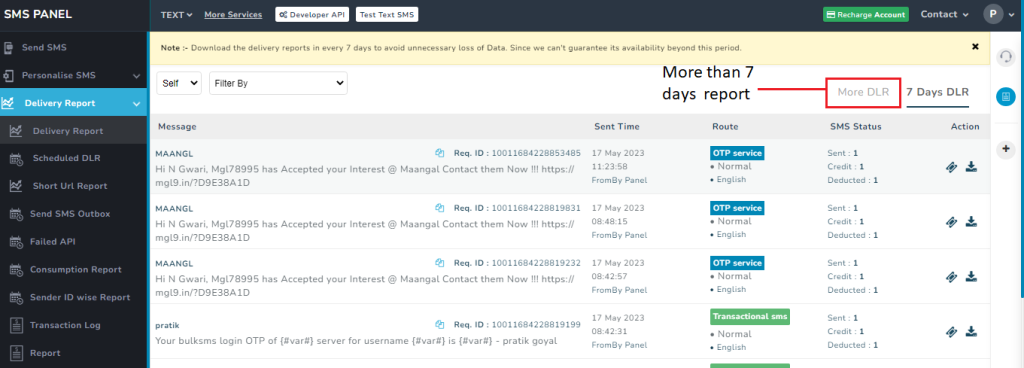
3rd Step – Insert date for DLR report
Select the start date and end date to get reports of messages between the selected dates.
Example, You have selected the start date of 1st August and end date of 20th August all 20 days SMS delivery reports will get automatically exported into your system.
Note: You can download the last 1-month delivery at our interface.
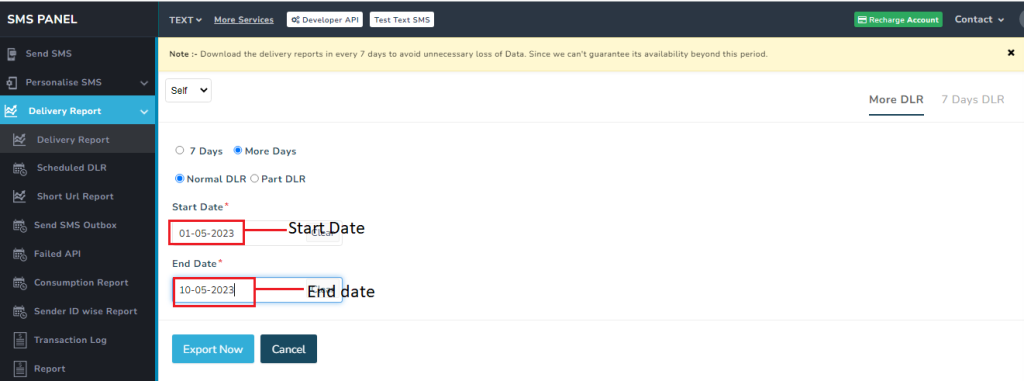
4th Step – Format of DLR Report
Just open it and get each and every detail like request ID, mobile number, sender ID, status, route name, sent date/time, delivered date/time & username.
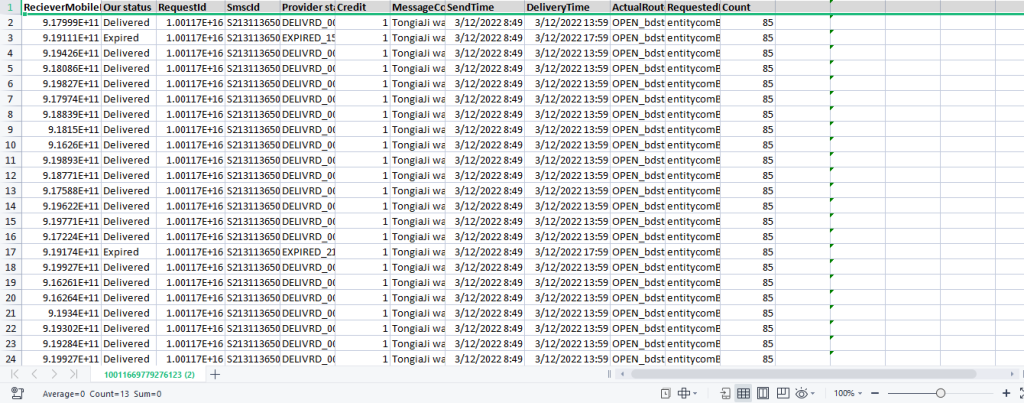
If you’re working as our bulk SMS reseller you can even view the reports of your client also. In the ‘’Delivery Report’’ option you will get a drop down showing ‘’self’’ in which you can select a client.
Type 3 – Download end user DLR
Search your customer username, select start/end date and click the show button to get a 7 Days DLR and last 1 month DLR.
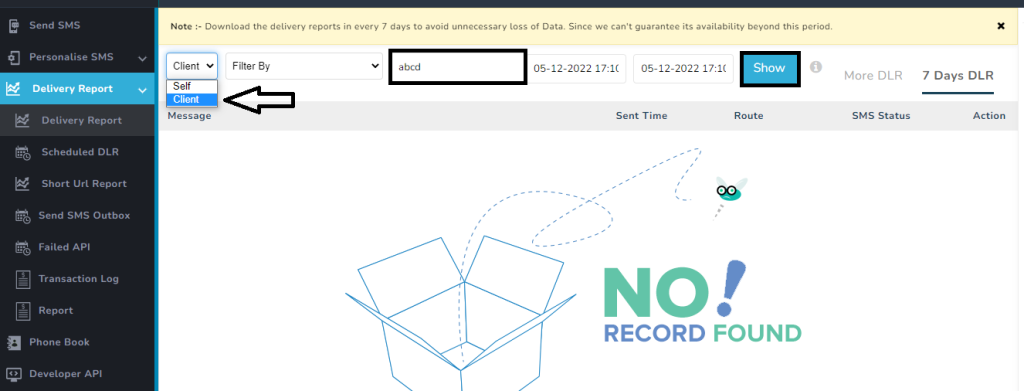
Request for report option –
Some time the user want a delivery report for more then 30 days –
As from our Delivered report option you can download only 30 days delivery report
So for help of the user we have created this option so you can download the report of 3 month –
How it is work –
Step 1 – where is the option
Once you login you sms panel , you need to click on Text sms service (this option is work in text only)
Under delivery report option >> you will find the option named – Request for report
You can find the result for 3 month on this given option
>> mobile number
>> send time and date
>> request ID
>> route name
>> sender Id
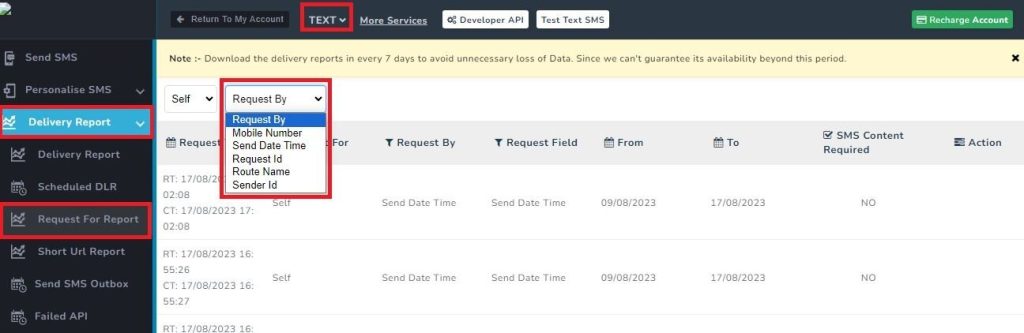
Step 2 – Process to get DLR
>> Select the option as given to get DLR LIKE- MOBILE NUMBER
>> Insert the mobile number with 91 LIKE- 919425848585
>> Select the under 3 month
>> SMS content required
If you check the option so in the DLR you will get the SMS content . If not so file will download with out sms content
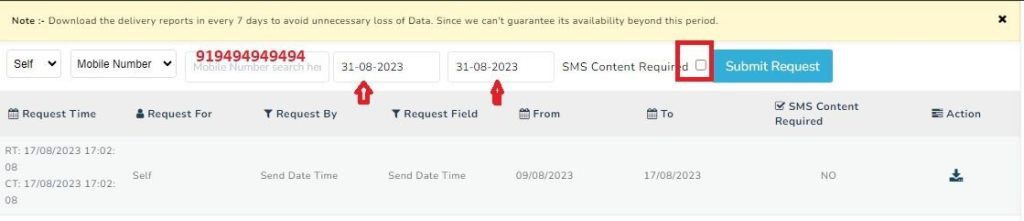
NOTE – after submit the request you need to wait for see time once the file is done your can download it.
We also send you the email on your registered email id once it ready to download –
