What is an Authentication Key?
An authentication key is a unique 24-character identifier associated with your account, required for sending text messages through our API. It specifies the account from which the SMS is sent.
Generating Your Authentication Key
Follow these steps to generate your authentication key:
1. Log In: Access our cloud-based SMS panel.
2. Navigate to API Options:
- Go to the developer tools section located at the top of your screen.
- Select the API option from the left sidebar.
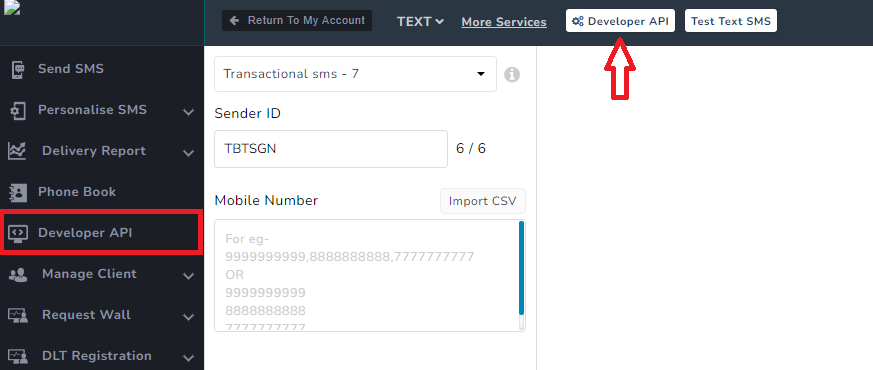
3. Find the Authentication Key:
- On the right side of the screen, locate the “Authentication key” option.
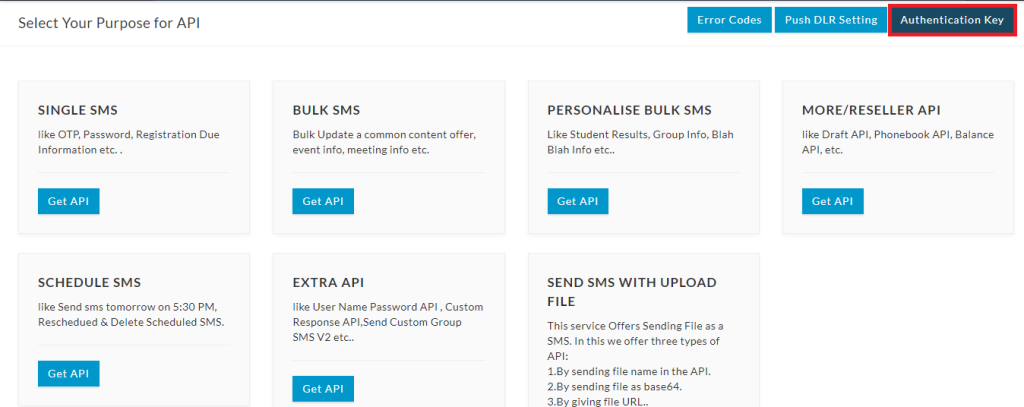
4. Generate a New Key:
- Click on “Authentication key,” then find the button labeled “Generate Auth Key.”
- Give your auth key a name (e.g., “Single SMS,” “Personalized SMS,” etc.).
- Click the “Generate key” button.
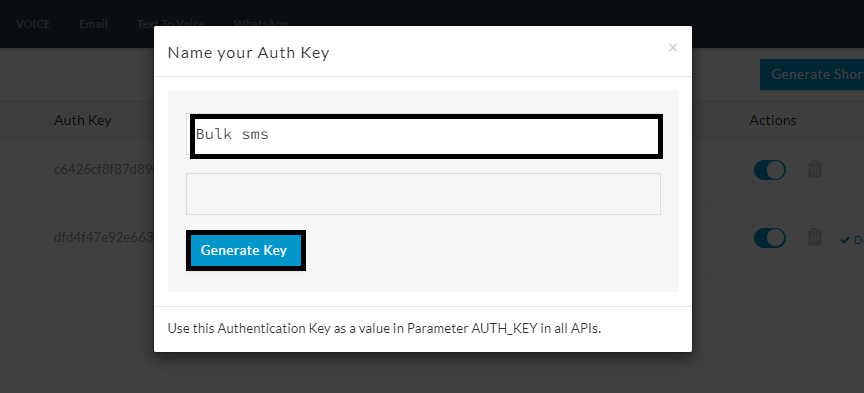
5. Copy Your Auth Key:
- A unique 24-character key will be generated. Copy this key and use it as the value for the parameter AUTH_KEY in all API calls.
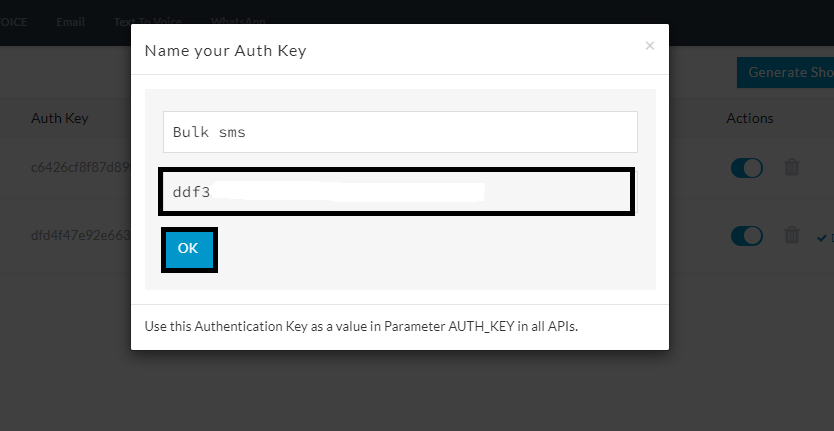
Managing Your Authentication Keys
- All generated keys will be displayed in your account settings, where you can enable, disable, or delete them as needed.
- You can create multiple auth keys for your account, which is useful if you use the same account across different software applications.
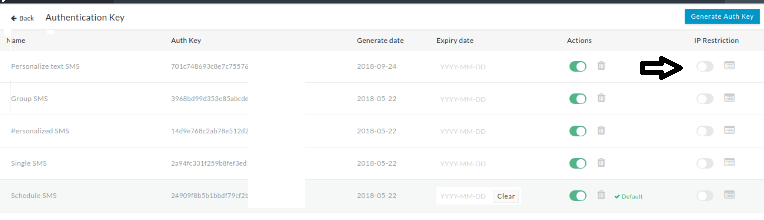
IP Restrictions
- Enabling IP Restriction: If you want to block access from specific IP addresses, enable the “IP Restriction” option.
- Disabling IP Restriction: To unblock an IP, simply disable the “IP Restriction” option.
Support
If you have any questions or need assistance, please feel free to contact our support team.
