In recent times, many businesses in India have encountered issues with SMS delivery due to DLT (Distributed Ledger Technology) errors. These errors are crucial to understand, as they can disrupt communication and impact business operations. This article will explore common DLT error statuses, their meanings, and step-by-step solutions to resolve them.
What is a DLT Error?
DLT is a system used in India to manage the flow of commercial communications and ensure compliance with regulations regarding messaging. When an SMS fails to deliver, it can trigger various DLT error statuses, including:
1. DLT Failed
Description: This status indicates that the message could not be delivered due to issues related to the DLT system.
2. Template ID Not Matched
Description: This error occurs when the message being sent does not match an approved template ID in the DLT system. In India, businesses must use pre-approved message templates to comply with regulations.
3. Entity ID Not Matched
Description: This status signifies that the entity associated with the message does not match any registered entity ID in the DLT system. This error can arise if the entity ID is incorrectly configured or has not been registered properly.
Steps to Check and Resolve DLT Errors
If you encounter a DLT error, follow these steps to troubleshoot and resolve the issue:
Step 1: Access Your DLT Provider Account
Log into your DLT provider account (such as Airtel, Jio, Vodafone, BSNL, etc.) to review your configurations.
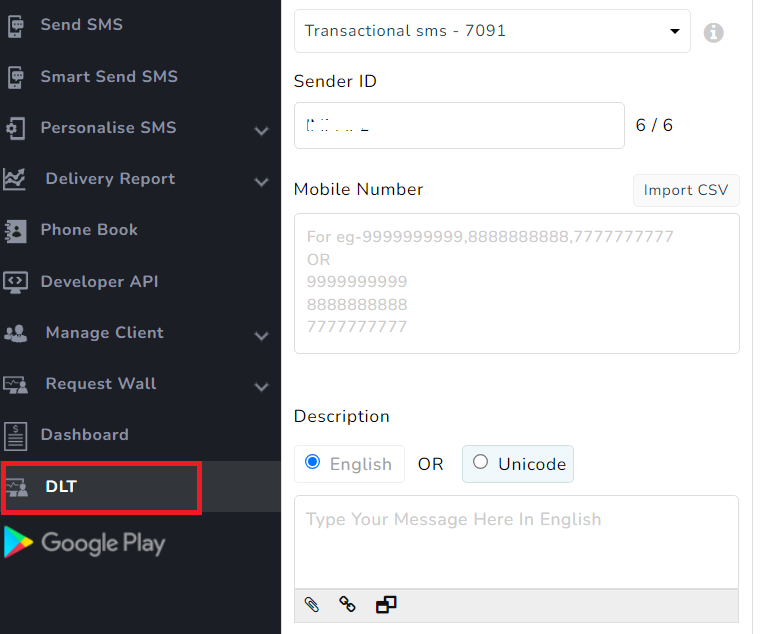
Step 2: Verify Details in the DLT Panel
- Open the Msgclub Panel: Navigate to the DLT option.
- Upload Operator DLT File: Click on the “Upload Operator DLT File” option. A pop-up will appear where you can verify your entity details.
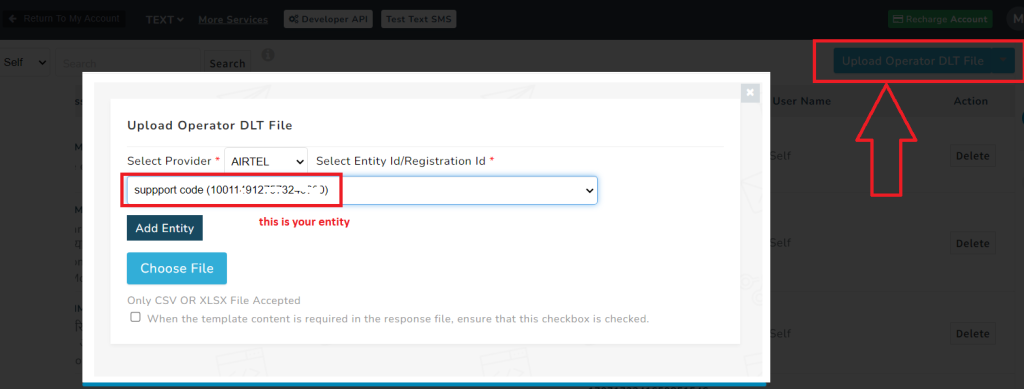
Step 3: Match Entity ID
Ensure that the entity ID in your Msgclub panel matches the entity registered with your DLT provider. If they do not match, you will need to remap the entity after deleting any old templates.
Step 4: Check Template ID
If the entity ID matches:
- Go back to the DLT option in the Msgclub panel to check the templates you’ve added.
- Confirm that the template ID used in your messages matches the approved template ID in the DLT panel.
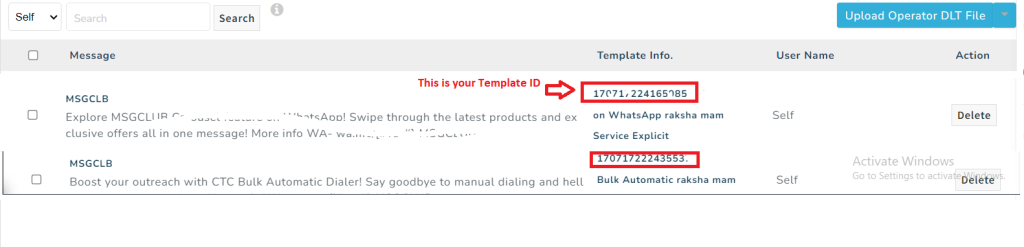
If the mapping is incorrect:
- Delete the existing template and re-add it in your SMS panel.
Step 5: Wait for Approval Time
If you recently approved a template on the same day, it might take 4-6 hours for the changes to take effect. Wait and test again after this period.
Step 6: Raise a Support Ticket
If you continue to experience issues after 4-6 hours, you should consider raising a support ticket. Here’s how to do it:
1. How to Raise a Ticket from the Panel
- Log into your Msgclub panel.
- Navigate to the support or help section.
- Fill out the required details regarding your issue and submit the ticket.
2. How to Map DLT Details in the Panel
- Access the DLT section in your Msgclub panel.
- Follow the prompts to upload your DLT details, ensuring that your entity and template IDs are correctly matched.
