A personalise text message or broadcast is an SMS created using customers data: name, email address, date of birth, gender etc for the sake of providing them with messages that feel directly addressed to them.
Users who want to add their clients name or other detail in message while sending flow templates can do that by using personalise message feature. There are multiple option in MSGCLUB that you can use to send personalise message like Draft Upload File, Upload File and Phonebook Group.
In order to send flow template using personalise message, you can create a file with customer information which can be uploaded on our interface and then used to send personalise message ( While creating a template you need to add variable in template if you want to send personalise message). Or you can create phonebook group in MSGCLUB with client detail and use that to send your flow message.
Example-
Hi Mahak 👋 I hope you’re doing well! I wanted to take a moment to thank you for choosing us. Your experience is very important to us, and we’re constantly looking to improve.
Could you please share your feedback on our service? Your insights will really help us enhance our services! Thank you for your time.
Three ways to send personalise flow templates
| Personalise message options | Description |
|---|---|
| Draft Upload File | Use previously uploaded file to send personalise message |
| Upload File | Create a CSV file with customer data in your system and upload it on MSGCLUB to send personalise message with flow. |
| Phonebook Group | Use created phonebook group of contacts to send personalised sms |
| FAQ’s | Frequently Asked Questions |
Draft Upload File
Use previously uploaded file which contain client information to send personalise message
Verified WhatsApp>>Personalise Broadcast>>Draft Upload File
How to use –
Select send SMS>>Select Mobile number column>>Select WhatsApp Template
Steps – 1. Sign in to MsgClub with your User Name and Password
Steps – 2. Select Verified WhatsApp service from Dashboard
Steps – 3. Select personalise Broadcast option from the left side panel
Steps – 4. In personalise Broadcast select Draft Upload File from the left side panel
Steps – 5. On the draft upload file page, select draft file to send personalise message to and click on the send SMS icon in the actions column of that file.
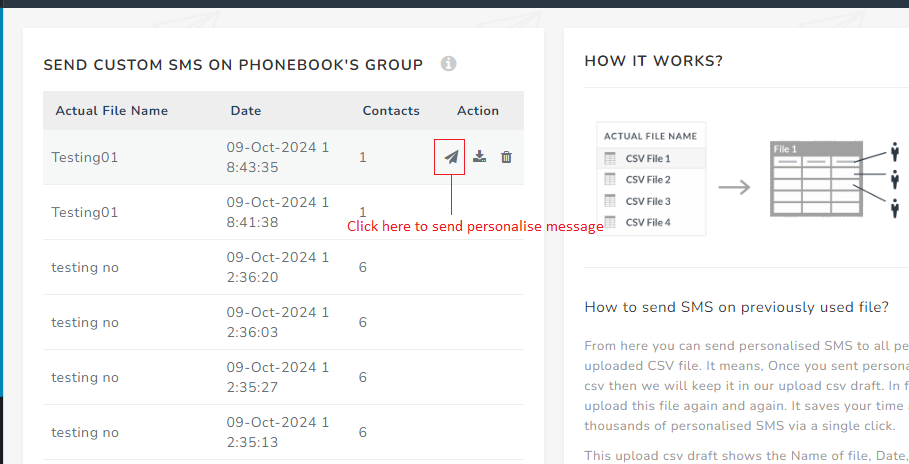
Note- From Action column CSV file can be downloaded and deleted.
Steps – 6. On the send page in mobile number dropdown option select column with numbers
Steps – 7. In select template option , select broadcast template with flow from sample broadcast templates
Note- Make sure to choose template with a variable in it so that personalized information can be filled in that variable place.
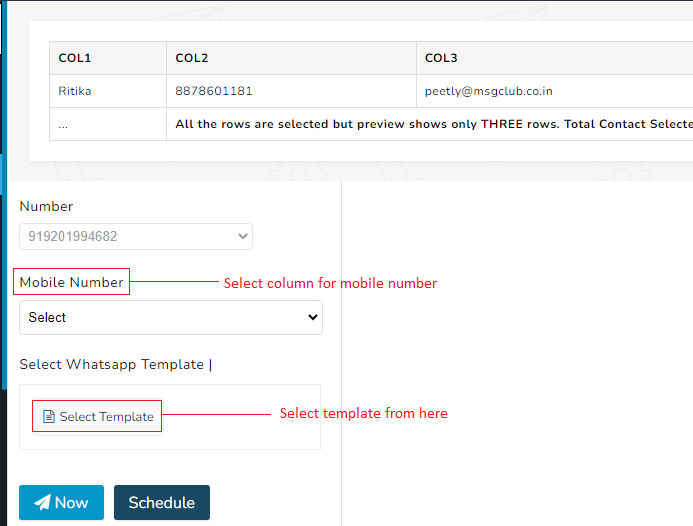
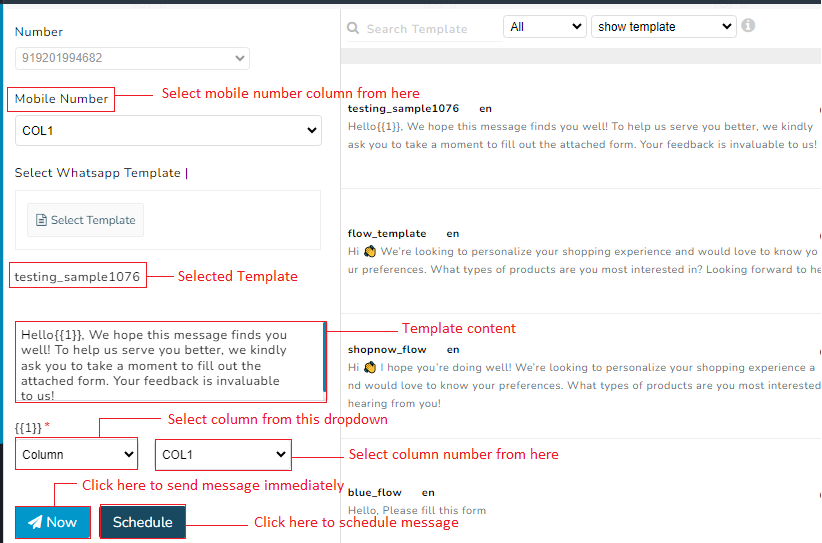
Steps – 8. Inside the variable option, select column instead of text in dropdown, and then choose the column whose information is to be used in the SMS.

Steps – 9. Click on Now button to send message immediately or click on schedule button to send message at the later selected time
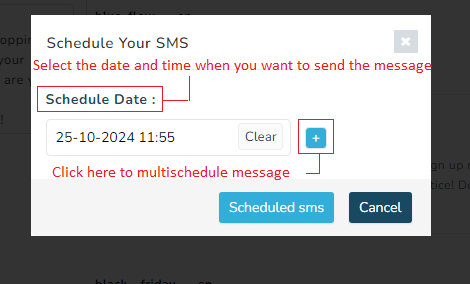
Draft Upload File Video ( Step By Step )
Upload File
Create a CSV file with customer data in your system and upload it on MSGCLUB to send personalise message with flow template.
Verified WhatsApp>>Personalise Broadcast>>Upload File
How to use –
Select send SMS>>Select Mobile number column>>Select WhatsApp Template
Steps – 1. Sign in to MsgClub with your User Name and Password
Steps – 2. Select Verified WhatsApp service from Dashboard
Steps – 3. Select personalise Broadcast option from the left side panel
Steps – 4. In personalise Broadcast select Upload File from the left side panel
Steps – 5. On the upload file page, click on choose file button and select csv file from system.
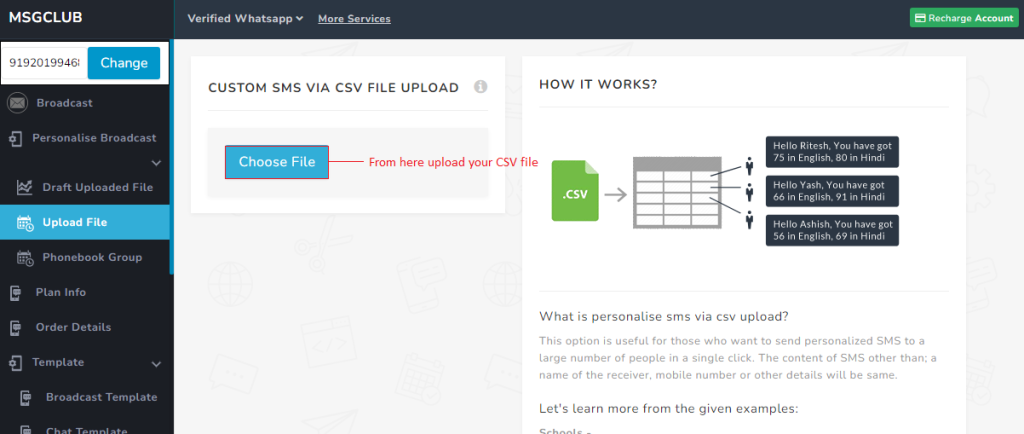
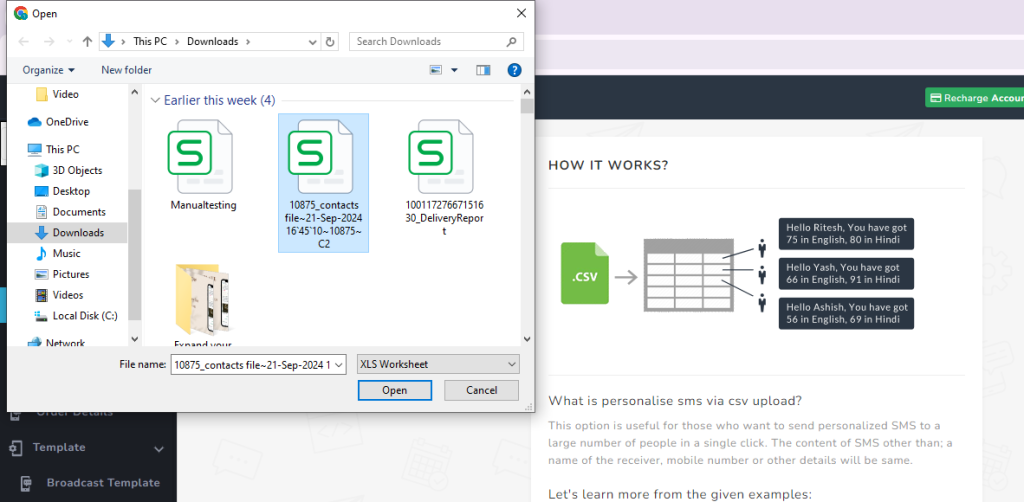
Steps – 6. On uploading the file, the Send screen will open. Select the column for mobile numbers.
Steps – 7. Select flow template from sample templates
Note- Make sure to choose template with a variable in it so that personalized information can be filled in that variable place
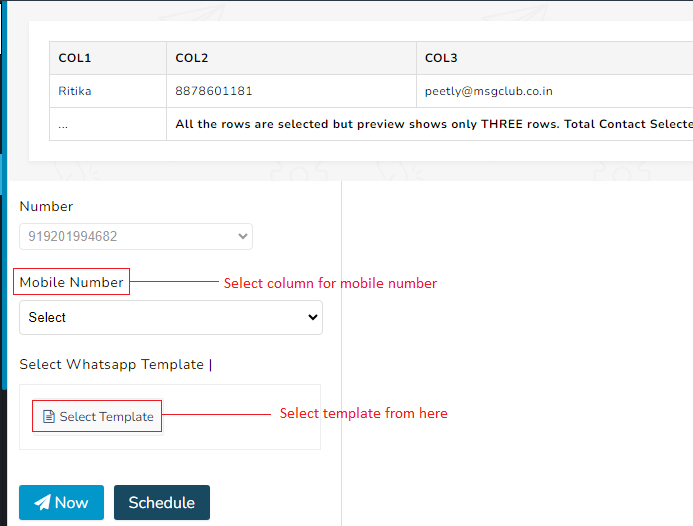
Steps – 8. Inside the variable option, select column instead of text in dropdown, and then choose the column whose information is to be used in the SMS.
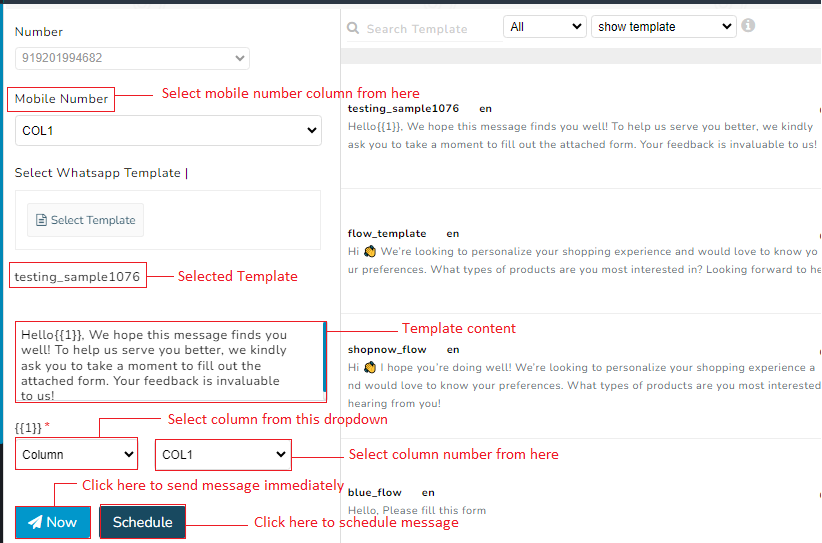
Steps – 9. Click on Now button to send message immediately or click on schedule button to send message later selected time
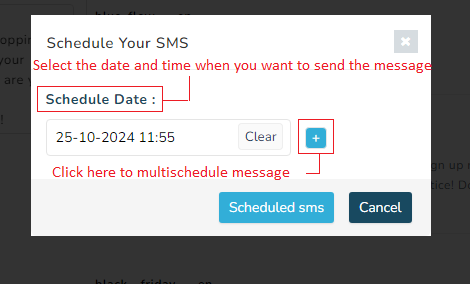
Upload File Video ( Step By Step )
Phonebook Group
Create a phonebook group with client information on MSGCLUB interface and use this phonebook group of contacts to send personalised sms.(how to create a phonebook group-link)
Verified WhatsApp>>Personalise Broadcast>>Phonebook Group
How to use –
Select send SMS>>Select Mobile number column>>Select WhatsApp Template
Steps – 1. Sign in to MsgClub with your User Name and Password
Steps – 2. Select Verified WhatsApp service from Dashboard
Steps – 3. Select personalise Broadcast option from the left side panel
Steps – 4. In personalise Broadcast select Phonebook Group from the left side panel
Steps – 5. On the Phonebook Group page, choose group to send personalise message to and click on the send SMS icon in the actions column of the file.
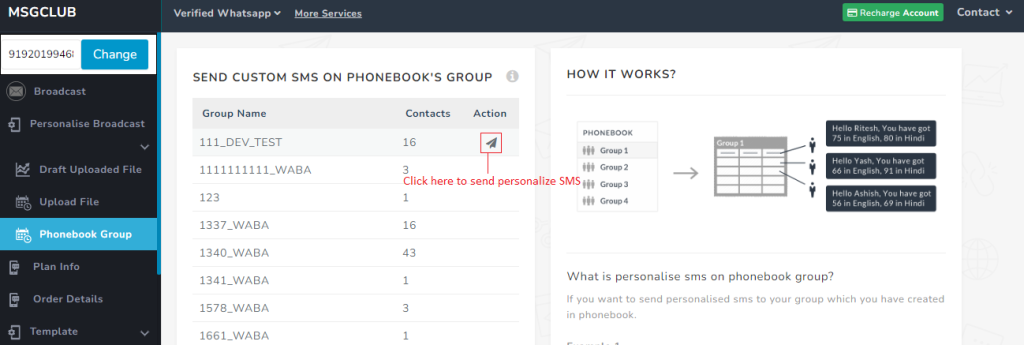
Steps – 6. On the send sms page select column for mobile numbers
Steps – 7. Select flow template from sample templates
Note- Make sure to choose template with a variable in it so that personalized information can be filled in that variable place
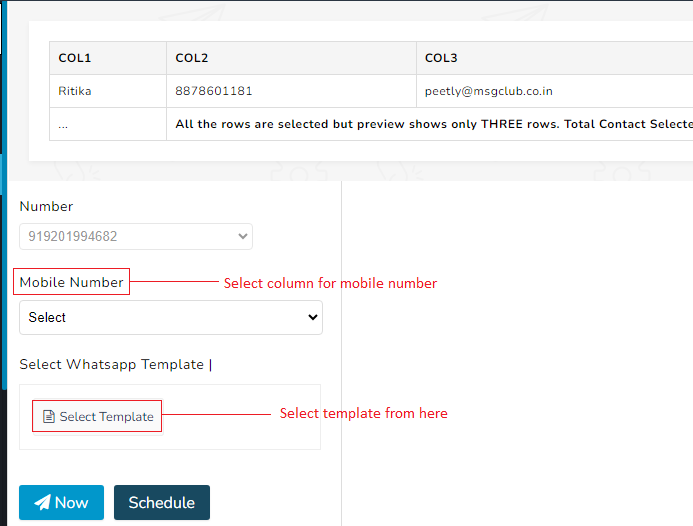
Steps – 8. Inside the variable option, select column instead of text in dropdown, and then choose the column whose information is to be used in the SMS.
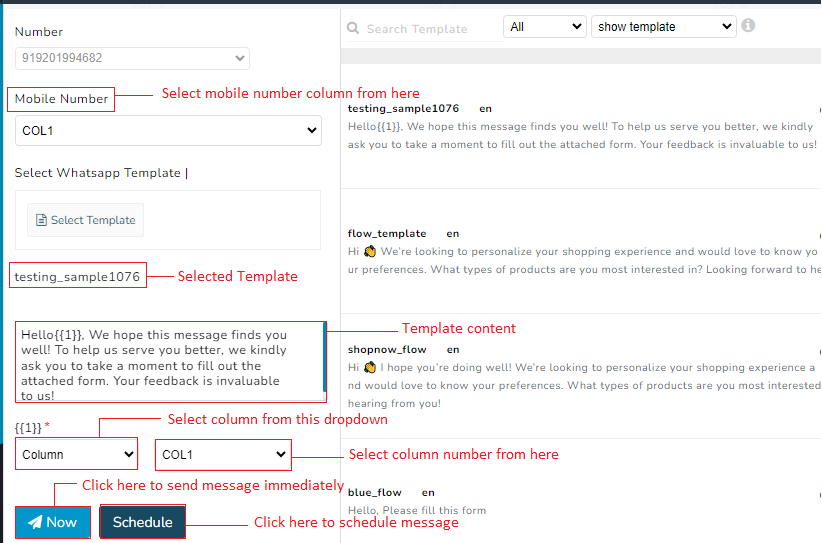
Steps – 9. Click on Now button to send message immediately or click on schedule button to send message on later time
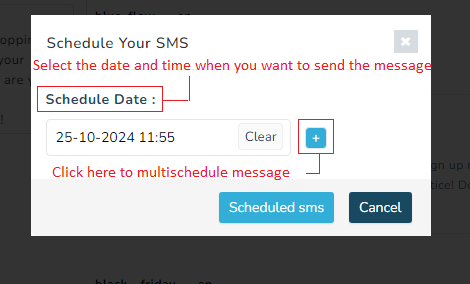
Phonebook Video ( Step By Step )
FAQ’s
Q. If I want to send a message to customer with their name in the message can I do that?
Ans. Yes, you can use MSGCLUB personalise broadcast feature to send message to customer with their name in template
Q. I have a file with client information that I want to use to send message how can I use that?
Ans. You can upload your file in MSGCLUB interface and then send your message using that file.
Q. I want to add my client name and their email address in template when sending a message?
Ans. You can use personalise broadcast feature from MSGCLUB
Q. If I want to send flow templates to customer using personalise broadcast can I do that?
Ans. Yes, you can send flow template to your customer from personalise broadcast
Q. I have information of some of my clients that I want to use to send message but I don’t want to upload any file?
Ans. You can create a phonebook group with your client info and use that phone group to send personalise message.
Q. I want to send flow template to my client which contain my client name in the template?
Ans. You can use personalise message feature to send flow template with clients name
Q. I have information of some of my clients that I want to use to send message but I don’t want to upload any file?
Ans. You can create a phonebook group with your client info and use that phone group to send personalise message.
Q. I want to send flow template to my client which contain my client name in the template?
Ans. You can use personalise message feature to send flow template with clients name
