WhatsApp API for business is a service provided by WhatsApp that allows businesses to integrate WhatsApp messaging capabilities with their own business systems and software.
MSGCLUB provide user with option to send Request Location template to customer using both MSGCLUB panel and API. The API lets you send messages to the thousands of customer automatically. It’s a great way for businesses who does not want to use panel and instead want to integrate API.
Users who want to send their message by using API instead of panel they can use Developer API from MSGCLUB to send their message.
Learn more
How to use
Step – 1. Sign in to MsgClub with your User Name and Password
Step – 2. Select Verified WhatsApp service from Dashboard
Step – 3. Select Developers API from the left side panel. When you click on the “Developer API” option, a new window will open for API where you will get API’s for Request Location Template.
Step – 4 – Select Verified WhatsApp from above, and in this option, you will get Multiple APIs for sending Message
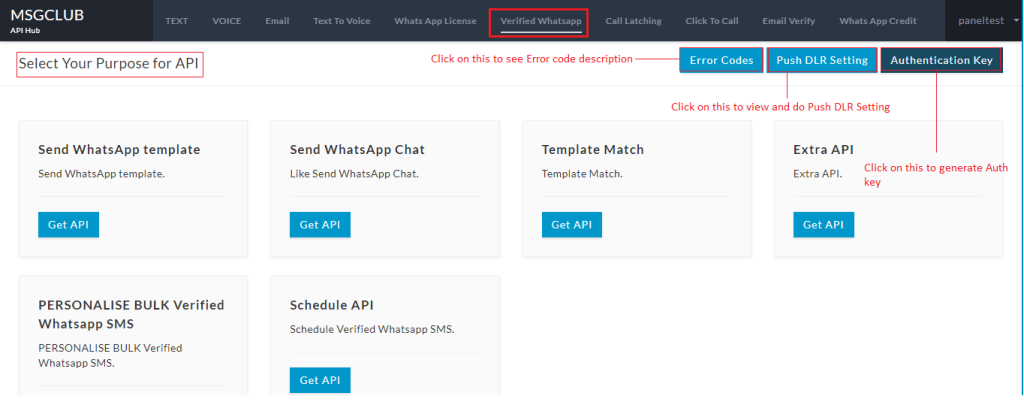
Steps – 5. In Send WhatsApp Chat option , click on Get API button to send Request Location Template.
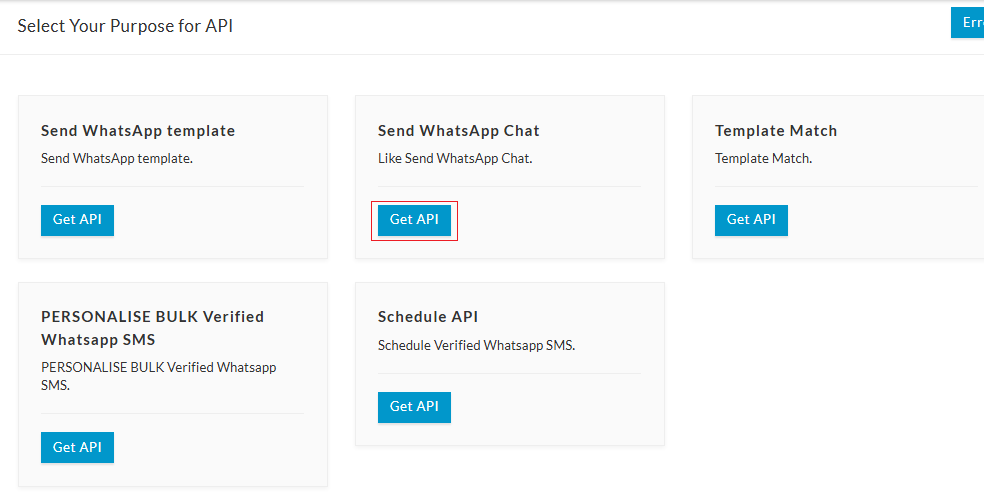
Step – 6. On this API page select Request Location from the left panel
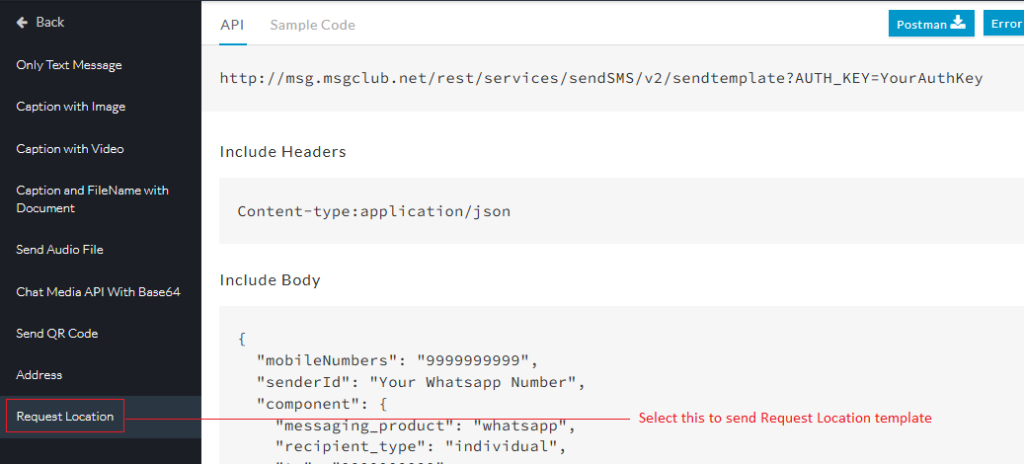
Steps – 7. In Send Request Location page, copy both URL link and JSON
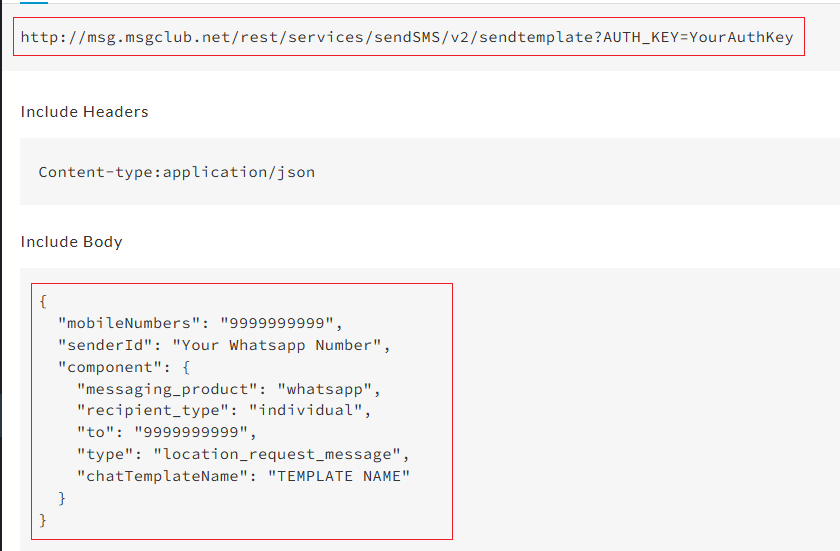
Note- Need to generate Authkey which will be added URL when sending the message
How to Generate Authkey
- In Send Request Location Template API page click on Authentication Key button, it will redirect to a page where you can generate Authkey
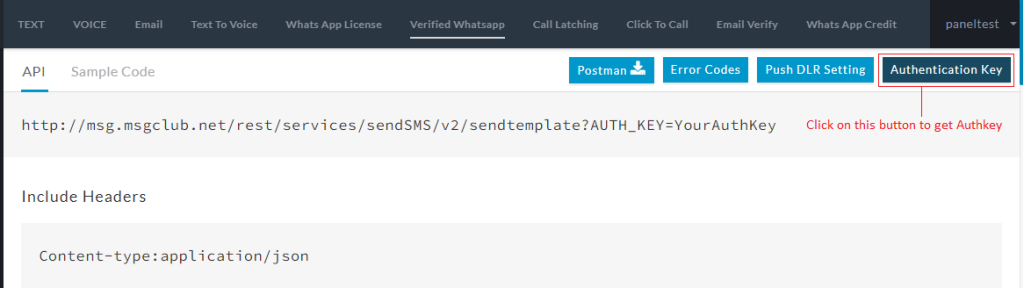
- In Authentication Key page, click on Generate Auth key button and on clicking that a popup will open.
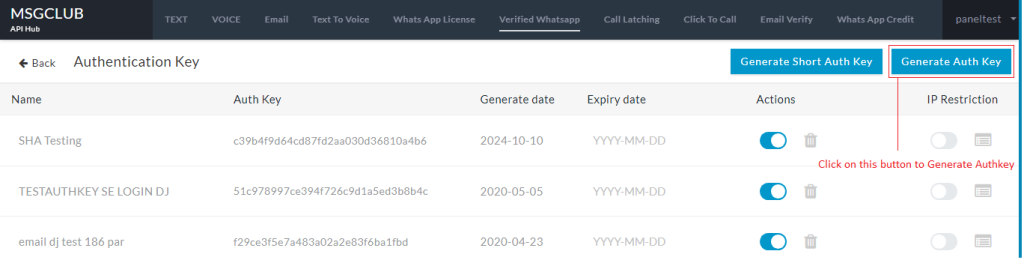
- In popup need to write your Auth Key name and click on Generate key button to get Authkey
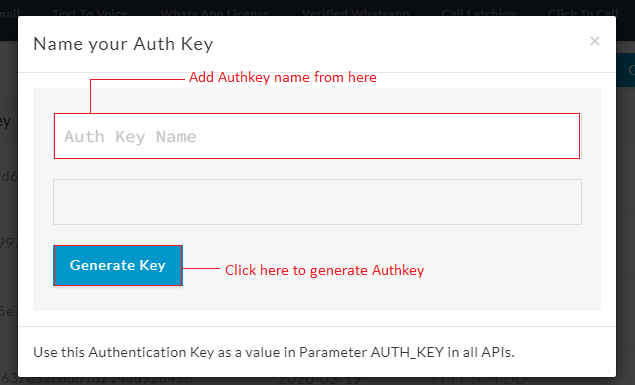
- Once Authkey is generated it will appear in the list of Authkeys and from here copy Authkey that you have generated
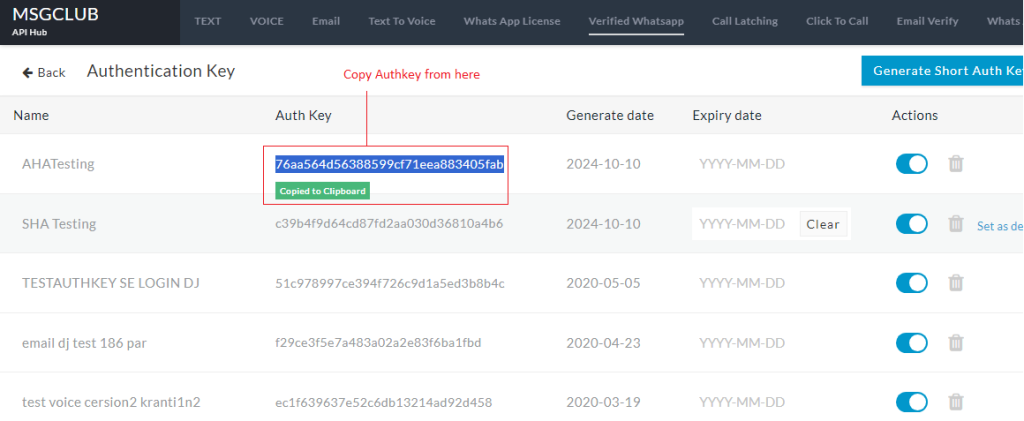
Steps – 8. In Postman paste the link that you have copied from MSGCLUB along with Authkey that was generated
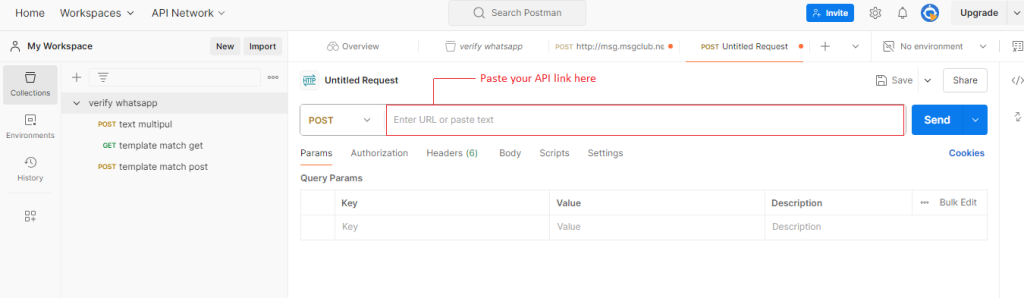
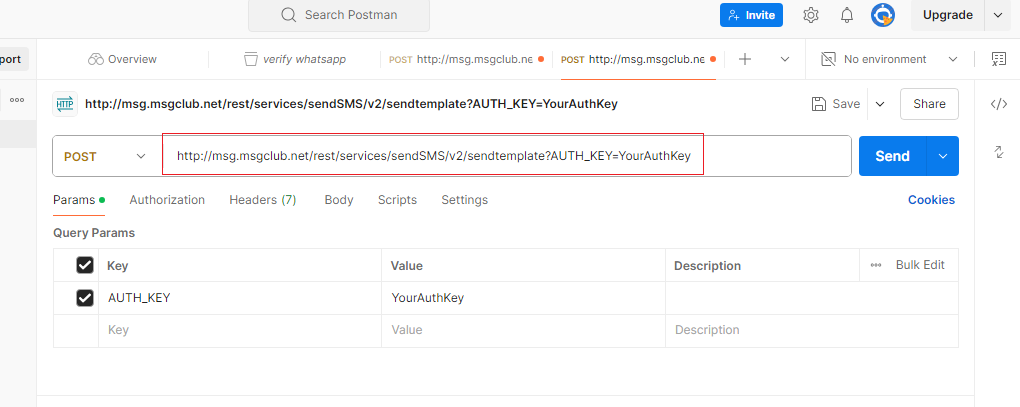
Step – 9. Paste Authkey in the URL as shown below in the image
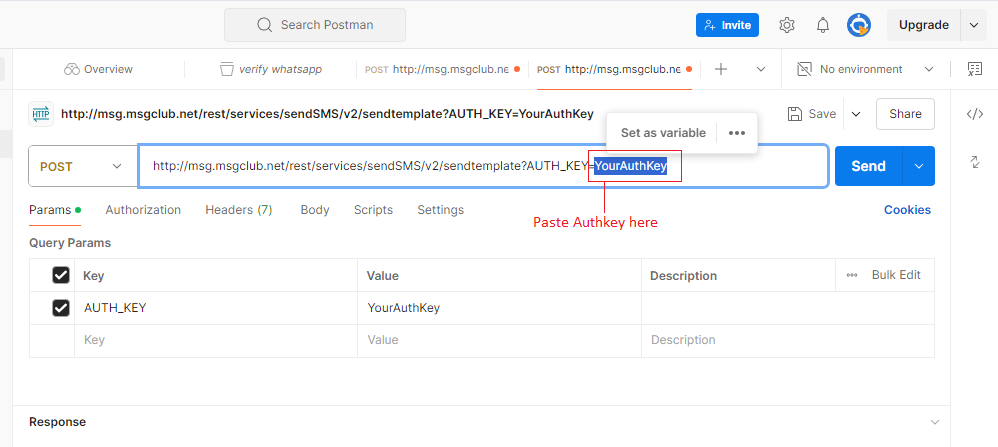
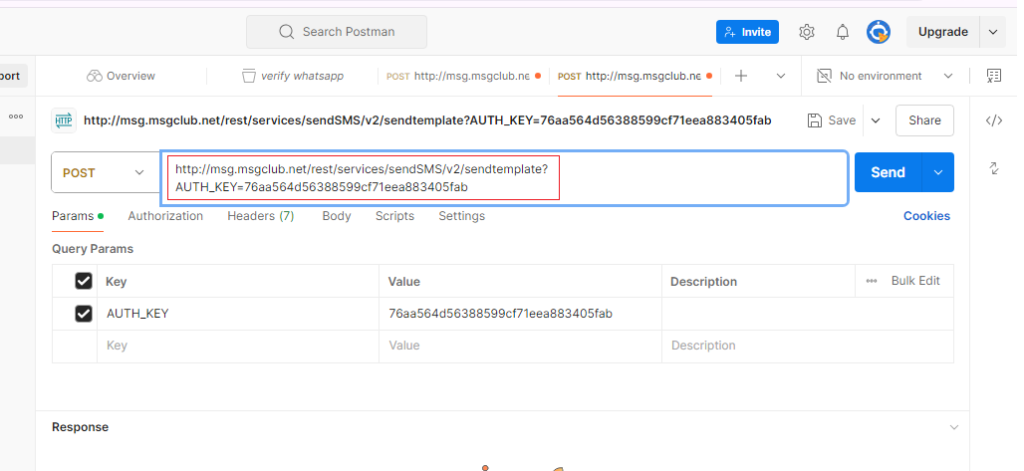
Step – 10. In Postman select Post from dropdown to send message
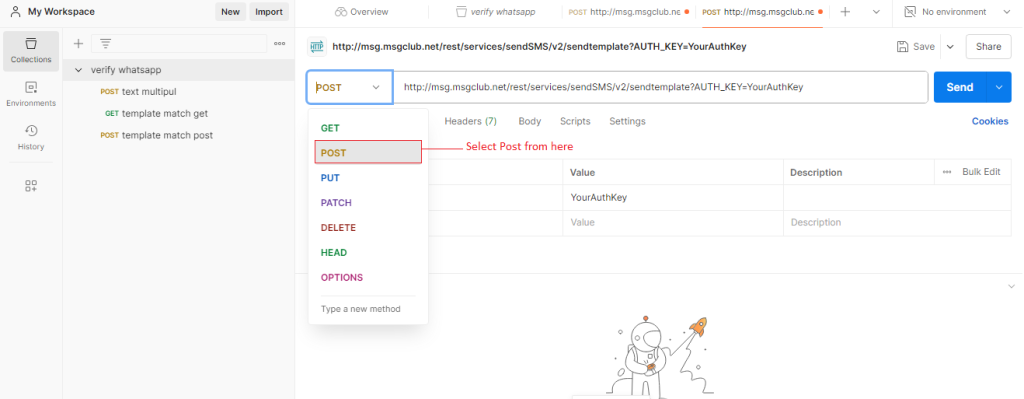
Step – 11. Select Body then click on raw button from the options and from that choose JSON from dropdown
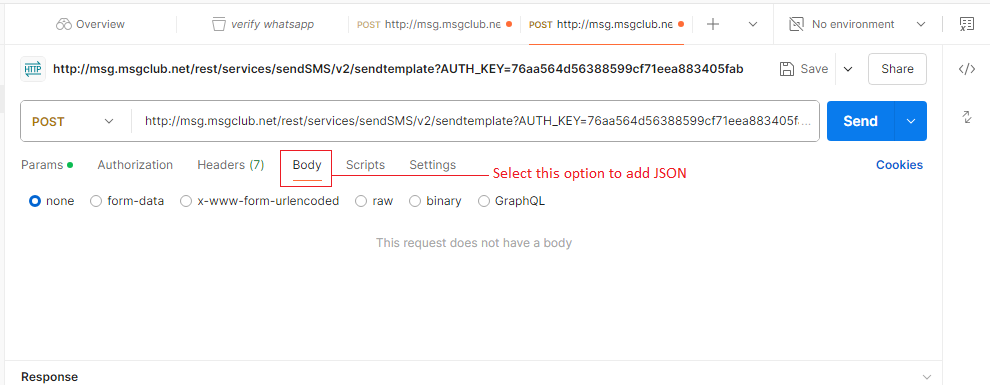
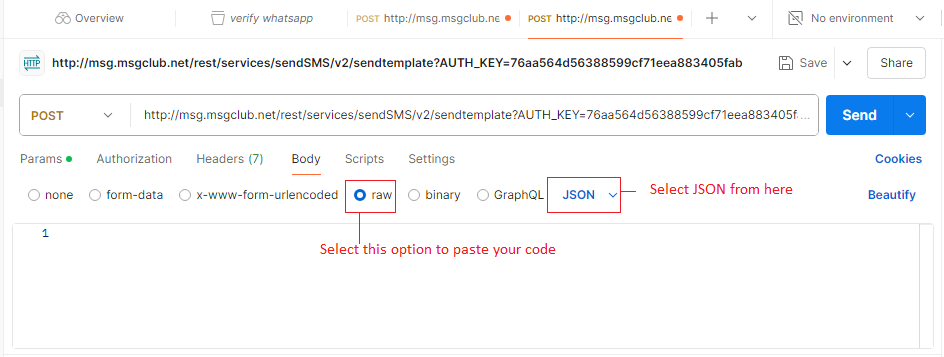
Step – 12. From MSGCLUB, copy Request Location JSON from the page
Note – Our system has perfect JSON so you will need to minify this code before using it in Postman
Step – 13. Paste Request Location Template JSON here and make changes in code according to the template like Mobile Number, WhatsApp Number, Template Name , Language Code etc
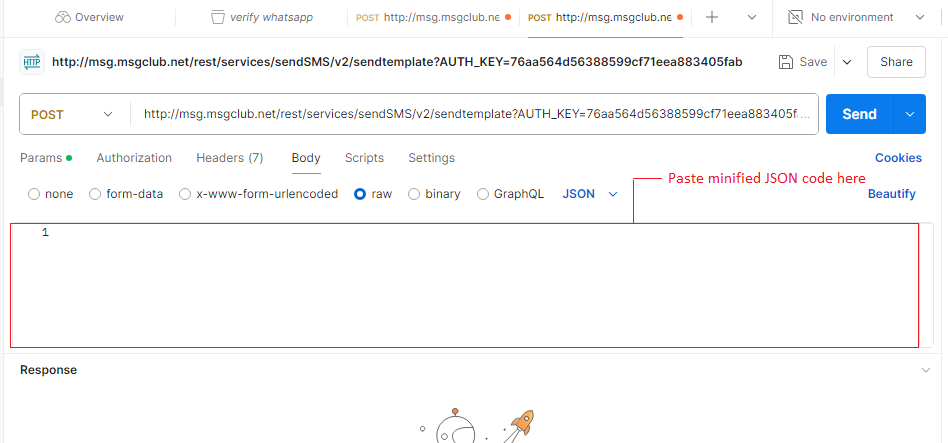
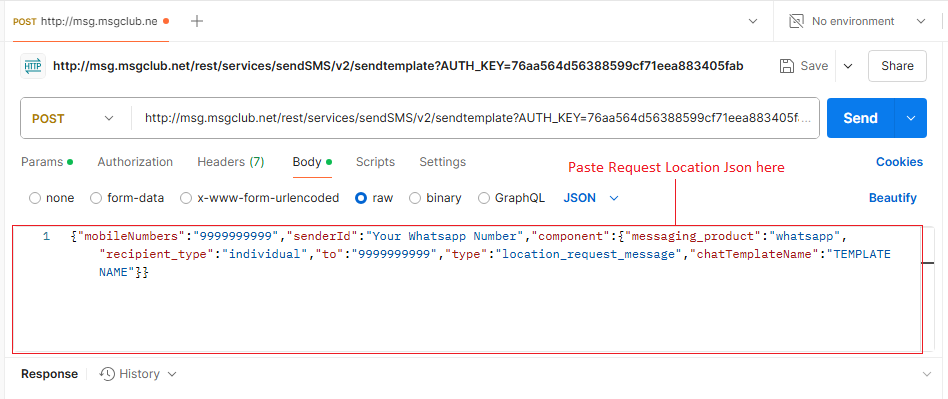
After updating code click on the send button next to link and your message will be send to the customer
Video
FAQ’s
Q. Can I use API to send message asking to provide their current Location?
Ans. Yes, you can use Request Location API from MSGCLUB.
Q. How can I send bulk WhatsApp messages using API?
Ans. You can use MSGCLUB Developer API option to send bulk WhatsApp messages
Q. Can I send bulk message asking customer to provide their current location?
Ans. Yes, you can use Request Location API from MSGCLUB to send bulk message asking customer to provide their location
