WhatsApp’s broadcast in MSGCLUB lets user send the same message to multiple contacts at once, which is ideal for marketing campaigns, and announcements.
A WhatsApp broadcast message is a feature that allows users to send a message to multiple contacts at once. The recipients of the message will receive it as an individual message in their Chats tab, and their replies will also be individual messages.
Users who want to send same template to bulk contact in a single time using csv file or contact list can use broadcast message to send order detail template to their customer.
Users can send their Order Detail message from the broadcast option to multiple contacts at once. This message will inform customers about their product details that were selected from WhatsApp catalogue. User can add customer reference ID and complete order detail like product quantity and price when sending their template from broadcast option.
From this message, customer will be able to review their order and make payment from the WhatsApp chat.
Learn More
How to use
Select or type Mobile number>>Select WhatsApp Template>>Attach File
Steps – 1. Sign in to MsgClub with your User Name and Password
Steps – 2. Select Verified WhatsApp service from Dashboard
Steps – 3. Select Broadcast from the left side panel
Steps – 4. In Broadcast you can send templates by filling in some information’s
Steps – 5. Select contacts number from phonebook group or write Mobile Number or Import contact file into MSGCLUB portal.
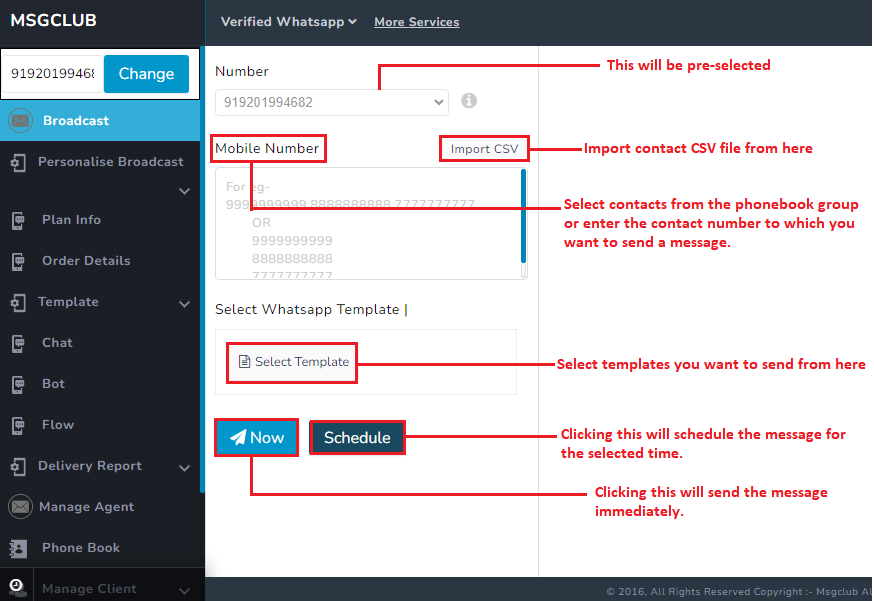
Steps – 6. Click on Select template to send order detail templates that you have created
Steps – 7. Select Template from WhatsApp template popup and on selecting a order details template click on the Use It button.
Steps – 8. Once you have added customer complete order detail in template, click on the Ready to Send button.
Steps – 9. Click on Now button to send message immediately or click on schedule button to send message at the later selected time
Note- You can also multi schedule carousel Template by clicking on the “+“ button and adding another date & time to send your message.
FAQs
Q. Can I send a order detail template from the broadcast option?
Ans. Yes, you can send order detail of a template from the broadcast option
Q. Can I change the image in the order detail template after creating it?
Ans. Yes, you can change image in the order detail template when your sending it from broadcast option
Q. If I want to send a order detail template on a particular time or date, can I do that?
Ans. Yes, you can send a order detail of a template on a later date using the schedule option where you will be able to schedule your messages for later date or time. Multi-schedule option also allows you to schedule your message multiple times.

1 comment
Comments are closed.