After user has send their message to customer they can view the sent message status in delivery report where message information along with send message current status is clearly shown in a graph and table.
Once RCS message is send from the panel you can view, your message current status in Broadcast Report or Schedule Report along with message information. MSGCLUB also show user reason for any failed message so user can learn from their mistake and be mindful while sending message.
Learn More
RCS>>Delivery Report>>Broadcast Report
Broadcasting Report
Filter-
You can filter message in broadcast report by using mobile number, SMS content, Send date Time , Request ID, Count and Balance deducted, Route name, Sender Id, SMS type all from the dropdown filter.
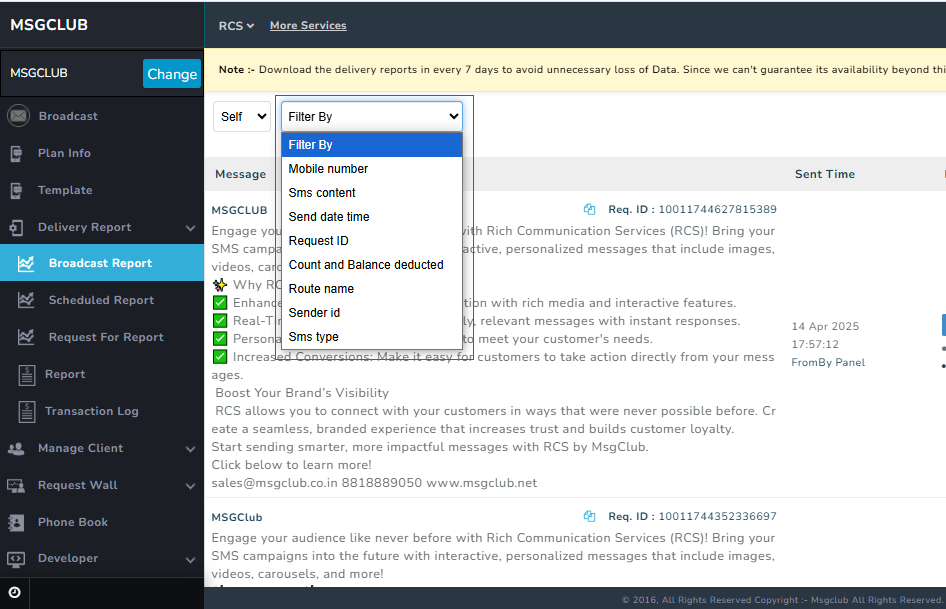
And you can also filter flow message that were send by you and messages that were sent by your client. When using client filter you can search report by clients name and start & end date.

7 days DLR –
All the RCS template send/ Broadcasted by the user for the last seven days will be displayed here along with Message, Send Time, Route, SMS Status, Action.
Message – In the message column, you can see the message content, and the Request ID.
Send Time – This column will display the date and time when the message was sent, along with the interface used to send it.
(Note- As RCS message can be sent with both Panel and API user will be able to view which method was used to broadcast message)
Route- The route will show which service was used to send the message, request type (personalize or normal) and template language
SMS Status- Count of SMS broadcasted to the customer in one time or Bulk
Action –
- Add to Group – Add the recipient of your message to a phonebook group.
- Add Ticket- Raise a ticket to support directly if there are any issues with the delivery report.
- Export to CSV file – Download delivery report to a CSV file
- Template Preview – See how the template looks on a mobile screen of your customers.
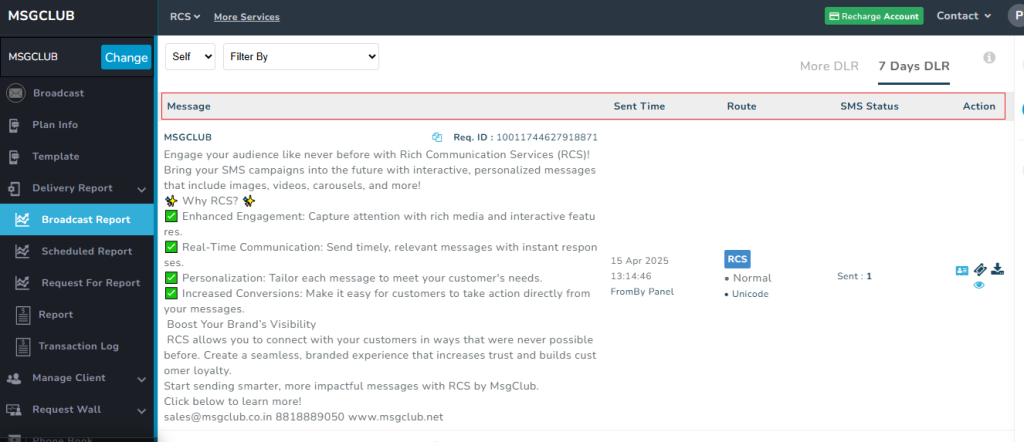
Detail by Graph
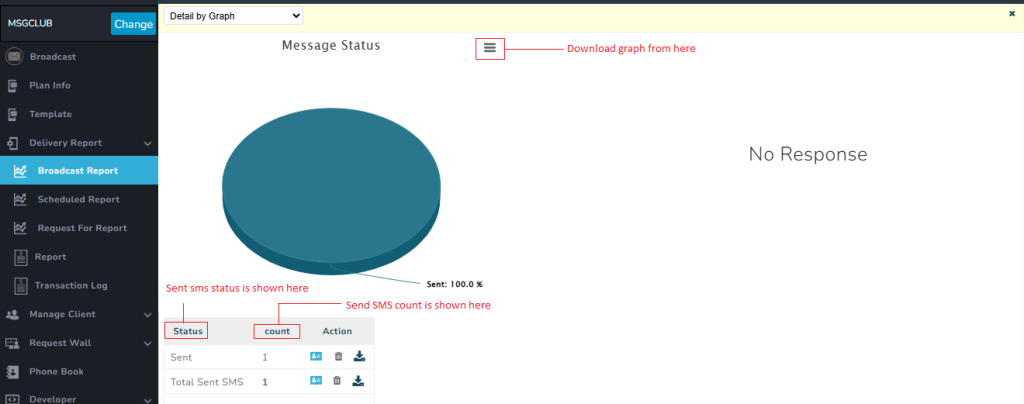
Detail by Table

More DLR –
In this section in Broadcast report user can download their delivery report for more specific times by selecting start date and end date of their send message.
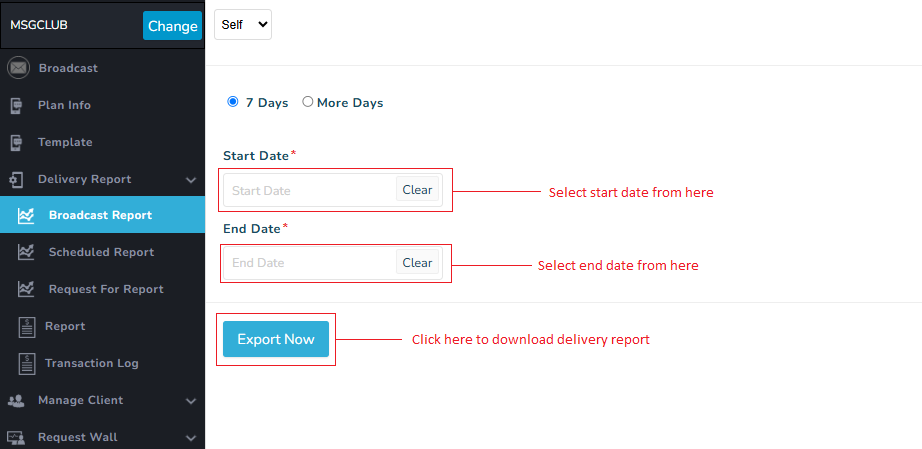
Schedule Report
Search-
Use {search} option to search rcs template message with template content and request Id in Schedule Report
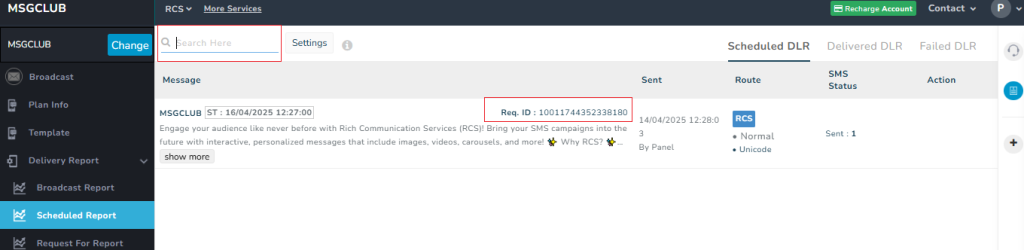
Setting-
Use setting option to get confirmation message on email id once scheduled flow message is send to the customer.
- Click on Setting button , Confirmation Setting popup will open
- In the popup select Yes in confirmation popup and click on Update Now to get sms when schedule message is send to customer.
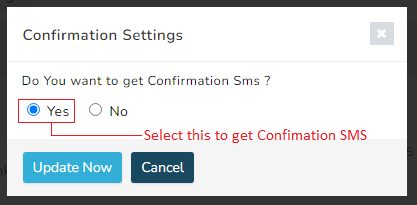
Schedule Report–
All the rcs message scheduled by the user to be send at a later date is displayed in the table along with message information. There are six columns in the table –
Message – In the message column, you can see the message content, the company brand name that sent the message, schedule time and the Request ID.
Sent – This column will display the date and time when the message was sent, along with the interface used to send it.
(Note- As message can be sent with both Panel and API user will be able to view which method was used to broadcast message)
Route- The route will show which service was used to send the message, request type (personalize or normal) and template language
SMS Status- Count of SMS broadcasted to the customer in one time or Bulk
Action – There are four options in action columns
- Export to CSV file – Download delivery report to a CSV file
- Send Now – Send scheduled message now instead of its scheduled time
- Reschedule – Reschedule message to some other time
- Delete – Delete message instead of sending it.
- Template Preview – See how the template looks on a mobile screen of your customers.
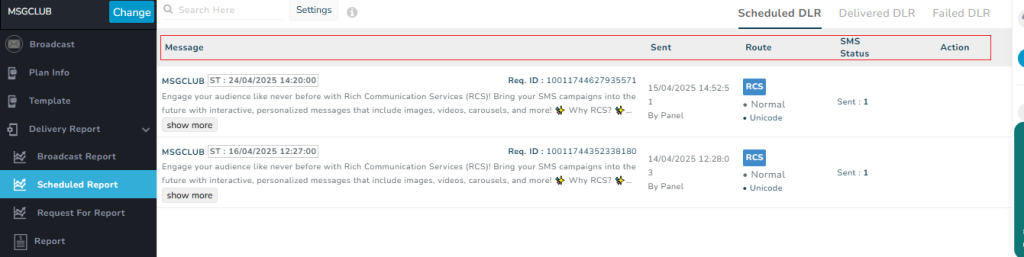
Delivered Report–
All the scheduled RCS messages that are successfully delivered to the customer is displayed in the table along with message information. There are six columns in the table –
Message – In the message column, you can see the message content, the company brand name that sent the message, schedule time and the Request ID.
Sent – This column will display the date and time when the message was sent, along with the interface used to send it.
(Note- As message can be sent with both Panel and API user will be able to view which method was used to broadcast message)
Route- The route will show which service was used to send the message, request type (personalize or normal) and template language
SMS Status- Count of SMS broadcasted to the customer in one time or Bulk
Action – There is one option in action column
- Export to CSV file – Download delivery report to a CSV file
- Template Preview – See how the template looks on a mobile screen of your customers.
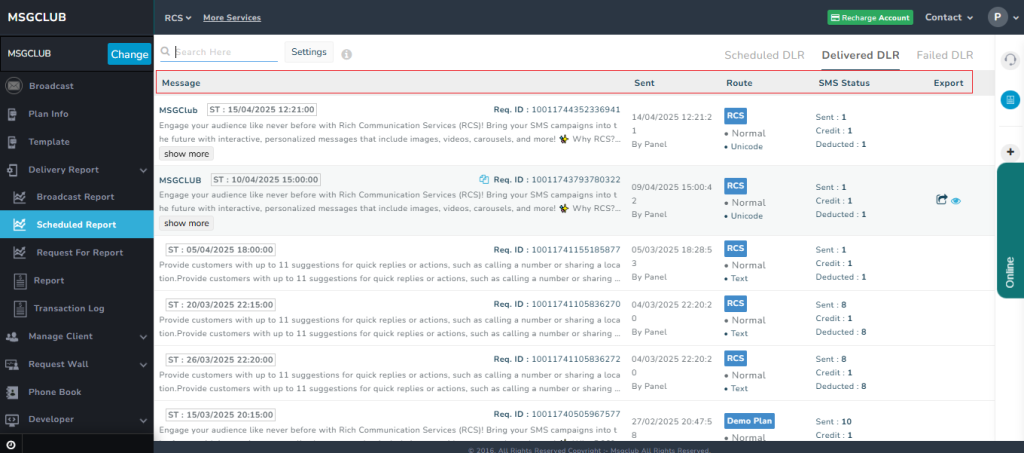
Failed Report–
All the scheduled RCS messages that are failed to deliver to the customer is displayed in the table along with message information. There are six columns in the table –
Message –In the message column, you can see the message content, the company brand name that sent the message, schedule time and the Request ID.
Sent – This column will display the date and time when the message was sent, along with the interface used to send it.
(Note- As message can be sent with both Panel and API user will be able to view which method was used to broadcast message)
Route- The route will show which service was used to send the message, request type (personalize or normal) and template language
SMS Status- Count of SMS broadcasted to the customer in one time or Bulk
Action – There is one option in action column
- Export to CSV file – Download delivery report to a CSV file
- Template Preview – See how the template looks on a mobile screen of your customers.
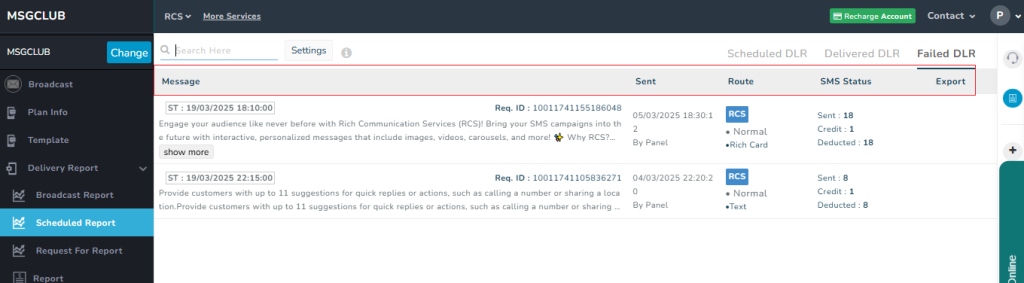
Video
FAQ’s
Q. Can I download my message delivery report?
Ans. Yes, you can download any message delivery report
Q. If I want to download Rich Card message delivery report can I do that?
Ans. Yes, you can download Rich Card message delivery report from MSGCLUB interface
Q. Can I see the reason for failed messages in Report?
Ans. Yes , you will get the error code for failed messages in delivery report
Q. If some messages failed because of wrong number will the delivery report show them?
Ans. Yes, all the wrong number will be visible in delivery report
Q. I have sent a rcs template message two months ago, can I see their delivery report now?
Ans. No, you can only see delivery report for last 30 days only
