An enterprise management system provides quick, convenient access to information with role-based views for different agents. An enterprise management solution can help any business organise and manage their company with the help of a sales and support team. And it also helps enterprises manage these teams with the help of the Manage Team option.
In the Manage Team option, users can manage their sales and support teams, their agents, and role-defining. In Manage Team, users can create a team and add agents to the team, assign these agents to more than one team, and add and create more agents for the team. They can also enable and disable both teams and agents from the team. And all the team and agent information is completely editable.
Learn More
| Name | Description |
|---|---|
| Search | In Manage team page user can use search option to search their team using Team Name. |
| Add Team | Users who want to add a new team to the system can click this button to create a team. Before finalizing the team creation, you’ll need to add agents and their information. Once the team is created, you can assign it to manage support tickets or sales leads. |
| List of Team | In this List user can see all the team that have been created along with their information like Team Name, its Creation Date and Short Name. |
| Team Information | When user click on any team they will be able to view that team information as well as edit information of this team such as Team Detail button can be used to edit team information like team name, working hours etc. user can unable or disable team with Toggle or they can Delete team as well. User can also add more agents to this team by using Assign Agent to team button. |
| FAQs | Frequently Asked Questions |
Search
Verified WhatsApp>>CRM>>Manage Team>>Search
Search– In Manage team page user can use search option to search their team using Team Name.
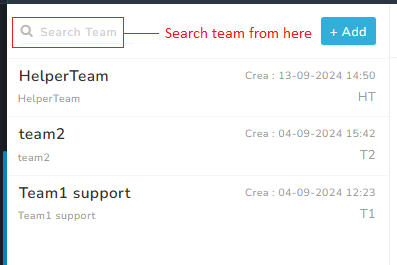
Add Team
Verified WhatsApp>>CRM>>Manage Team>> Add button
Add Button- User can use this add to any new team into enterprise management solution
Users who want to add a new team to the system can click this button to create a team. Before finalizing the team creation, you’ll need to add agents and their information. Once the team is created, you can assign it to manage support tickets or sales leads.
How to Add a Team
Write Team Name>>Write Short Team Name>>Select Response Wait Time (hr)>>Select Working Days>>Select Working Hours Start Time>>Select Working Hours End Time
Steps – 1. Sign in to MsgClub with your User Name and Password
Steps – 2. Select Verified WhatsApp service from Dashboard
Steps – 3. Select CRM section from the left side panel from that select Manage team option
Steps – 4. In Manage Team page select Add button. When you click on this button a popup will open with form where you can create your Team
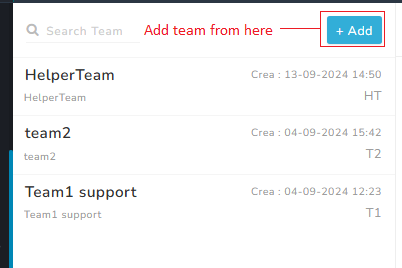
Now you need to fill out the form –
- Team Name- Write your team name here
- Short Team Name – Write your team short name from here
- Response Wait Time- Write response wait time from here
- Select Working Days – Select your working days from here.
- Select Working Hours Start Time- Select your working hours start timing from here.
- Select Working Hours End Time- Select your working hours end timing from here.
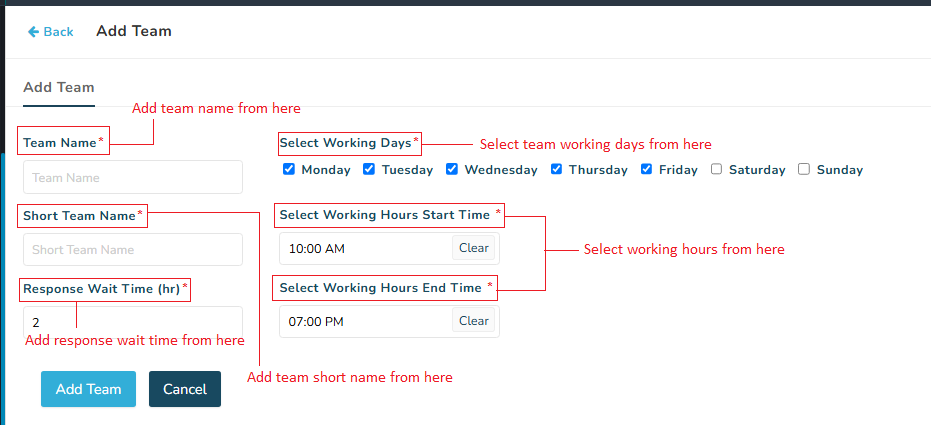
When you insert all the required details and click Add Team button your team will be added and shown on with list of teams
List of Teams
Verified WhatsApp>>CRM>>Manage team>>List of Teams
All the team that user have created in MSGCLUB portal is displayed on this list along with their information like Team Name, its Creation Date and Short Name.
Team Name- In list the name of the team is displayed
Creation Time- Date and Time when the team was created is also shown in this list
Short Name – Team short name is also that user can decide to identity their team easily
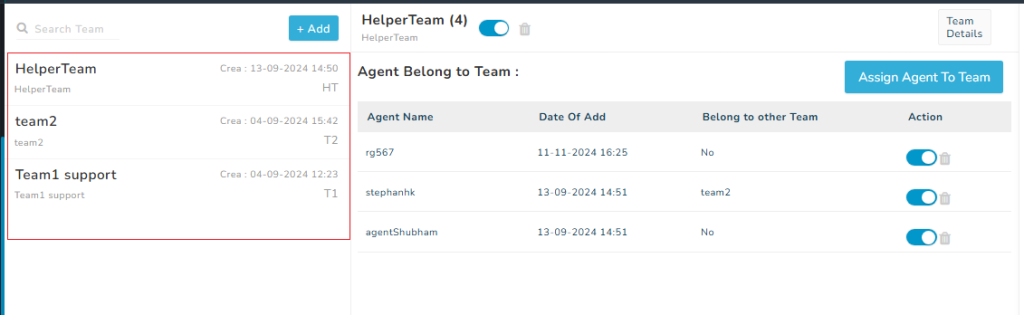
When we click on any of team we will get the preview of their team information like team agents
Team Information
Verified WhatsApp>>CRM>>Manage Team>>Team information
When the user clicks on any team, they will be able to view that team information as well as edit information about this team. A Team Detail button can be used to edit team information like team name, working hours, etc. user can unable or disable team with Toggle, or they can Delete team as well. The user can also add more agents to this team by using the Assign Agent to Team button.
On the right side of this page, you can see a team name with a toggle button, a delete button, and a team detail button.
Toggle– With toggle button you can enable and disable your team
Delete– With delete button you can delete/remove your team entirely. On clicking it, a popup window will appear for confirmation to remove your team from the interface
Team Detail
Verified WhatsApp>>CRM>>Manage Team>> Team Detail button
With “Team Detail” button you can update information about your team. You can do this from the same popup window where you originally created the team, making it convenient to manage team details without needing to navigate to a different section.
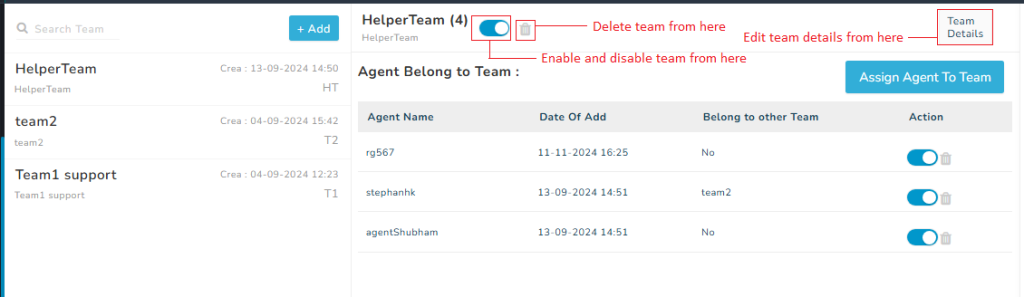
Agents Belong to Team
Verified WhatsApp>>CRM>>Manage Team>>Agent belong to Team section
This section on the page show the preview of all the existing agents that are in the team along with Agent Name, Date of Add (date when agent was added in the team), Belong to other Team, Action.
Name – This column show the agents name
Date of Add – This column shows the date when the agent was added in the team
Belong to other Team – If the Agent belong to another team as well this column shows that.
Action- This column allows user to unable or disable agent from the team with the use of toggle and user can also delete the agent from this team
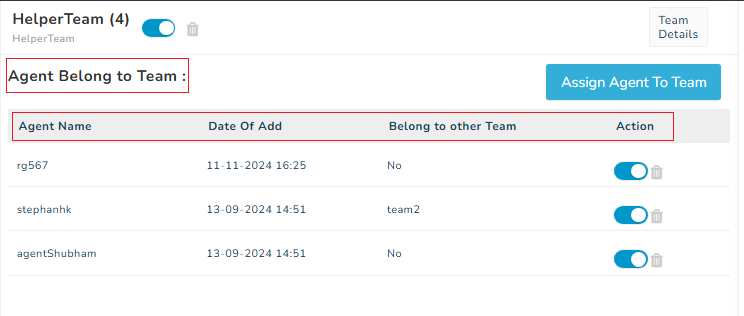
Note-
- when you click on the delete button you will get the option to shift the agent to other team as well
- User can use toggle if the team member is currently not available to provide support but will be back after sometime.
Assign Agent to Team
Verified WhatsApp>>CRM>>Manage Team>>Assign Agent to Team button
This button allow user to add more agents to the team. When user click on this button a popup will open where user can select any agent and add to the team and user can also add new agent from this popup as well.
Steps – 1. Sign in to MsgClub with your User Name and Password
Steps – 2. Select Verified WhatsApp service from Dashboard
Steps – 3. Select CRM section from left side Panel and in that select Manage Team
Steps – 4. In Manage Team page click Assigned Agent to Team button a popup window will appear
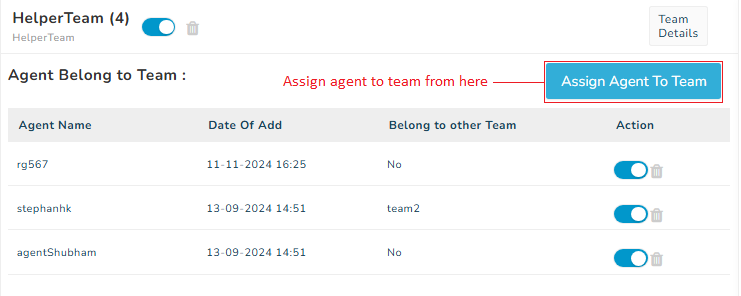
In Assigned Agent to Team popup window, existing Agents in team will be shown with Agent Name, Date Of Add and Belong to other Team
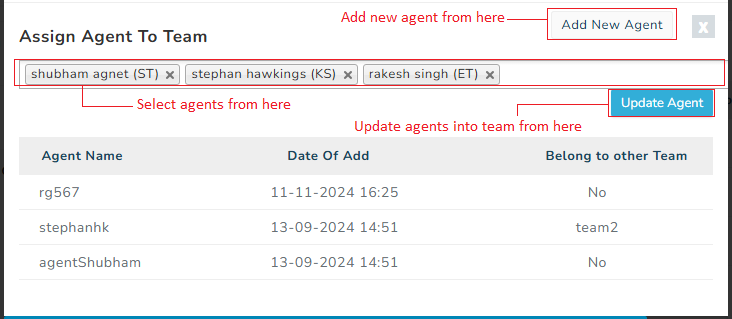
From dropdown you can select other agents and assigned them to your team by clicking on Update Agent button
Add New Agent- By clicking this button, you will be redirected to the ‘Manage Agent’ page. On this page, you can create a new agent. Once the agent is created, they will appear in the dropdown list. From there, you can select the agent and click ‘Update Agent’ to add them to your team.
FAQs
Q. What is Manage Team?
Ans. Manage Team is a option in MSGCLUB CRM section where user can add and manage their sales and support team by assigning and adding agents into the team and defining their role.
Q. Can I create a Team MSGCLUB?
Ans. Yes, you can create a team in MSGCLUB
Q. Can I add more agents into a team after creating it ?
Ans. Yes, you can add more agents into a team.
Q. How to add a team?
Ans. In Manage Team option you can click on Add button to add a team
Q. What is Team Detail button?
Ans. Team Detail button can be used to edit team information the you filled while creating a team.
Q. If After assigning a agent to a team that team member can no longer provide support for the time but will be back after some time do I need to delete and then add agent in the team?
Ans. No, you can simply use toggle to disable a team member if they are not available for sometime and enable them when they are available
Q. Can I disable a team?
Ans. Yes, you disable a team if they are not available.
Q. Can I add new agents to the team?
Ans. Yes, you can add new agents to the team.
