Step1 : Login into TrueConnect portal and select login as ‘Principal Entity’. Enter ‘User Name’ & ‘Password’ and click on ‘Submit’. Enter OTP received on registered mobile number.
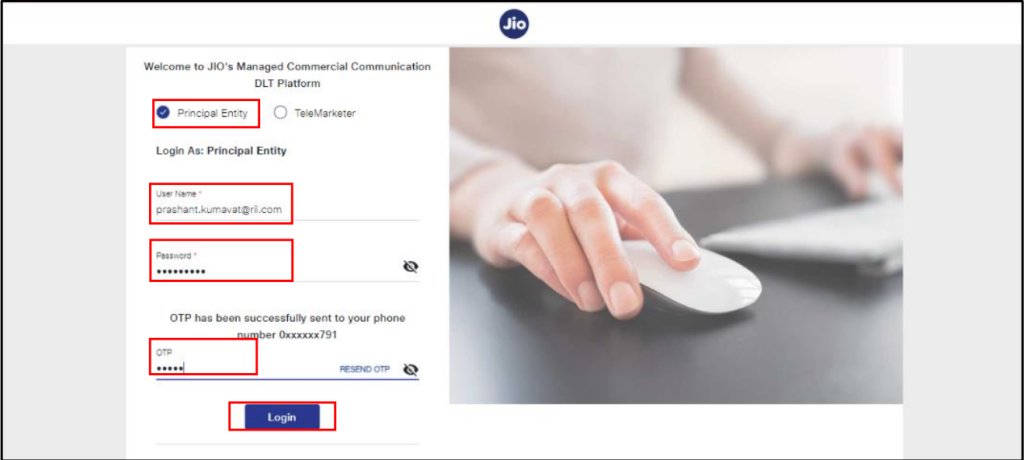
Step2 : Select ‘CTA Whitelisting’ Icon from menu
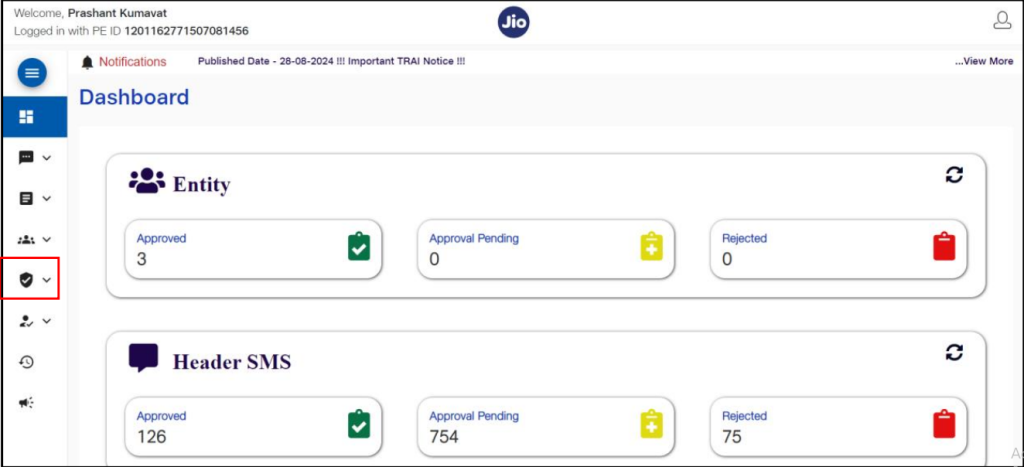
Step3 : Select ‘Whitelist Summary’ option under ‘CTA WHITELISTING’
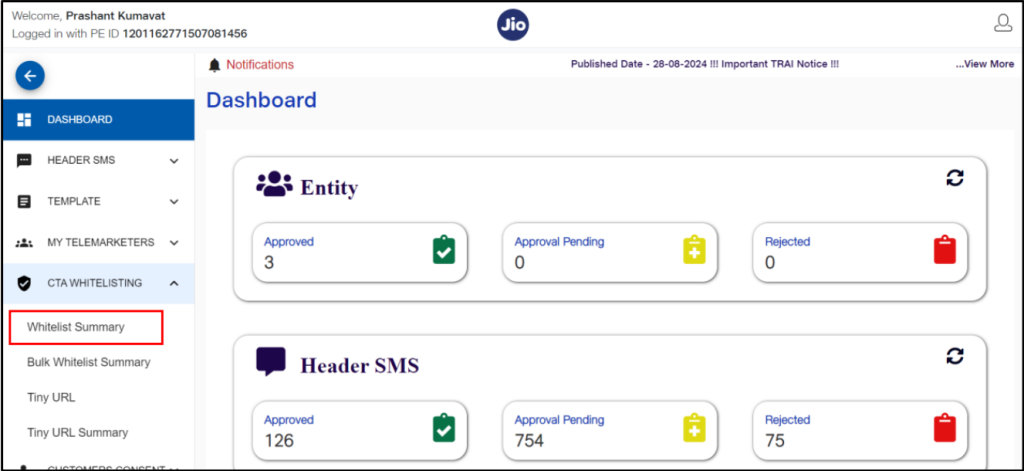
Step4 : Select ‘+Whitelist CTA’ button to whitelist new CTA
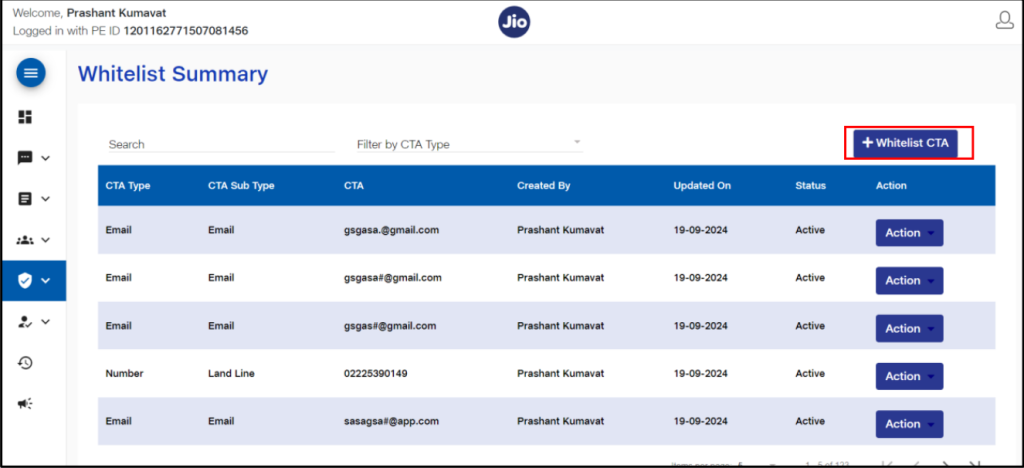
Step5 : Select ‘CTA Type’ Select CTA Sub-Type Enter CTA value Click on ‘Submit’
There are 3 CTA sub-types.
‘Mobile’ Number of Indian series must start with 91 of length 12 digits (No virtual numbers)
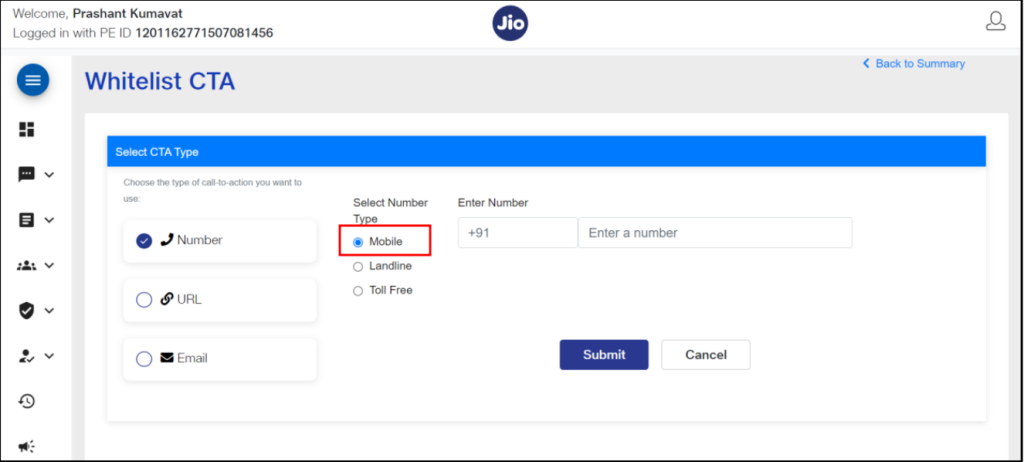
‘Landline’ number must start with 0 with length from 8 to 18 digits including the STD code
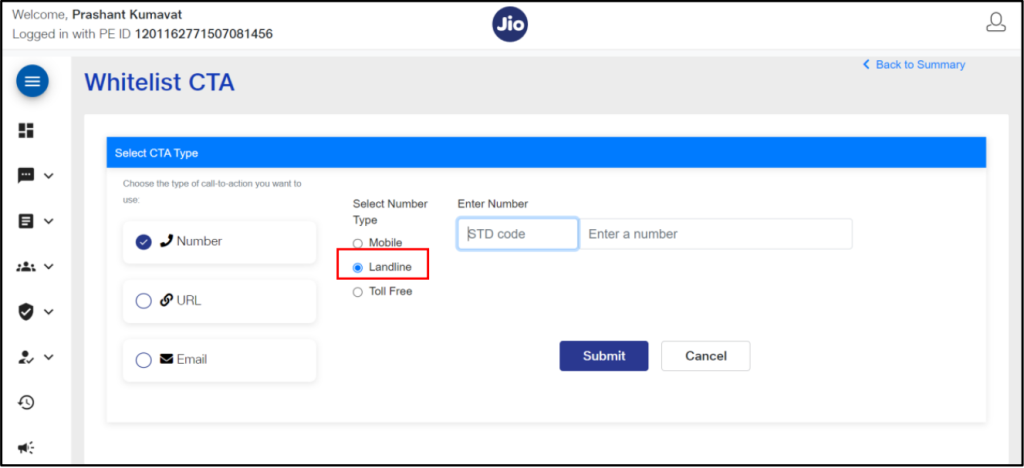
Toll-free’ number
- Toll-free numbers to be prefixed with 1800, 1860, length ranging from 8 to 13 digits.
- Shortcode will be whitelisted under ‘Toll Free’. It can be prefixed with 1909, 100, 121 etc ranging from 3 to 6 digits.
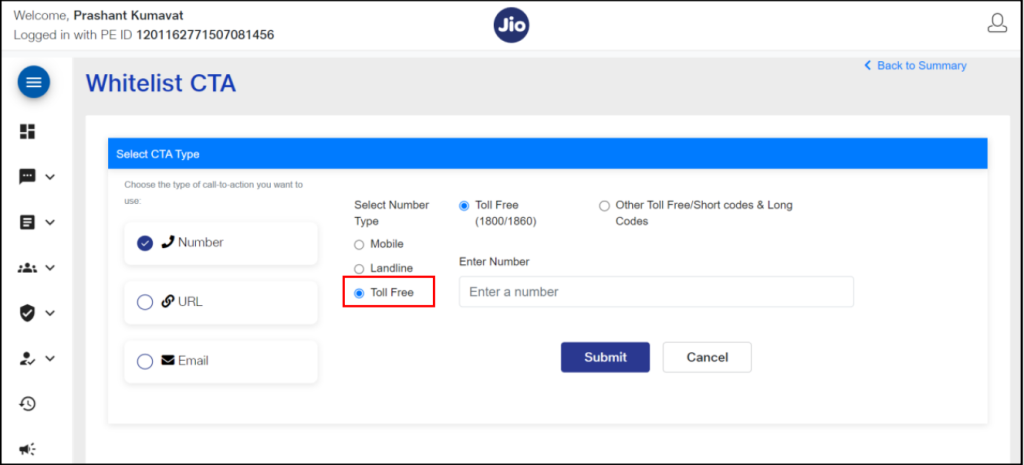
There are 4 CTA sub-types. URL should start with http or https or www.
‘Web Links’ must only contain static part of the URL
Note – If the URL contains dynamic parameters in the context path, please convert it to a query string format.
For example:
- Original: `https://example.com/products/123/details`
- Converted: `https://example.com/products?productId=123&view=details
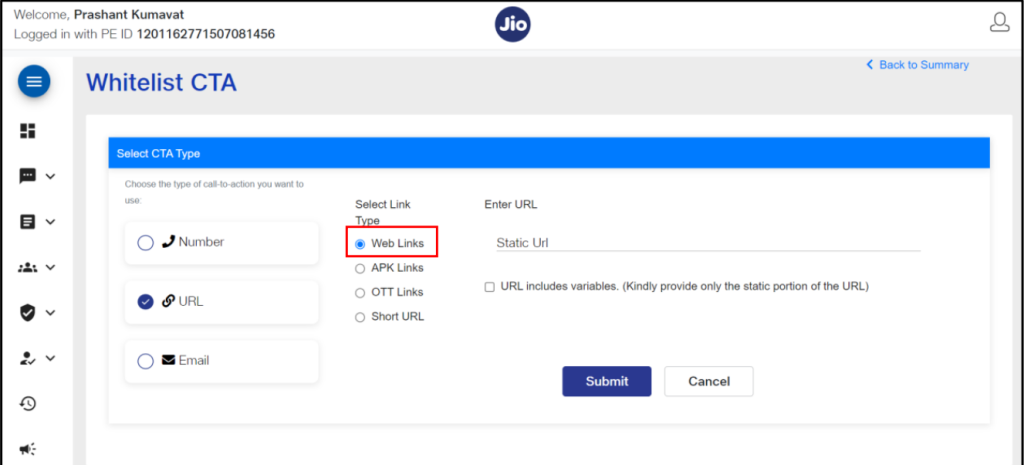
- ‘APK Links’ must be suffixed with ‘.apk’
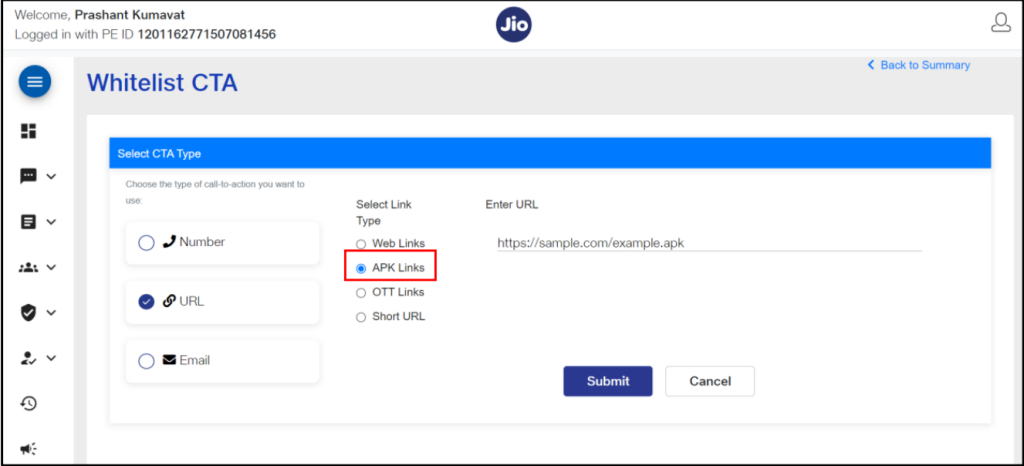
- ‘OTT Links’ includes URLs to OTT services and platforms

- Short URL’ is whitelisted by taking 3 parameters.
- ‘Protocol’ is a dropdown with values http:// & https://
- ‘Domain’ will be the URL domain. No need to add special character at the end.
- ‘Header’ is multi-select dropdown/searched of Active headers of PE. If the header is added to the ‘Freepool’, the CTA will fail as well.
- The Key of the URL is not required to be whitelisted
- Social media, instant messaging, delivery URLs etc will be whitelisted under Short URL
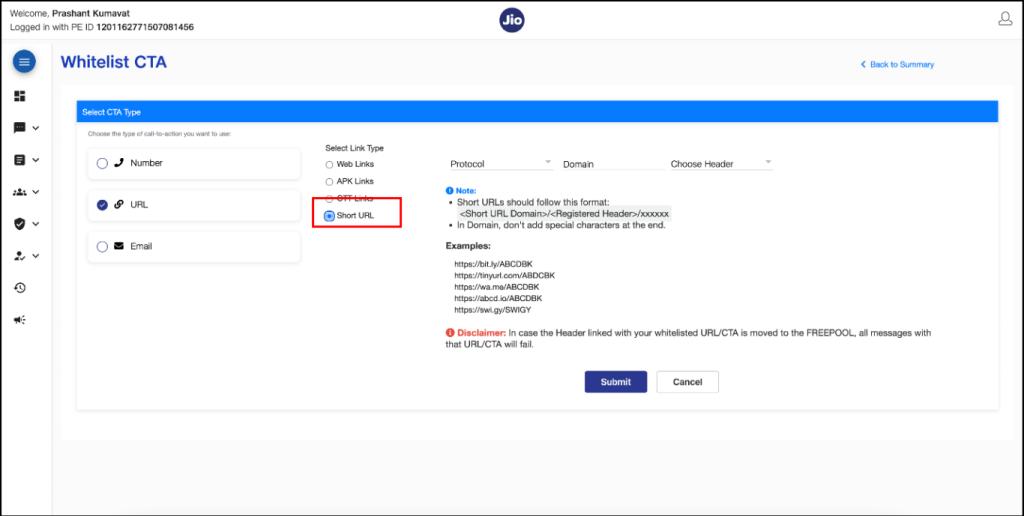
- Valid email ID has to be entered, i.e., @domain.
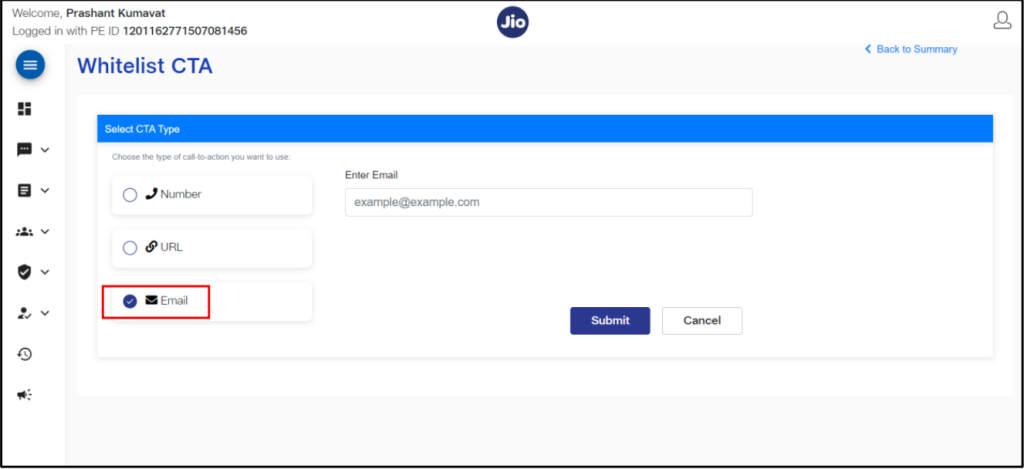
Step1. Select ‘CTA Whitelisting’ from menu and ‘Bulk Whitelist Summary’ and click on ‘+Whitelist bulk CTA
Step2. Download the sample file containing the structure for CTA upload by clicking on ‘Sample File Download’
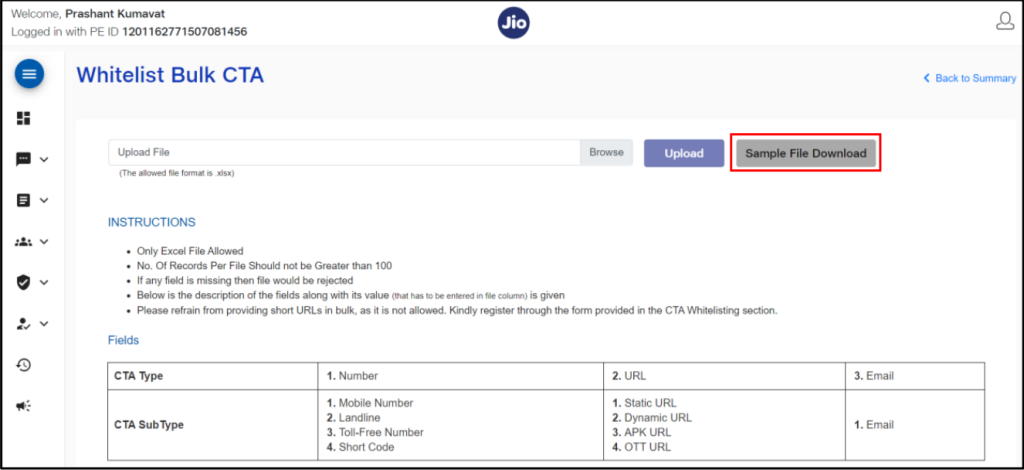
Step3. ‘Browse’ and ‘Upload’ the excel file containing CTA information as per the Sample file structure. Click on ‘OK’ once file uploaded successfully.
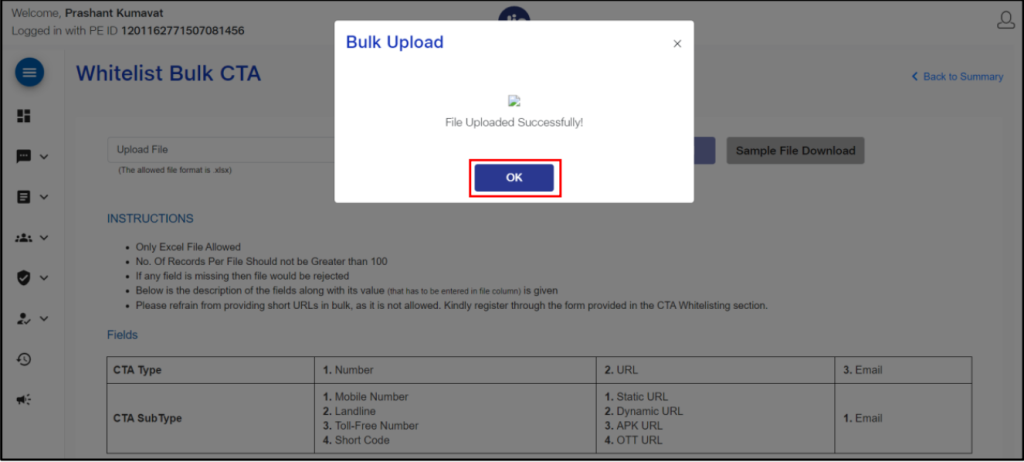
Step4. Go to ‘Bulk Whitelist Summary’ to get the individual line items of Bulk CTA summary & Click on Request ID hyperlink.
Step5. Details of the bulk whitelisted CTAs.
CTA Process for vcon panel – CTA Whitelisting Videocon
