In broadcast template user can create limited time offer template where they can display their product with image or video and add clickable buttons where you can add static or dynamic URL Link , and offer code button.
Learn More
Video
How to Create
Select category and template type>>Type template name>>Select language>> Select header(image or video)>>Write Limited Time Offer>>Write body(Message Content)>> Add buttons>>Select button type>> Type button text
Step 1: Sign in to MsgClub with your User Name and Password
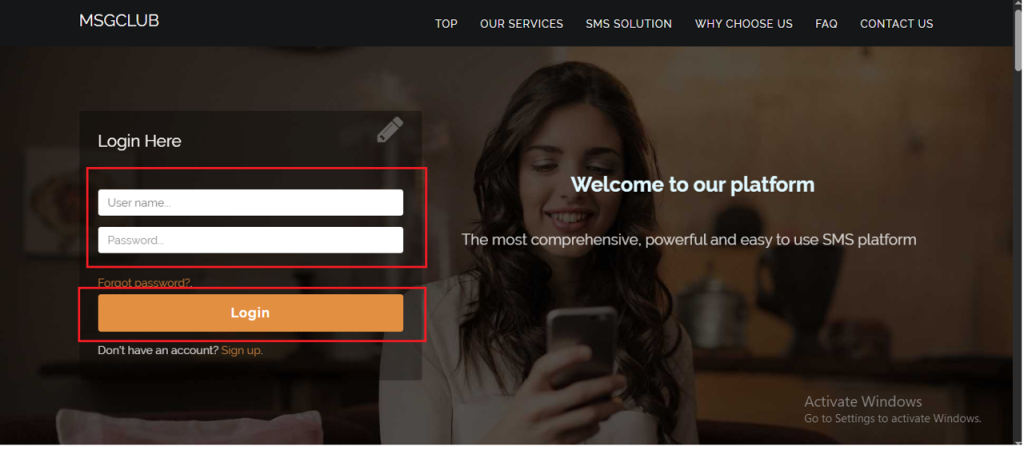
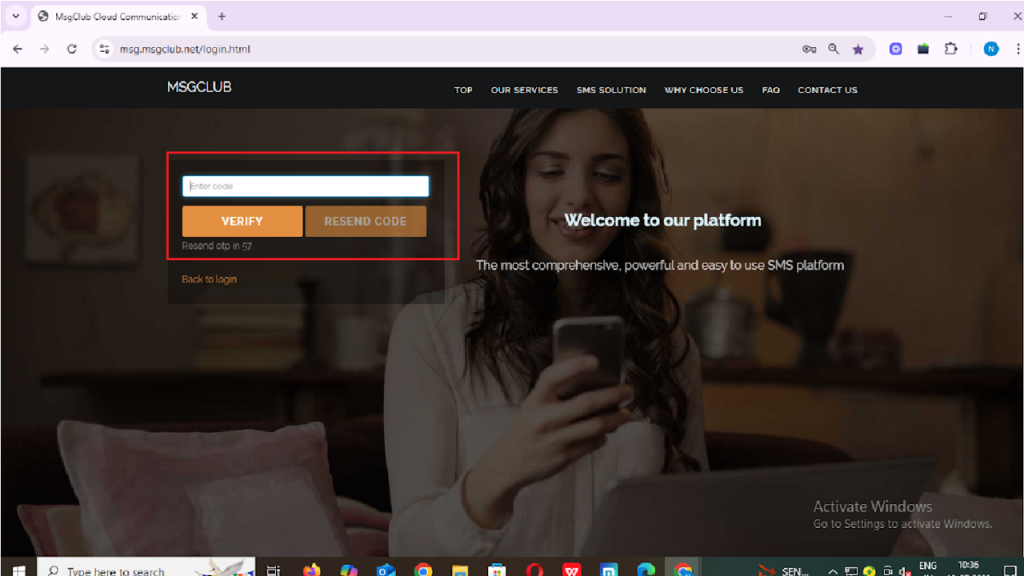
Step 2: Select Verified WhatsApp service from Dashboard
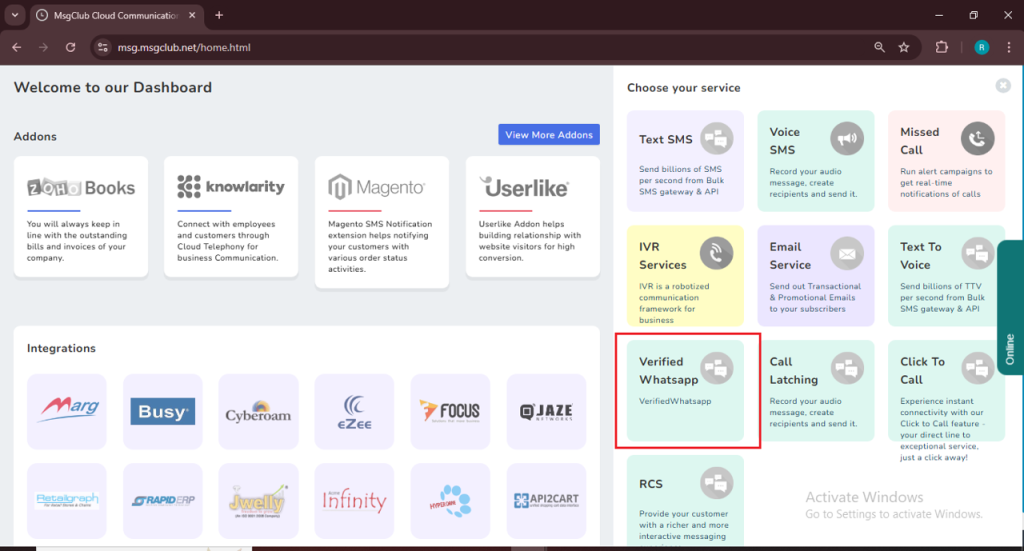
Step 3: Select Template and on clicking that select Broadcast Template from the left side panel
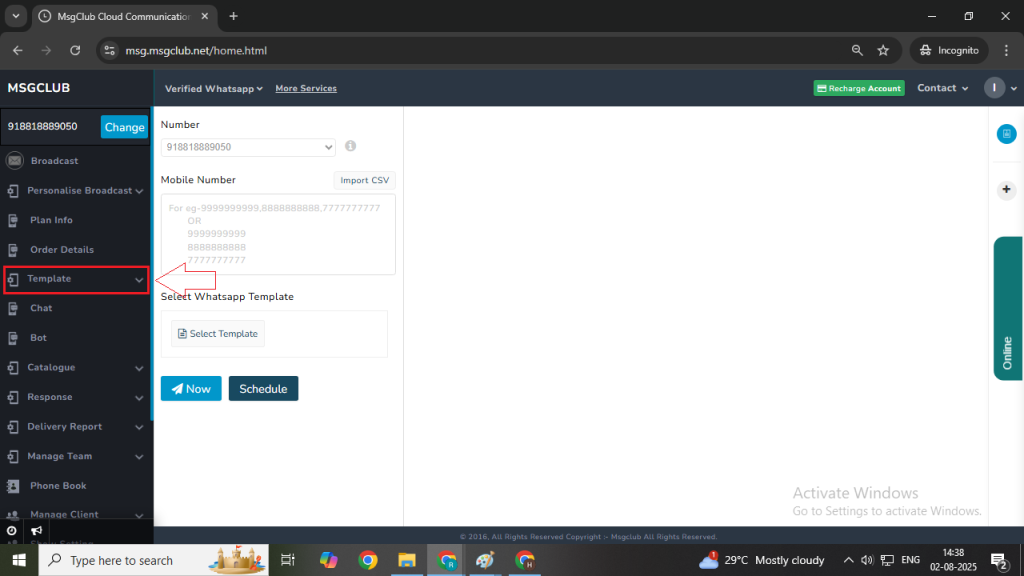
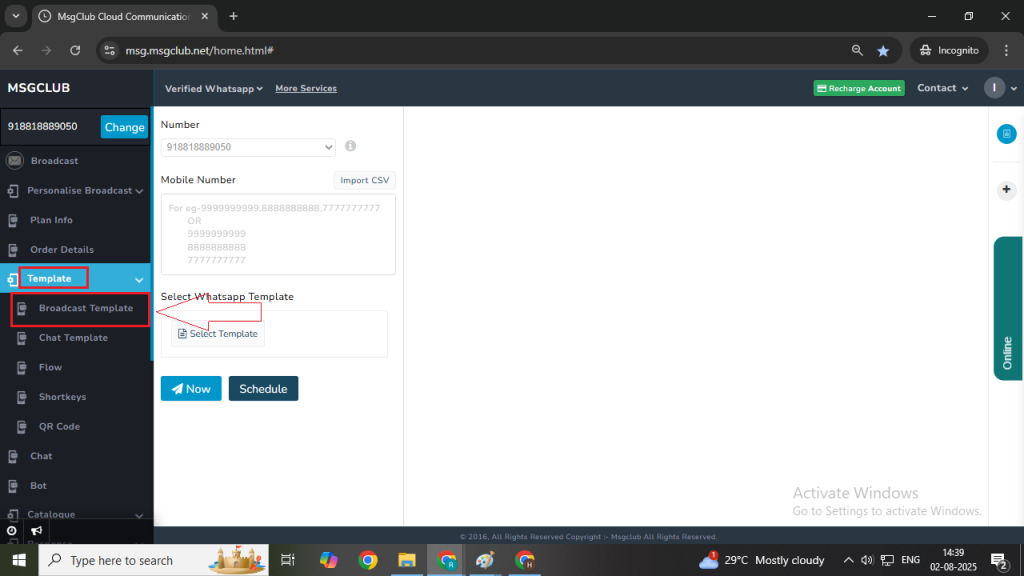
Step 4: In Broadcast template select Create Template button
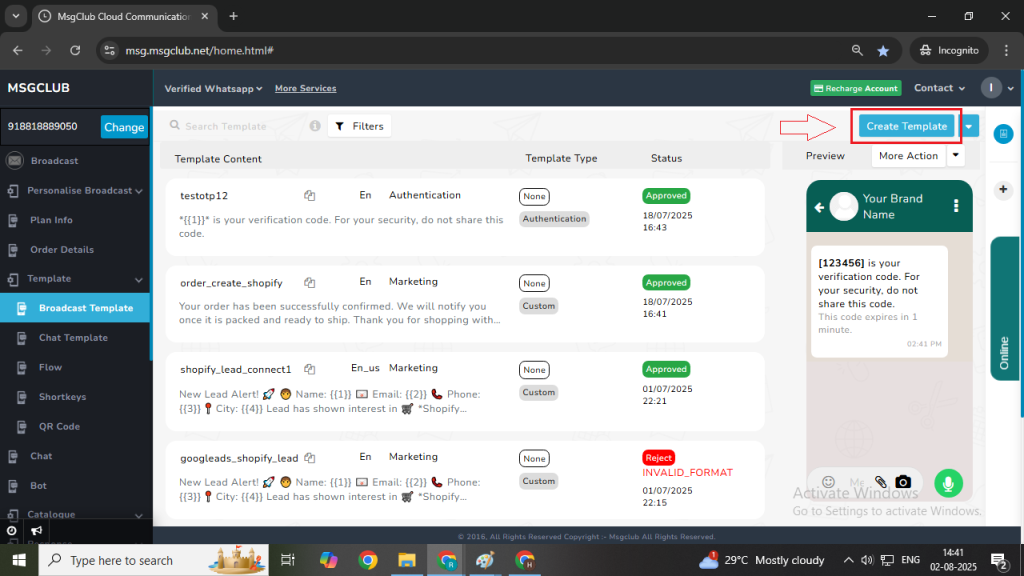
Step 5: In the popup select Template from scratch and click on Show button. When you click on this button a page will open with form where you can create your broadcast template with Limited Time Offer.
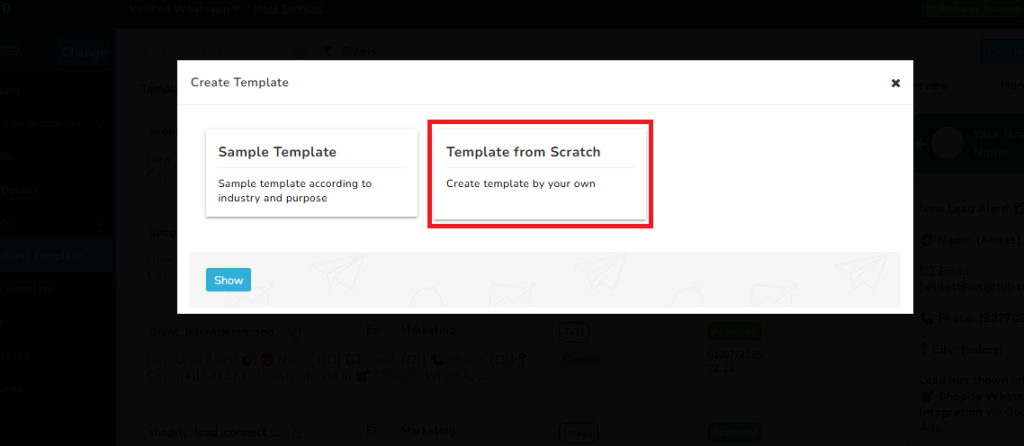
Now you need to fill out the form –
- Category – Select category from here like Marketing , Utility and Authentication
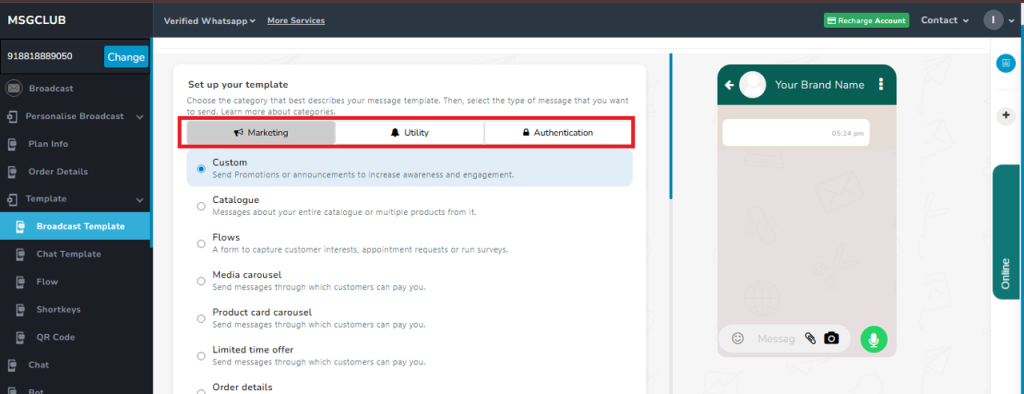
- Template Type – Select Limited Time Offer as a template type from here
- Template Name – Write your Template Name
- Language – Select Template language
- Header- Select Image or Video as Header for your message.
- Limited Time Offer – Write your limited time offer from here
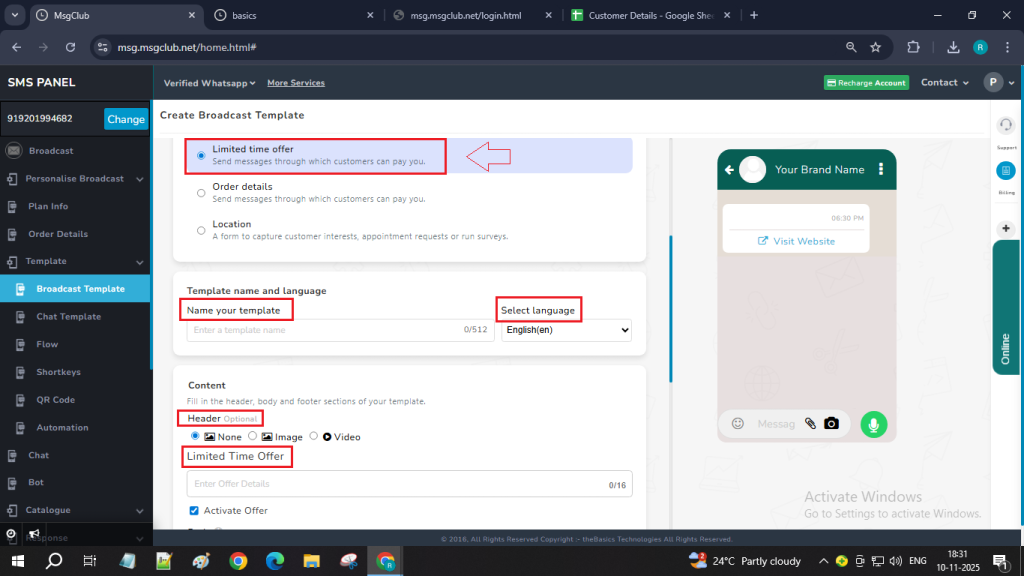
- Body – Write your template content (Optional – You can add variable in the template)
Use text formatting – *bold* , _italic_ & ~strikethrough~
Your message content. Upto 1024 characters are allowed.
e.g. – Sample message for {{1}}, The message is {{2}}.
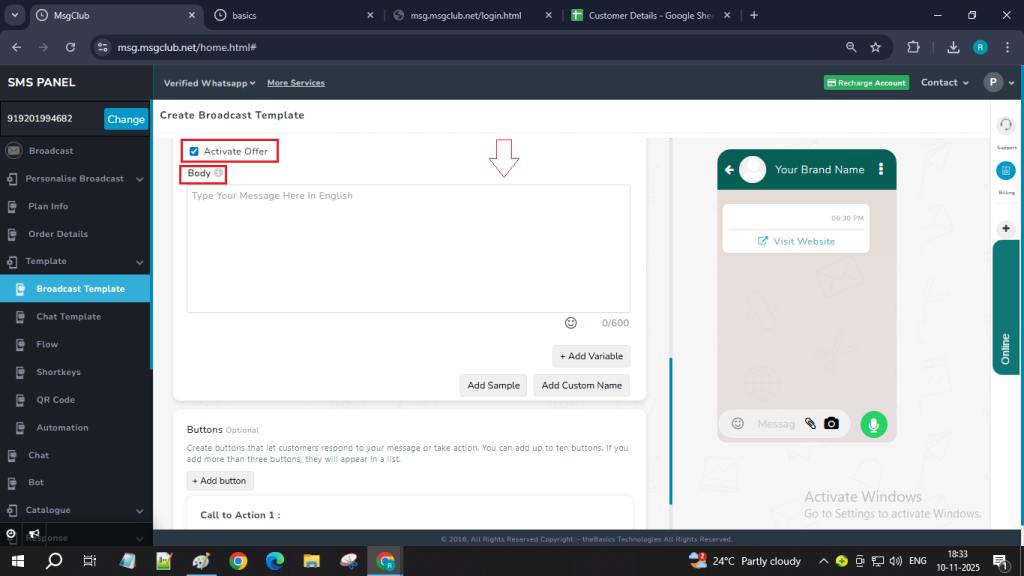
- Button- Add button in limited time offer template on clicking select button type like Call to Action button.
- Call to Action- In Limited Time Offer template, call to action button there are only two button types
- Visit Website – Add URL link from here
- Copy Offer Code – Add Offer Code from this button.
Note – User will be able to see the template that they are creating in the template preview as it will appear to their clients.
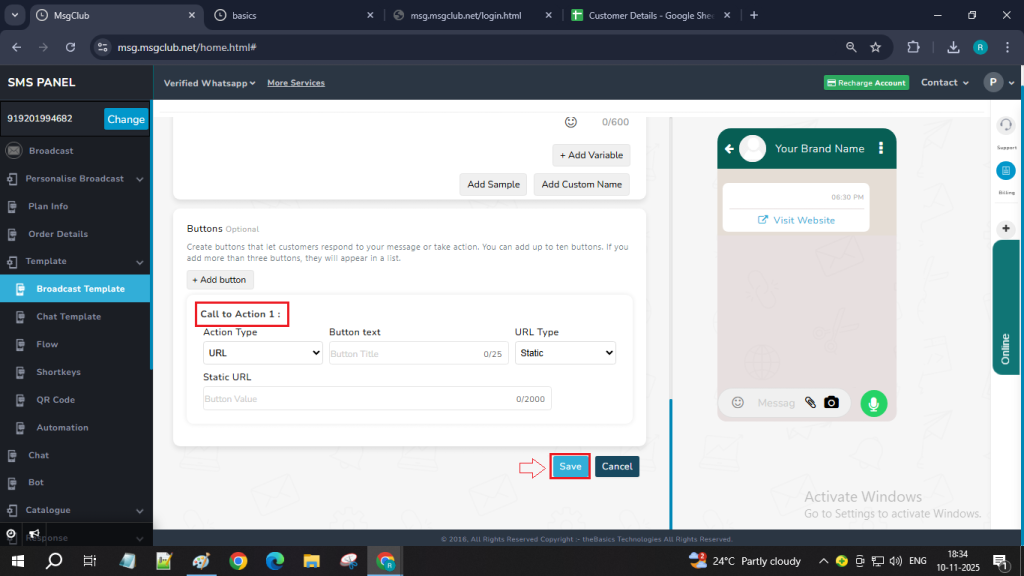
When you insert all the required details and click on save button the template will be added and shown on the list of template
FAQs
Q. What is a Limited Time offer?
Ans. A limited-time offer template in WhatsApp is a ready-made message designed to promote time-sensitive deals effectively. Here’s an example:
Q. Can I create a Limited Time offer Message?
Ans. Yes you can create limited time of a messages from MSGCLUB
Q. Can I create Limited Time Offer templates in Broadcast Template?
Ans. Yes, you can create limited time offer templates in broadcast Template
Q. Can I set a time in a limited time offer template?
Ans. Yes, you can set a time in this template during send process
Q. Can I add buttons in a limited time offer template?
Ans. Yes, you can add buttons in limited time offer template.
Q. How will the limited time offer template appear to my customer?
Ans. The template will display a bold headline, countdown timer, product image, and a “Shop Now” button, highlighting urgency and key details of the offer.
Q. When the offer expires, what do customers see?
Ans. When the offer expires the message will automatically be updated to show “offer ended” and the copy code button will also no longer be displayed.

1 comment
Comments are closed.