Create and send carousel template on WhatsApp to your customer with clickable buttons. Learn how to create carousel template for Business WhatsApp in our MSGCLUB portal.
Carousel can display up to 10 cards with image or video and add clickable buttons where you can add dynamic URL link, and quick reply button along with card description. In template content dynamic variable can be added to make carousel more personalise
Learn More
How to create
Select category>>Type template name>>Select language>>Select header>>Select carousel>>Type template>>Add card>>Select card order>>Select image or video >>Paste URL or upload file>>Type description>> Add buttons>>Select action type>> Type button title>>Select category of button>>Type button value >>Add quick reply button
Steps – 1. Sign in to MsgClub with your User Name and Password
Steps – 2. Select Verified WhatsApp service from Dashboard
Steps – 3. Select Template and on clicking that select Broadcast Template from the left side panel
Steps – 4. In Broadcast template select Create Template button
Steps – 5. In the popup select Template from scratch and click on Show button. When you click on this button a page will open with form where you can create your broadcast template with carousel.
Now you need to fill out the form –
- Category – Select category from here
- Template Name – Write your template name
- Language – Select template language
- Header- Select media as header for your message.
- In media option select Carousel button
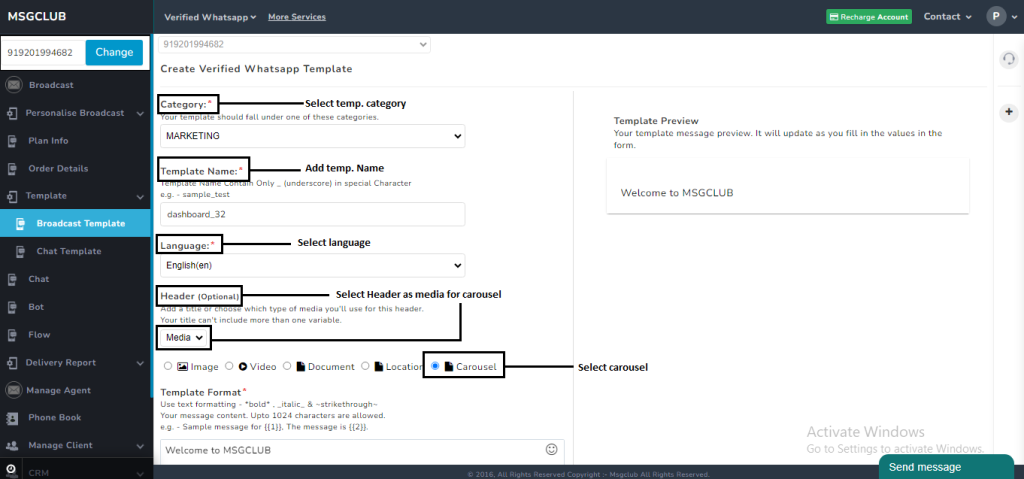
- Template Format- Write your template and can add variable in the template
Use text formatting – *bold* , _italic_ & ~strikethrough~
Your message content. Upto 1024 characters are allowed.
e.g. – Sample message for {{1}}, The message is {{2}}.
- Add card- Select add card for carousel
- Card order- Select card order
- Select image button or video button for carousel
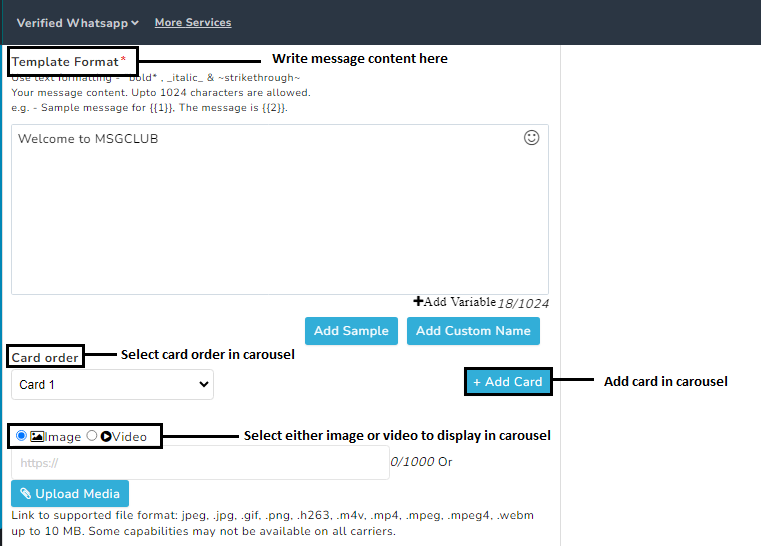
- Paste URL of image or video for carousel
- Upload Media- Upload your image or video for carousel
- Description- Write your carousel description
- Add Button- Add button in carousel on clicking that in call to action, select button type, write button title and write button value
- Quick Reply- Add quick reply button in carousel and write button title
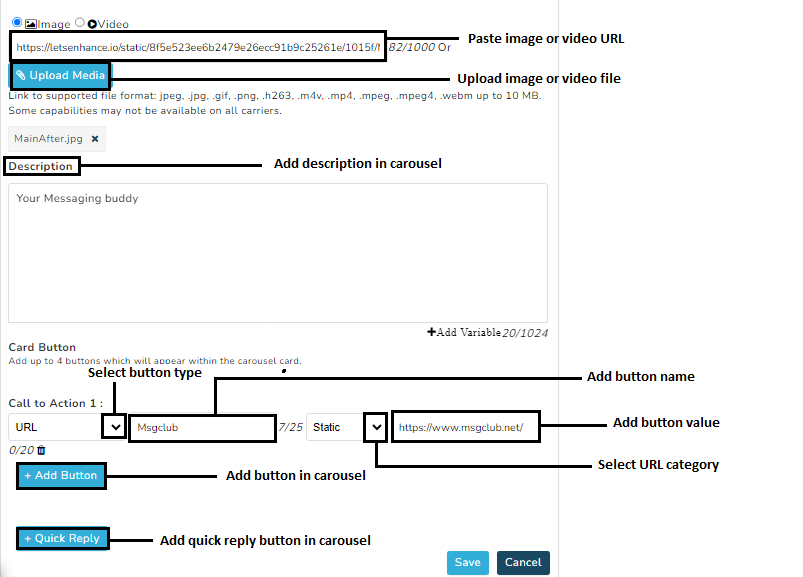
When you insert all the required details and click on save button the template will be added and shown on the list of template
Video
FAQ’s –
Q. Does WhatsApp support carousel?
Ans. Yes, WhatsApp does support carousel
Q. Can I create a carousel for WhatsApp?
Ans. Yes, you can create carousel in MSGCLUB for WhatsApp.
Q. Can I add button in carousel?
Ans. Yes, you can add two buttons and in carousel template
Q. Can I add description for carousel image?
Ans. Yes, you can add description for each image that will be added in carousel
Q. How many cards can be added in carousel
Ans. You can add unto 10 cards in one carousel.
Q. What is WhatsApp carousel image size?
Ans. Only 1125px by 600px image resolution is recommended
Q. How many types of button can be added in carousel?
Ans. Three types of button can be added in a carousel Offer Code, URL, and Phone Number.
Q. What is the maximum file size allowed for video in a carousel?
Ans. You can add video file size up to 10 MB
Q. What is image and video format support for carousels?
Ans. For Image file – .jpeg, .jpg, .gif, .png. is supported on MSGCLUB interface
Q. What video format is supported for carousel?
Ans. For video file -.m4v, .mp4, .mpeg, .mpeg4, .webm is supported on MSGCLUB interface

6 comments
Comments are closed.