On this page, users can view all the short keys they’ve created for both chat and broadcast templates. They can also create new shortcut keys for templates here.
The list display each short key with its active and inactive status. An identifier with prefix and suffix can also be set for the short keys, so when user are using a short key to send a WhatsApp message, that short key will also allow users to edit their template using a prefix and suffix from the identifier.
Learn more about the Verified WhatsApp Short Keys from this blog.
| Name | Description |
|---|---|
| Search | User can search their template short key with their short key name, which will be a unique name, so that templates are easier to identify. |
| Filter | User can use status type dropdown filter to see their active and inactive shortkeys |
| List of Short keys | Short keys that the user has created for the broadcast template and chat template are displayed on this list with Short key name, Template name, Created date and time, Status, and Action button |
| Set Identifier | In order to help the user edit templates that are set on the short key, we have created this option set identifier that the user can use to set an identifier for their short along with a prefix and suffix that, when entered with the short key template, will appear in the editable format in WhatsApp chat. |
| Add Short Key | Users can create short keys for broadcast templates and chat templates from this button. |
| FAQs | Frequently Asked Questions |
Search
Verified WhatsApp>>Templates>>Short Key>>Search option
Search – Use the {search} option to search short key with Short key and Template Name. The user can search their template short key , which will be a unique name, so that templates are easier to identify.
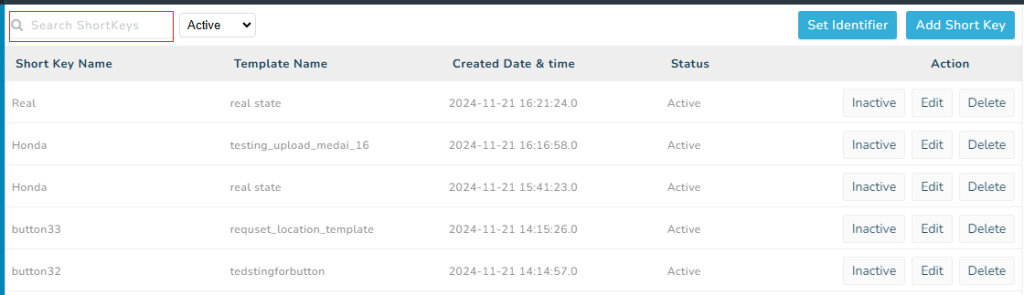
Filter
Verified WhatsApp>>Templates>>Short Key>>Filter option
Filter– You can filter short keys with status type dropdown filter
Filter options are:-
Status- Active and Inactive
Note- This status will show if a short key is actively used or not.
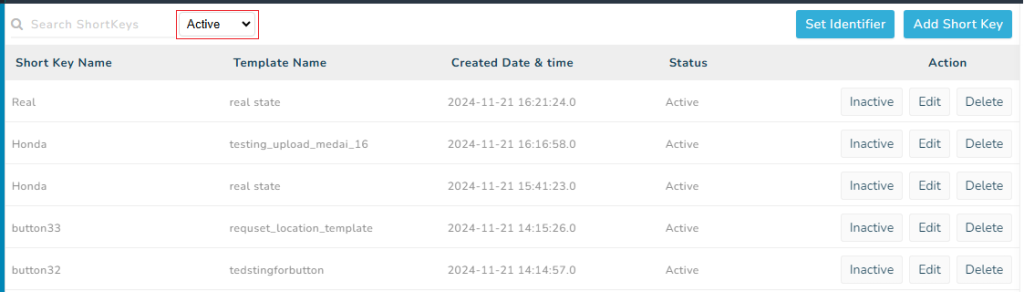
List of Short Keys
Verified WhatsApp>> Template>> Short Key>> List of Short Keys
List– Short keys that the user has created for the broadcast template and chat template are displayed on this list with Short Key Name, Template Name, Created Date and Time, Status, and Action button
Short Key Name – In this column, short key name is shown.
Template Name – In this column, the template name for which a short key is created is shown.
Created Date & Time – the date and time when the short key was created is shown in this column.
Status – A short key status as active or inactive is shown in this column.
Note – When a template with an shortcut key is deleted, the shortcut key will become inactive. If a user deletes a template, they should receive a popup notifying them to delete the associated shortcut key as well. However, if the popup doesn’t appear for any reason and the user tries to use the shortcut key for the deleted template in a WhatsApp chat, they will receive a message informing them that the shortcut key is inactive because the template no longer exists
Action – In the action column there are three buttons like status, edit, and delete.
- Status: If the status is active, this button will allow the user to disable the short key, or if the status is inactive, this button will allow the user to enable the short key.
- Edit: The user can edit the short key from this button.
- Delete: The user can delete the short key from this button.
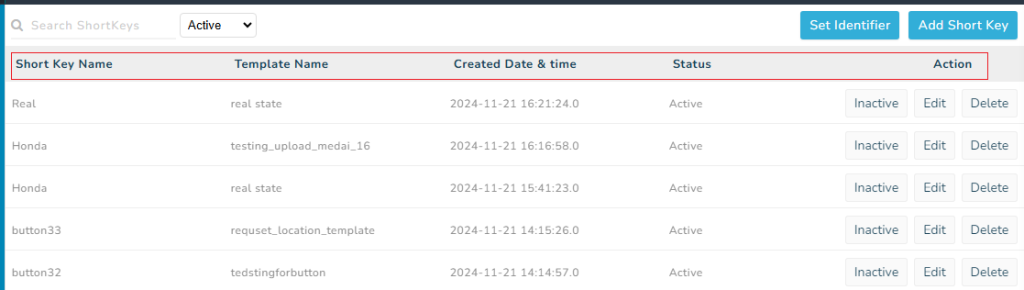
Set Identifier
Set identifier button – “Set identifier“ allow the user to set the identifier Symbol for the searching purpose by Shortkey. In order to help the user edit templates that are set on the short key, we have created this option set identifier that the user can use to set an identifier with prefix and suffix that, when user enter short name along with prefix or suffix, template will appear in the editable format in WhatsApp chat.
On Clicking on “Set Identifier” button, a Pop up will open which allow the user to input the identifier symbol to search the template according to his comfort. From here user can create their identifier for the short key.
Note – A prefix is a special character added to the beginning of a short key, while a suffix is a special character added to the end of a short key.
For example- User can set “/“ as an identifier and “#“ as a prefix while “enquiry“ is the short name of the template so when they are typing WhatsApp message they can write –
#/enquiry
Then there template will appear in WhatsApp Chat
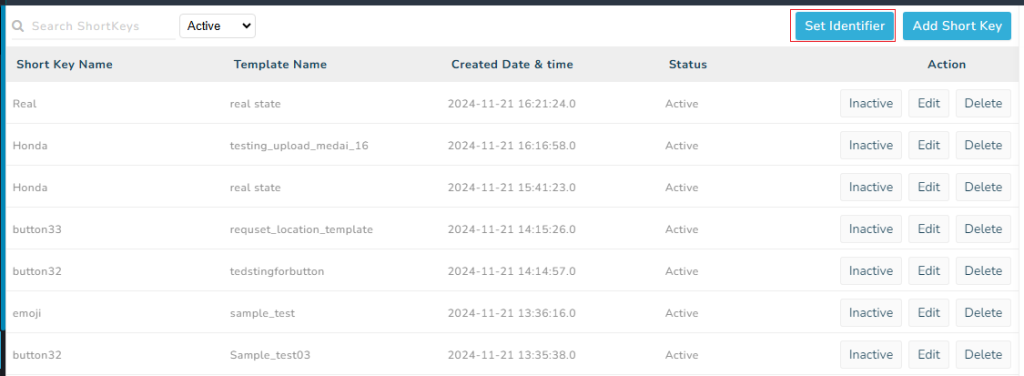
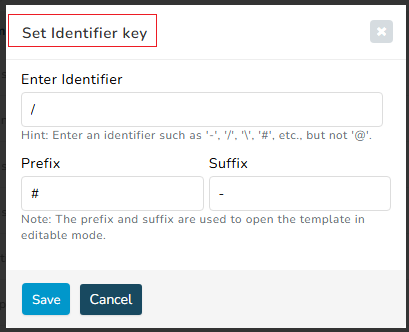
Add Short Key
Add Short Keys – Users can create short keys for broadcast templates and chat templates from this button. When the user clicks on the Add Short Key button, a page will open where the user will need to fill in some information, like
- Template type- Need to select template type from here.
Note: Template types are categorised into broadcast templates and chat templates.
- Template option- Select template from here.
- Short key name- Enter short key name from here.
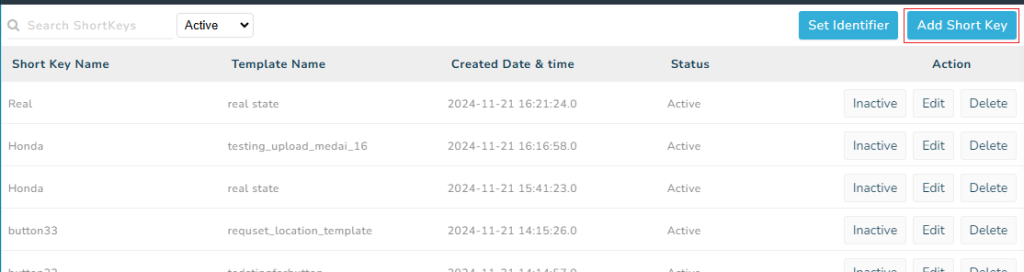
When you enter all the required details and click on the save button, your short key will be created for that template and shown in the list of short keys.
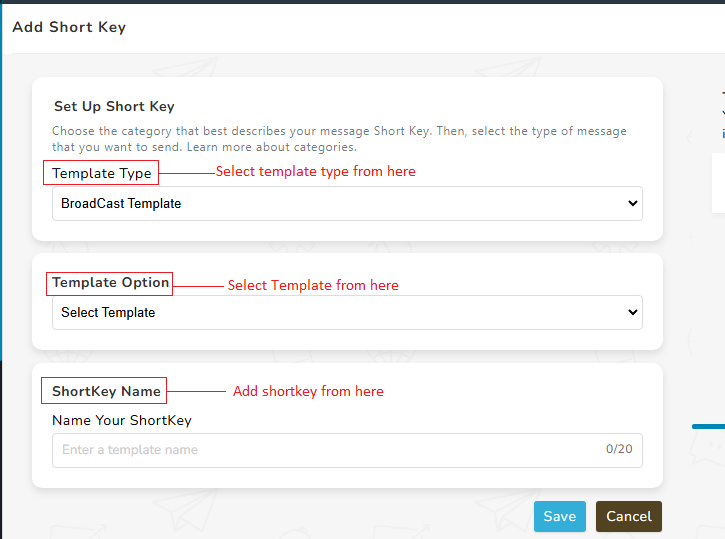
FAQs
Q. What is the short key option in the MSG club?
Ans. In this short key option, users can see all the short keys that they have created for their templates.
Q. Can I see the short keys that I have created for my broadcast template?
Ans. Yes, you can see all the short keys that you have created for your broadcast template on this short key page.
Q. Can I see the short key that I have created for my chat template?
Ans. Yes, you can see all the short keys that you have created for your chat template on this short key page.
Q. Can I edit the short key that I have created for my templates?
Ans. Yes, you can edit any short key that you have created for your template.
Q. Can I create a short key from the short key page?
Ans. Yes, you can create short keys for your templates from the short keys page.
Q. What is the set identifier button in the short key option?
Ans The set identifier button in the short key allows the user to set identifier for their templates and also make it editable by adding prefix and suffix.
Q. Can I set an identifier for my template?
Ans. Yes, you can set identifier for your templates.
