To create a Provide Address Template from MSGCLUB verified WhatsApp, user can select address option in template type and create a message asking customer to provide their address. Here the enterprise can prefilled some parameters like City, State, Pincode etc. in the blank form which facilitates the customers to enter less details, show saved address to the customer when he frequently visit at the website. User can add the validation in the fields like if customer who receive the message will write number in the name field then one error message will be shown like “Please enter you name” this is the validation message, we will provide the validation message content to the user below its text box, so user can copy and paste then content.
Using the auto saved checkbox the enterprise can be allowed to auto save the Customer’s address details which is filled in the form which can be useful for future use. When any customer again fills the same form of providing address and if the enterprise has checked this checkbox while creating the template then, when customer clicks on the provide address button, firstly the saved address which the customer has provided previously shown firstly and give the option of “Add New Address”. customer can select the previous used addresses also or if he wants to fill new address then he can fill all the form fields again.
Learn More
How to Create
Select Template Type (Address)>>Write Template Name>>Write Body Text ( Message Content )>>Select Prefilled Validation
Steps – 1. Sign in to MsgClub with your User Name and Password
Steps – 2. Select Verified WhatsApp service from Dashboard
Steps – 3. Select Chat Template option from left side Panel
Steps – 4. Select Create Template option from above right side. When you click on this button a page will open where you can create your chat template with Address.
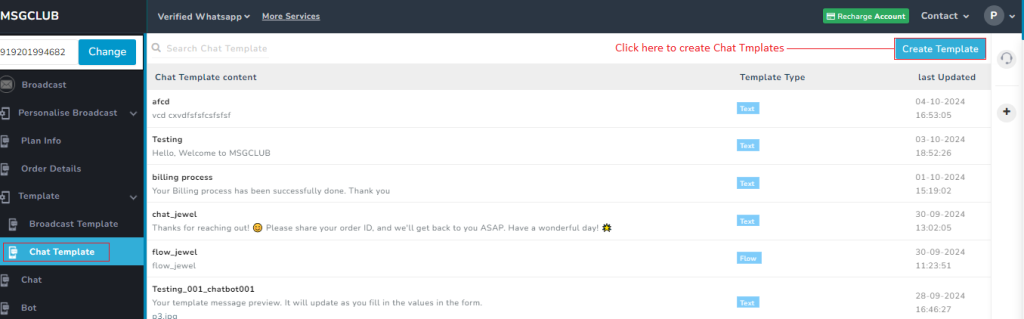
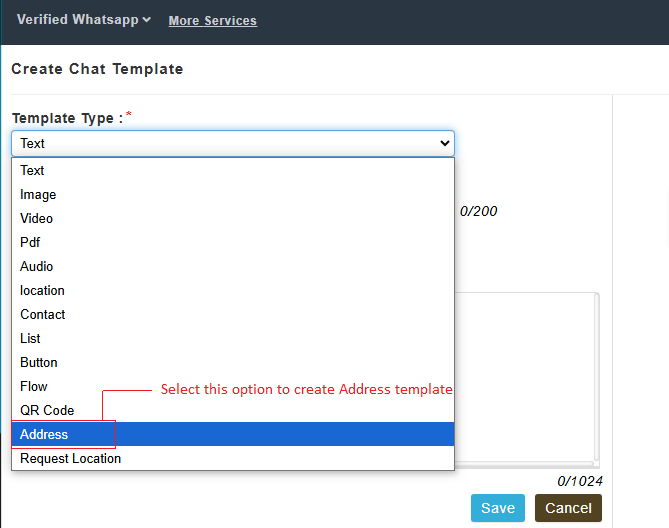
Now you need to fill out the form –
- Template Type – Select Address from Template Type
- Template Name- Write your Template Name
- Body text – Type your message here (Body text is the main content of the message.)
- Prefilled & Validation- Select prefilled and Validation (contact details) from here.
Note –
Prefilled form – Add some prefilled data of all the form fields like city, state, pincode while creating the template. So when the customer receive the message and click on the provide address button to fill the form then the fields which the user have prefilled at the time of creating the template those fields will be come as prefilled.
Validation – User can add the validation in the fields like if customer who receive the message will write number in the name field then one error message will be shown like “Please enter you name” this is the validation message, we will provide the validation message content to the user below its text box, so user can copy and paste then content.
Types of form templates a user can share with Address option to the customer.
- Blank Form: For first-time visitors, to the user’s website, if previous address details of the customers can’t be detected by the users customers are directed to a blank form to fill in their address details, ensuring a Smooth entry process.
- Prefilled Form: Users can prefill specific fields like city and pin code, allowing customers to enter less information. For instance, if the city is set to Indore and the state to Madhya Pradesh, customers from the same location won’t need to re-enter these details, reducing response time.
- Saved Address: Once customers submit their address details, This feature helps the users to maintain a record of customer addresses and prevents data duplication.
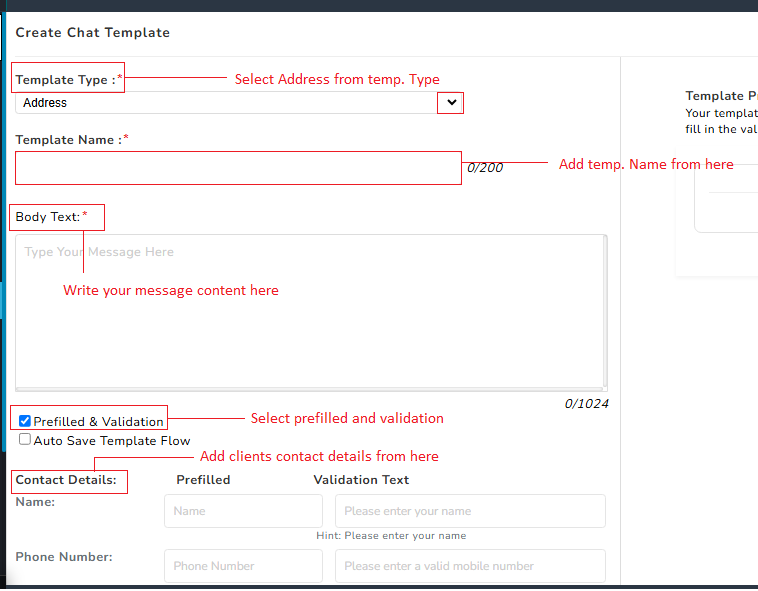
When you insert all the required details and click on save then a template with Address template will be added and shown on the list of chat template
Video
FAQs
Q. Do I have any option where i can collect the address via WhatsApp chat and manage the details of the customers
Ans. Yes, In Msg club panel you have an option in chat template>> create chat template>> provide address option where you can make a provide address template and send it to the customers via chat.
Q. If I want to add Header like any Image, videos in the provide address template can i do so?
Ans. No, You can not allowed to add Header in the template you can add only text messages in the template.
Q. If I want to Remove or add any parameter in the form like User want to remove the city and pincode parameter from the form he is allowed to do so?
Ans. No, you cannot Add or remove any parameter in the form, The format of the form parameters are fixed.
Q. Can I create Address template like any other template that I have created from Chat Template?
Ans. Yes, you can create Address template from MSGCLUB panel by selecting Address in template type
Q. What happen to the Address that I have created from my client?
Ans. It will saved in our database and user can view all the responses from customer

4 comments
Comments are closed.