The Enterprise Management Solution (EMS) gives users full control to customize the system to meet their specific business needs. Through the Configuration Page, users can easily configure the way their sales and support teams segment clients.
On this page, users can create custom labels to categorize clients based on criteria that are important to their business—such as client type, sales stage, support status, region, or any other relevant factor. These labels help users organize and manage their clients more effectively.
In the Configuration Page, users can view all the labels they’ve previously created. If they need to make changes, they can easily edit the labels, adjusting names or criteria as business needs evolve. Additionally, users have the option to add new labels at any time by simply clicking the Add Label button, allowing for greater flexibility in segmentation as new categories or classifications are required.
Learn More
| Name | Description |
|---|---|
| Add Label | User can use this button to add label that they need to segment their client into categories |
| List of Labels | In this list user can see all the label that they have created and see their status. |
| Update UI configuration | User who want to update their label configuration can use this button and update their label UI configuration |
| FAQs | Frequently Asked Question |
Add Label
Verified WhatsApp>>CRM>>Configuration>>Add Label button
Add Label – When you click on this button, a popup will open where you can Add Label, which will appear in the Lead and Ticket popup, where you can use this to segment your client by creating labels such as status, stage, lead amount, ticket status, etc.
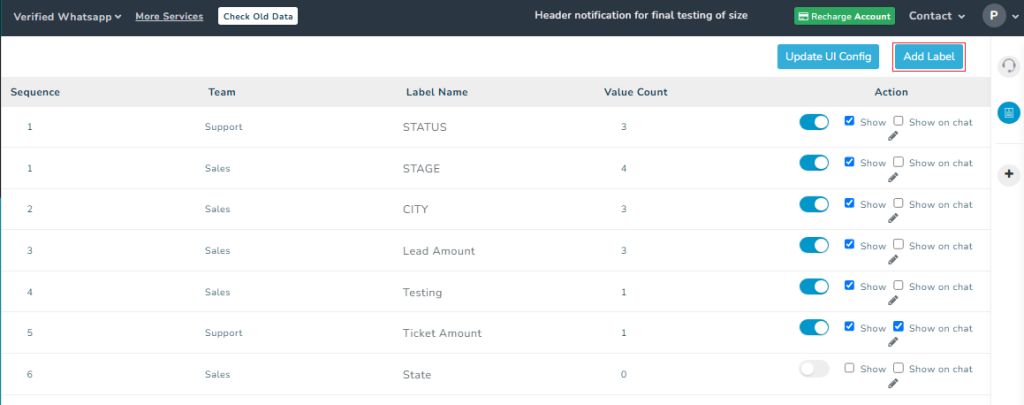
Now you need to fill out the form –
- Label Sequence – Write your Label sequence here
- Label Name- Select Label name here
- Team Type- Select Team Type
- Label Status- Enable or disable label from here
- Multi Select- Enable or disable multi select for label from here
- Label value show inside lead details- choose if want to show label value inside lead details
- Show on WhatsApp Chat Screen- Choose if want to show label on WhatsApp chat screen
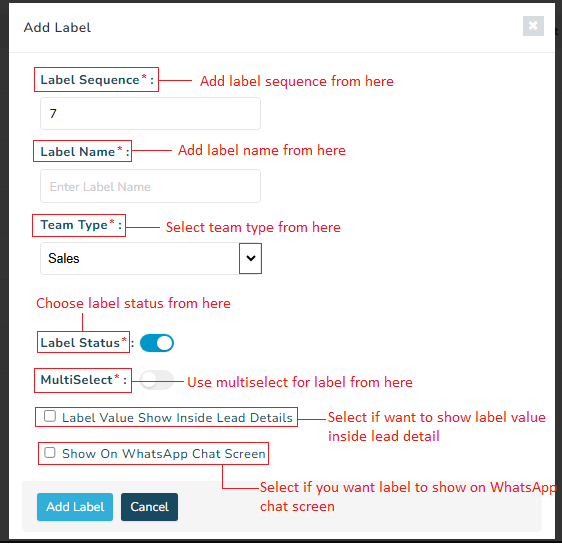
List of Labels
Verified WhatsApp>>CRM>>Configuration>> List of Labels
Labels – In the configuration option, a page will open. On that page, a table is shown with five columns :
Sequence- This column shows the numbering sequence of label
Team- This column shows if label is shown in support or sales team
Label Name- This column will show the label name
Value Count – In column user can see the count of their label values like how many options are there in the label
Action- In action column user can enable and disable there label and they use show and show on chat checkbox option to make their label appear on chat screen
- Toggle – User can enable and disable label by using this toggle
- Show – On clicking on this checkbox user can view their label on(dont know )
- Show on Chat – When user click on this checkbox their label will appear on WhatsApp chat of customer
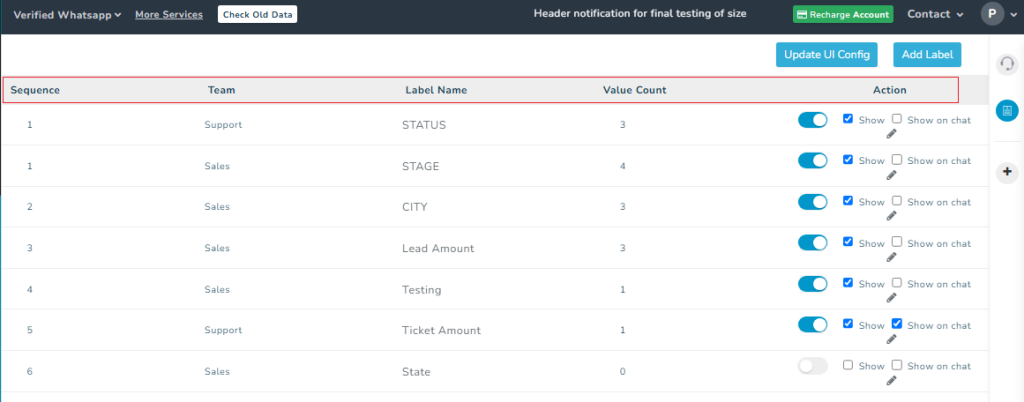
Update UI Config
Verified WhatsApp>>CRM>>Configuration>>Update UI config button
Update UI config – When user click on this button a popup will open where they can select which label they want to show when lead or ticket is being added from WhatsApp chat.
Note – The “Update UI Config” button allows the user to display three types of client information to their agents when adding a lead or ticket from the WhatsApp chat screen. The user can choose to show or hide this information using the UI configuration options, based on what client details they want their agents to see.
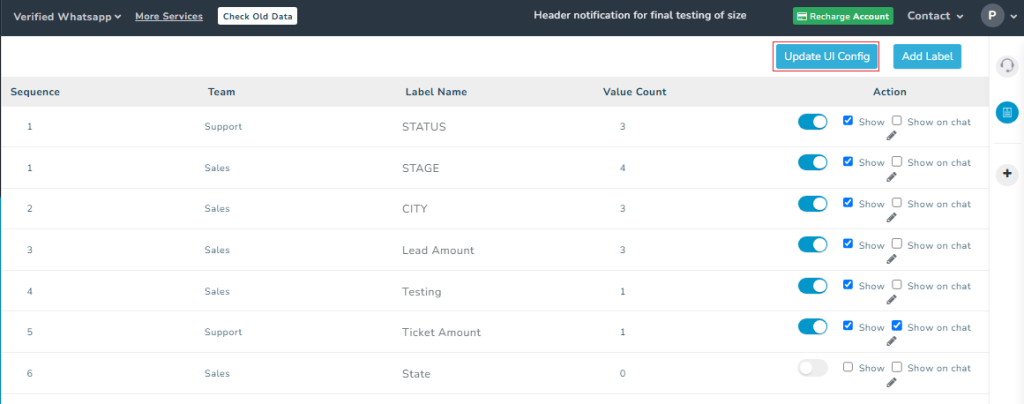
From here user can add label information from Contact Info. Label and select which information they want to display from Phonebook Column and then they can either choose to show or hide this information using Show toggle
Note – Whenever a client contact us from WhatsApp their information is automatically saved into a phonebook group. Here you can select these phonebook group information to be displayed when adding a lead or ticket.
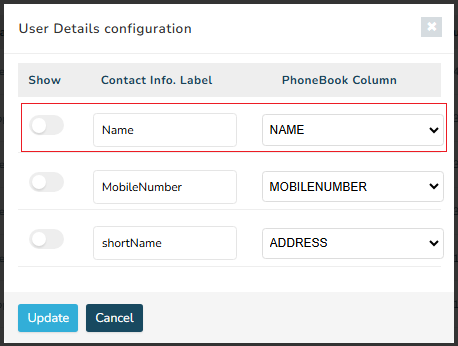
FAQs
Q. Can I customize label in EMS(CRM)?
Ans. Yes, all labels are customizable
Q. What is Labels in EMS?
Ans. Labels are category that enterprise can create to segment their client
Q. Can I change label values after creating them?
Ans. Yes, you can change label value after creating them.
Q. Can I add more labels in Support or Sales page?
Ans. Yes, you can add more label in support and sales
Q. Can I delete labels after creating them?
Ans. No, you cannot delete a label after creating them you can only hide these labels by disabling them.
Q. What is Update UI config button functionality?
Ans. Update UI config button allow user to choose which information they want to display when their agent is adding lead or ticket from WhatsApp chat.
Q. Can I add same label for both sales and support?
Ans. Yes, you create same label for both sales and support
Q. If I want to hide any label can i do that?
Ans. Yes, you can simply uncheck the show in label configuration then that label will no longer appear in verified WhatsApp.

1 comment
Comments are closed.