For our Partner Program, we’ve created a “Manage Client” page, where users can add and manage their clients using the available options. Through the “Manage Client” feature, users can specify the origin of their client using referral and select the appropriate price list based on their company’s pricing structure.
The “Manage Client” option allows users to add a client by clicking the “Add” button. When adding a client, users can enter essential details like the client’s details, and also choose the customer’s referral code and license price list. Once a client is created, users can manage the client from the client list, where they can update the client’s credit, price list, and license price list.
Additionally, partners can update client information by using the “Client Information” option, allowing them to add more details as needed.
Learn More
| Name | Description |
|---|---|
| Add Client | The Partner or User can add clients through the “Manage Client” option in the MSGCLUB Partners Program panel. This feature allows them to add various types of clients, including users, resellers, and super resellers. |
| Client List | All the clients that user have added in MSGCLUB portal is displayed in this list along with their information like Client Name, Expiry Date, Referral Code and First Name. |
| Client Information | When a user clicks on a client’s name, they can view the client’s information, including their credit price list and license price. Additionally, they can edit the client’s details using the Client Details button. |
| Video | Explanation Video |
| FAQs | Frequently Asked Questions |
Add Client
The Partner or User can add clients through the “Manage Client” option in the MSGCLUB Partners Program panel. This feature allows them to add various types of clients, including users, resellers, and super resellers.
How to use
Type username>> Type first name >>Type last name>> Type mobile >>Type expiry >>Type email id>> Type referral code>> Type licence price
Steps – 1. Sign in to MsgClub with your User Name and Password
Steps – 2. Select Manage Client from the left side panel
Steps – 3. Click on Add button from the manage client page
Steps – 4. When you click on this button a page will open where you can add your clients.
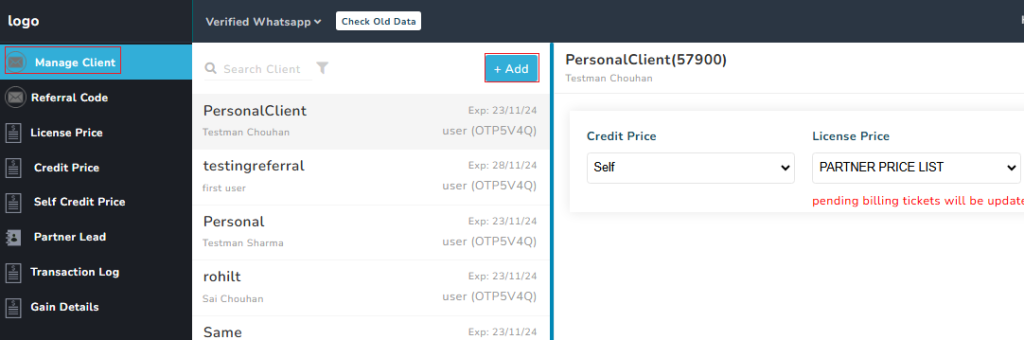
Now you need to fill out the form
- Username- Write your username from here
- First Name- Write clients first name from here
- Last Name- Write clients last name from here
- Mobile – Write clients mobile number from here
- Expiry – Select clients expiry date from here
- Email – Write clients email ID from here
- Referral Code- Select clients referral code from here
- Licence Price- Select clients licence price from here
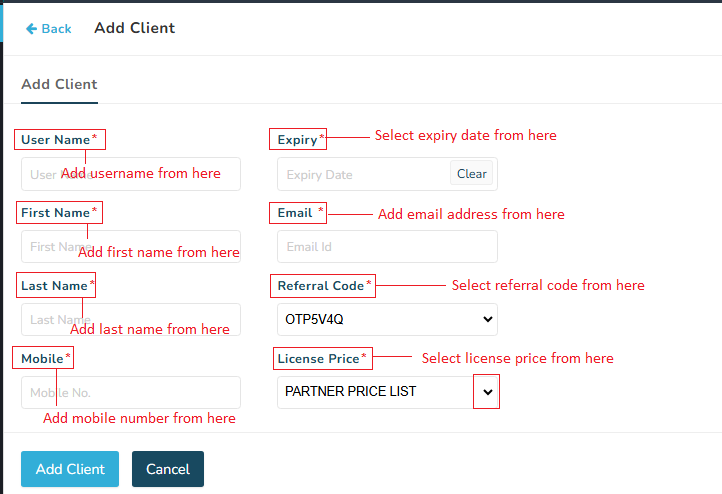
When you insert all the required details and click on the Add Client button client will be added and shown in the list.
Search & Filter
Manage Client>>Search Option
Search – In Manage Client page user can use search option to search their client using client Name.
Filter – Users can apply filters to sort their clients based on criteria such as addition date, expiry date, alphabetical order, referral code, and more.
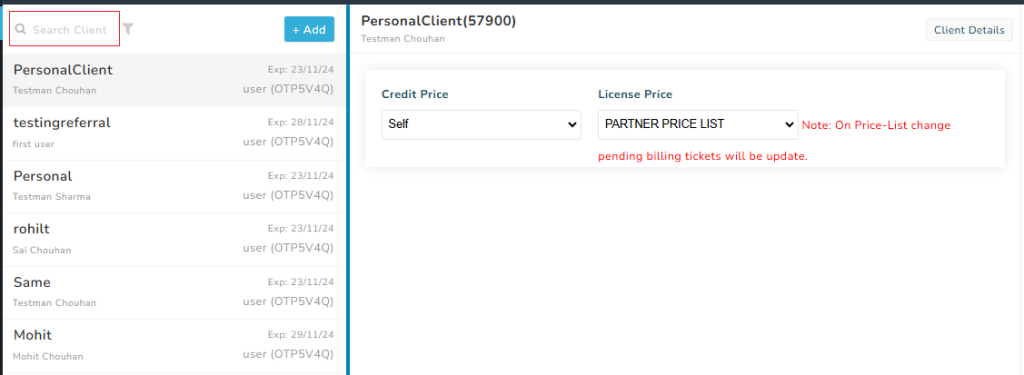
List of Clients
List- All the clients that user have added in MSGCLUB portal is displayed in this list along with their information like Client Name, Expiry Date, Referral Code and First Name.
Username- In the list username is displayed
Expiry Date- Date when client recharge is ending
Referral Code- Referral Code that client used to access MSG Club Panel
When we click on any of the client In the list we will get the preview of there information like credit price licence price.
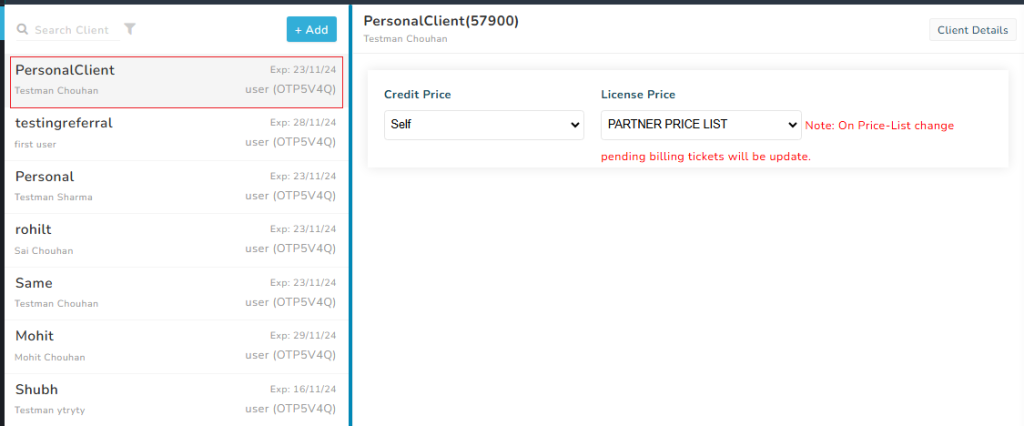
Client Information
When a user clicks on a client’s name, they can view the client’s information, including their credit price list and license price. Additionally, they can edit the client’s details using the Client Details button.
Note – User can change their clients Credit price and License Price from here.
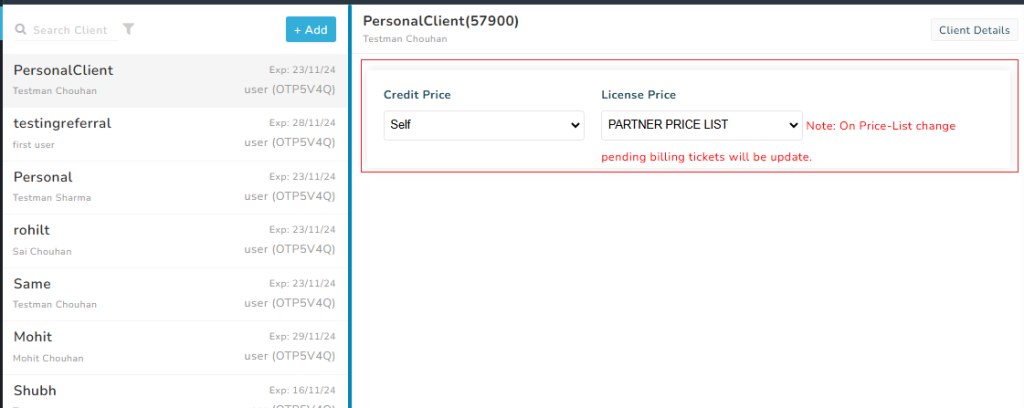
Client Details – By clicking this button, the user or partner can edit the client’s details and add additional information to better segment the client.
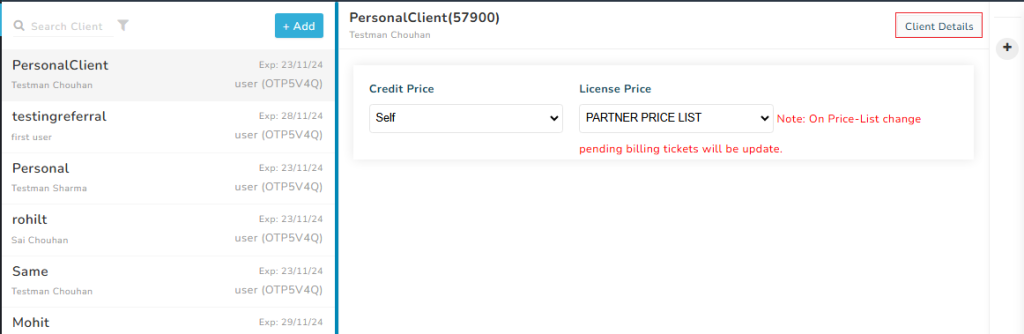
Video
FAQs
Q. What is Manage client option?
Ans. In MSGCLUB panel partner can add and manage their client from Manage Client option
Q. Can I add my client in partners program?
Ans. Yes, you can use Manage client option to add your clients
Q. How many clients can I add from Manage Client?
Ans. Our partners can add unlimited clients
Q. Can I set a price list for all of my client?
Ans. Yes, you create and set price list for client
Q. Can I provide different price lists to different clients?
Ans. Yes. you provide different price list to different clients.

1 comment
Comments are closed.