Short key button allows the user to assign short names or keys to the templates for easy and quick access.
Users can use these short names to quickly search for templates while sending from the chat screen without needing to click on Chat template and Broadcast template option and then select the particular template which is making it faster for the users to communicate with the customers and revert them quickly.
How to Use
Steps – 1. Sign in to MsgClub with your User Name and Password
Steps – 2. Select Verified WhatsApp service from Dashboard
Steps – 3. Select Chat from the left side panel
Steps – 4. On the chat page, select the client to initiate the chat.
Steps – 5. Type “/<Shortcut name>“in the WhatsApp chat Message Box.
For example, if the user has set the Shortcut for the Enquiry template as enquiry , they will type “/en”, As the user types “/en” , a pop-up window appears above the message box which displays the relevant template (in this case, the Enquiry template) so the user can select and send the template.
Note – User can send any broadcast or chat template using short key by simply typing the short key in WhatsApp chat Message box
How it Looks like on Customer’s Screen
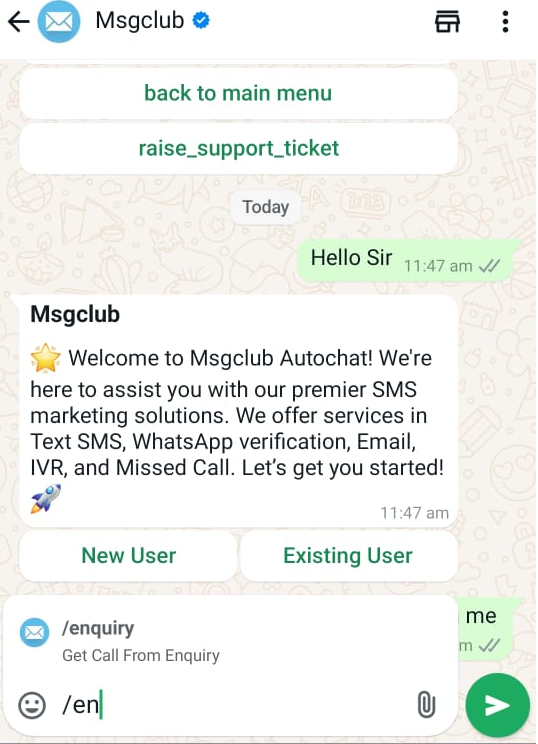
FAQs
Q. Can I use a short key to send my chat template?
Ans. Yes, you can use the short key to send your chat template.
Q. Can I use a short key when sending my broadcast template?
Ans. Yes, you can use the short key to send your broadcast template.
Q. How can I send my template using a short key from WhatsApp chat?
Ans. Type “/<Shortcut name>“in the WhatsApp chat Message Box.
Q. Can I edit my template before sending it with the help of a short key?
Ans. Yes, you can use a suffix or prefix with an identifier symbol when using your short key to edit your template.
