Partners can use this page to create groups for more effective segmentation of their clients based on specific characteristics. This will be valuable for future marketing campaigns, allowing the partner to target specific groups more efficiently. Users can create new groups, add contacts to these groups, and also create new contacts on this page.
Learn More
Add Groups
Users can create a group of contacts to segment their client based on their characteristics. This segmentation can be extremely helpful when creating a marketing campaign user can divide their customer based on certain criteria and create a group and then use their marketing towards this customers.
Add– On clicking this button on clicking this button a pop up will open where the user can add a group name and a group will be created.
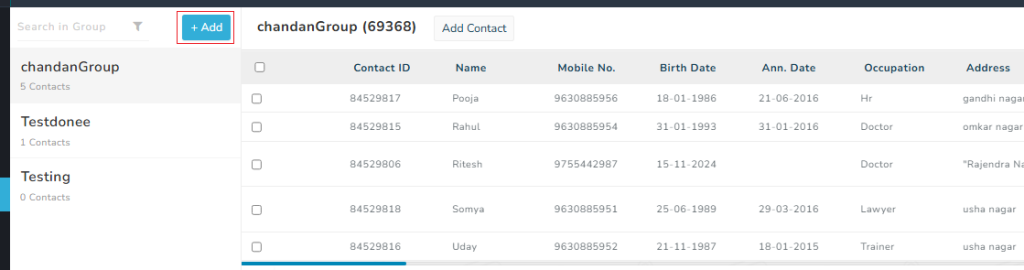
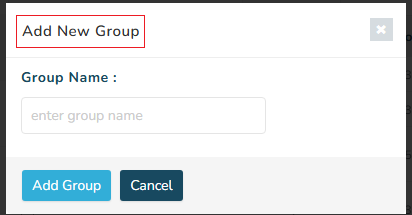
List of groups
In this list of groups, user can see group name and number of contacts when clicking on any group, user will be able to see all the contact details and will be able edit contacts.
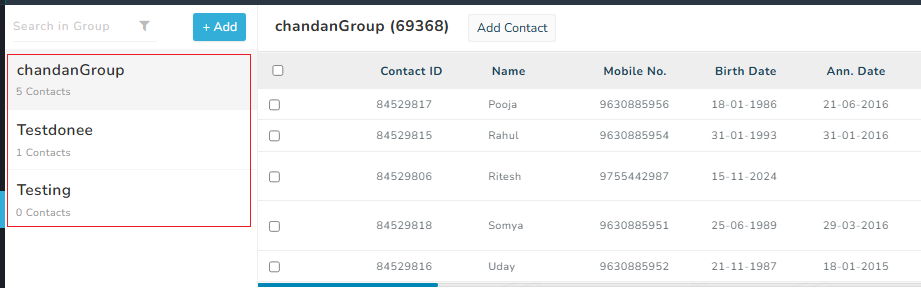
Search & Filter
Filter- User can use two type of filter in this page first is search by group and second is search by contacts
Search-User can search the group with the group name using the search option
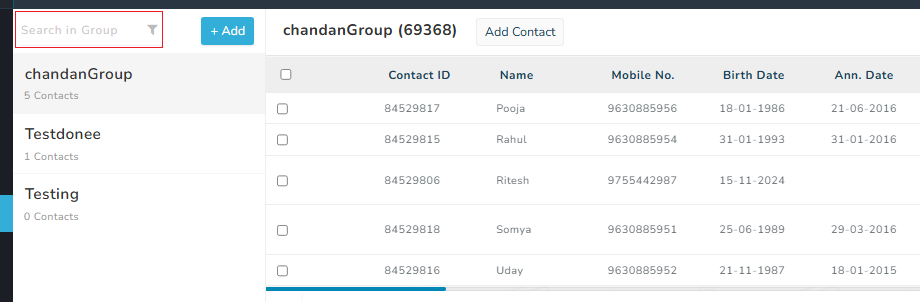
Group Information
When user clicks on any group, the list of contacts in the group will be visible and the user can add more contacts into the group by using add contact button. Users can also delete any contact from the group.
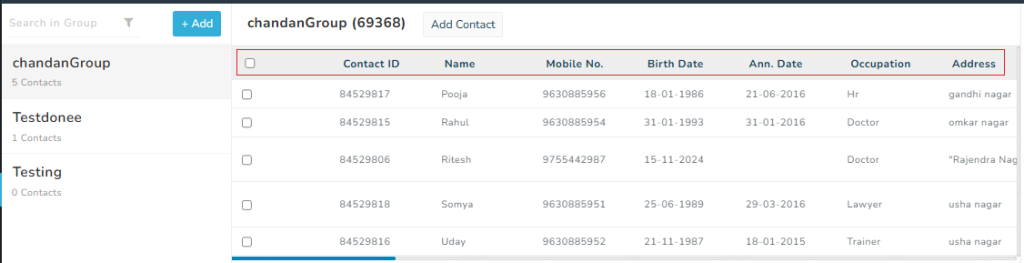
Add Contact
On clicking add contact button a formed will open were user will have to fill the customer information to add there contact into the group.
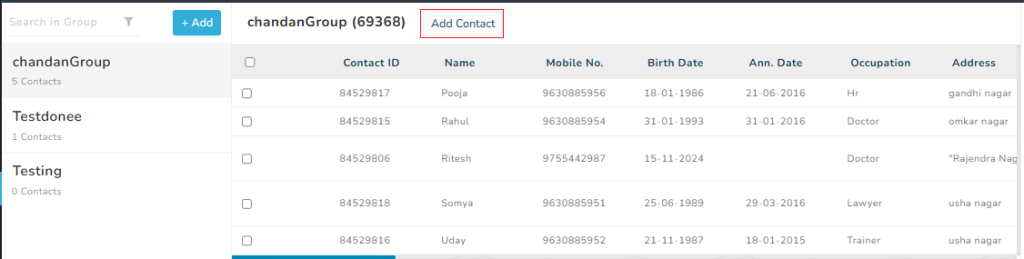
Add Manually
User can manually add client information from this option by filling in the form
Now you need to fill out the form
- Name– Write customer name from here
- Mobile – Enter customer mobile number from here
- Email ID – Enter customer email ID from here
- Group Name – Enter group name from here
- Date of birth – Select customer date of birth from here
- Anniversary Date – Select customer anniversary date from here
- Occupation – Add customer occupation from here
- Address – Add customer address from here
- City – Add customer city from here
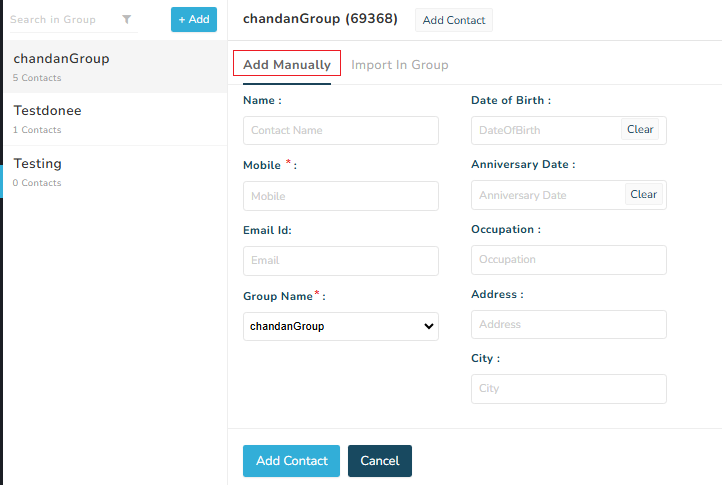
When you enter all the required details and click on the add Contact button, customer contact will be added and shown in the list.
Import in Group
User can import a CSV file with client information into MSGCLUB portal in partners program.
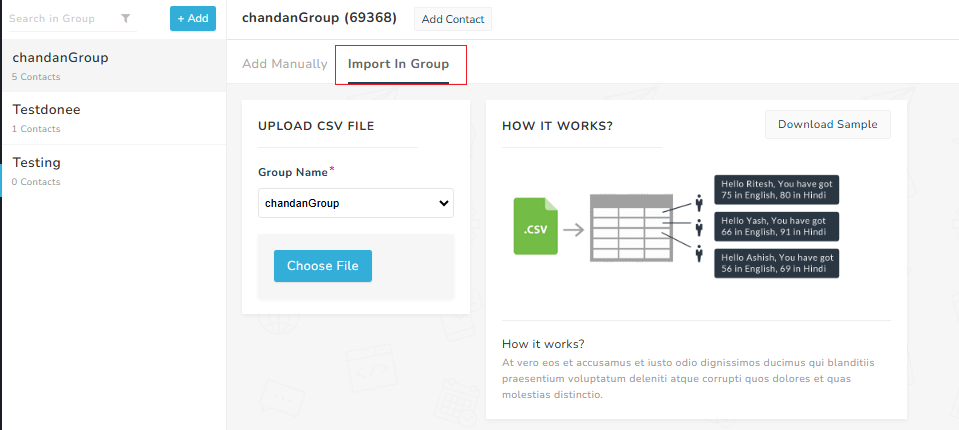
Video
FAQs
Q. What is Partners Lead?
Ans. Partners Lead allows user to add their clients into a group by either adding client information manually or importing a CSV file.
Q. What is Group?
Ans. In MSGCLUB user can create a group of their client by adding contacts ( client information ) into a group.
Q. Can I create group in Partners Program?
Ans. Yes, You can create groups in partners program.
Q. Can I create multiple groups in partners program?
Ans. Yes, you can create multple groups in partners program
Q. Can I add more contacts in groups after creating them?
Ans, Yes, you can add more contacts in to the group after creating them.

1 comment
Comments are closed.