WhatsApp Carousel is an interactive messaging feature that allows you to send multiple images in single messages.
In broadcast template page you will see all the templates that you have created along with carousel templates . You can search carousel template that you have created with template name and you can easily filter your template by selecting carousel in template type filter or use status filter to see approved or in review carousel templates. Also templates status can be updated immediately every time sync button is clicked.
| Name | Description |
|---|---|
| Search | Use {search} option to search templates with template name |
| Filter | Filter template by using with template type ,template status and show template as well |
| List of Template | All the templates that user have created in MSGCLUB portal for broadcasting messages is displayed on this list of templates with Template content, Template type, Status. |
| Sync | Click on sync button to update carousel templates status |
| FAQ’s | Frequently Asked Questions |
Search
Verified WhatsApp>>Templates>>Broadcast templates>>Search option
Search – Use {search} option to search carousel templates with template name in Broadcast templates
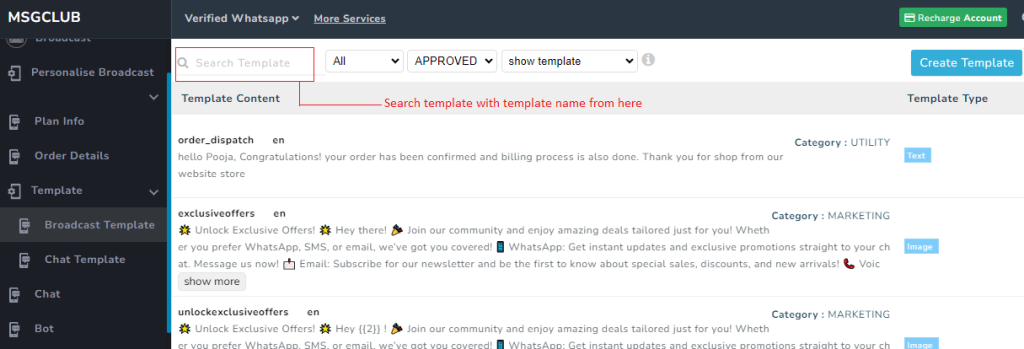
Video
Filter
Verified WhatsApp>>Templates>>Broadcast templates>>Filter options
Filter– You can filter carousel template with template type ,template status and show template dropdown filter
Filter options are:-
Template type- Text, Image, Video, Documents, Button, Location, Carousel
Status – Approved, Rejected, In Review and All
Show template- All and Hidden templates
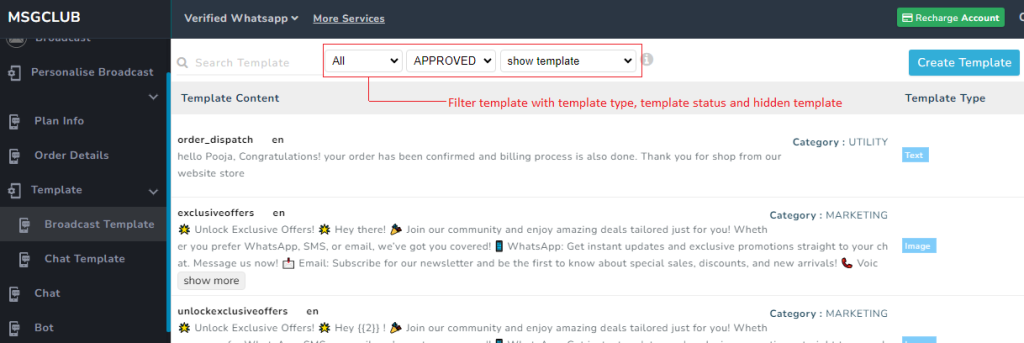
Video
List of Template
Verified WhatsApp>>Templates>>Broadcast templates>>List of templates
Templates – All the templates that user have created in MSGCLUB portal for broadcasting messages is displayed on this list of templates with Template content, Template type, Status.
Template Content- In template content template name, template content and category is shown
- Template name- Template is given a unique name to categorize it
- Template Content- Template content refers to the message that users send to their customers for promotion or information.
- Category- template category have two options Utility and Marketing. In marketing only promotional content are there and in utility billing or information related template are there
Template Type – Template types are categorized into those that contain text and those that include images, videos, documents, carousels, locations, and buttons along with text.
Status- Template status indicates whether a template is approved by the provider, rejected by the provider, or currently in review.
Note – Previously created templates can be edited; when you click on a template in the list, you will be redirected to the create template page, where you can make changes to the template and click on update button to update the template.
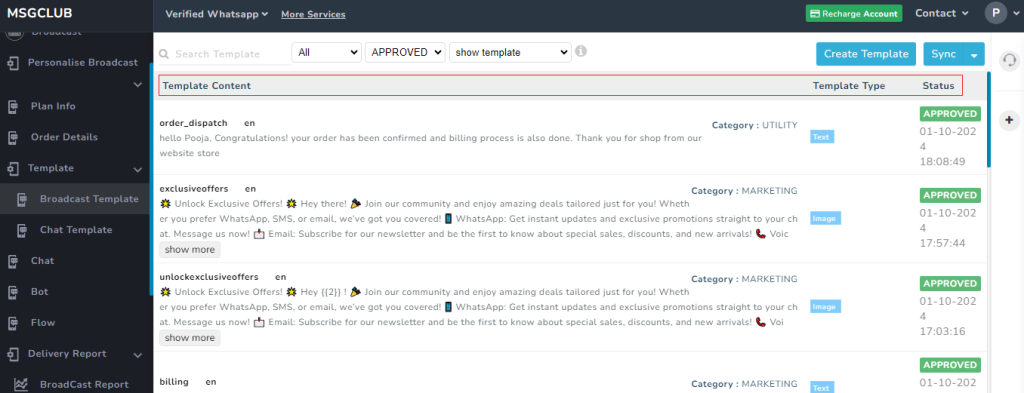
Video
Sync
Verified WhatsApp>>Template>>Broadcast Template>>Sync button
Sync button – When template is created and is waiting for approval from Meta you can click on sync button which will send a request to Meta and bring all templates in broadcast template list and also bring the latest status of all templates whether template status is changed from In Review to Approved or if the template is rejected.
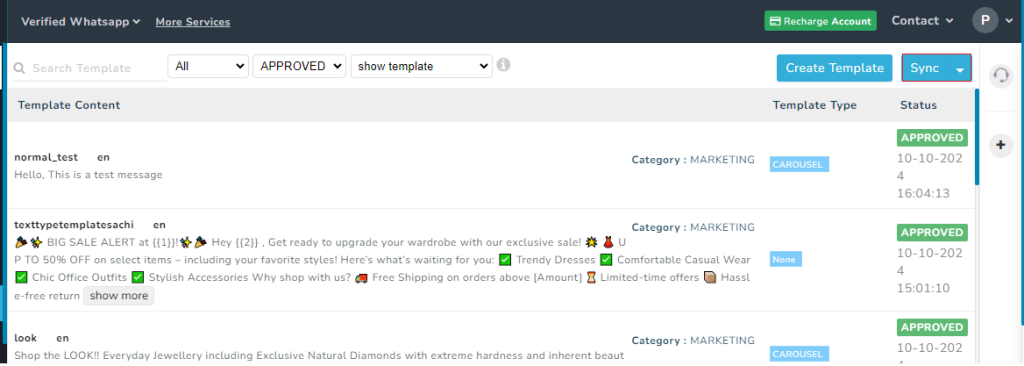
FAQ–
Q. After I have created carousel template where can I view those templates?
Ans. You can view your carousel template in broadcast template list of template
Q. In broadcast template how will I understand which templates is carousel?
Ans. You can see your carousel template from template type column
Q. If I have create a lot of carousel template, how to find them in interface?
Ans. In broadcast template you can select carousel in template type filter and all the carousel template that you have created will show up
Q. Can I edit my carousel template?
Ans. You can edit your carousel template in broadcast template
Q. Can I search for a template using template content?
Ans. No, you cannot with search template content
Q. How to edit the carousel template?
Ans. You can edit carousel template by clicking on it
Q. Can I search for a template using the template created date?
Ans. No, you can only search with template name

1 comment
Comments are closed.