In our Verified WhatsApp service, users can raise tickets on behalf of their customers by using the ticket option from WhatsApp Chat. This allows users to get the benefit of using a support ticket system from WhatsApp itself. This option allows to conveniently merge two systems into one solution without the hassle of moving back and forth between websites.
In the MSGCLUB panel, users can raise tickets by using the ticket button on the WhatsApp chat screen. On clicking that button, a popup will appear that will contain all the previously raised tickets. From here, the user can click on the add ticket button and fill in all the customer details information and raise the ticket for the support team. Once a ticket has been raised, the user can configure the label so that ticket information can appear on the WhatsApp chat screen of that customer so that anytime agents interact with the customer, they can easily see the number of tickets raised by that customer in the chat screen.
User can also decide to assign tickets to other team member/agent where they can decide which information they want to show to their other team member from Show Chat option.
Learn More
How to Use
Select Ticket>>Add Ticket >>Select Self or other>>Type Client Reply>>Sales& Support Reply>>Select Stage>>Schedule Date>>Select End Date
Steps – 1. Sign in to MsgClub with your User Name and Password
Steps – 2. Select Verified WhatsApp service from Dashboard
Steps – 3. Select Chat section from the left side panel
Steps – 4. In Chat page select Ticket button. When you click on this button a popup will open with form where you can create your support ticket.
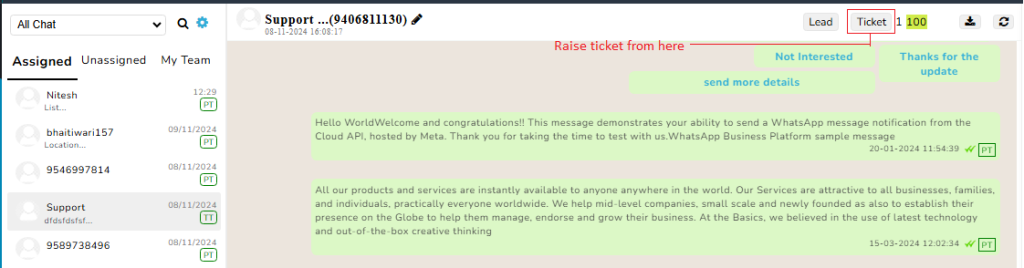
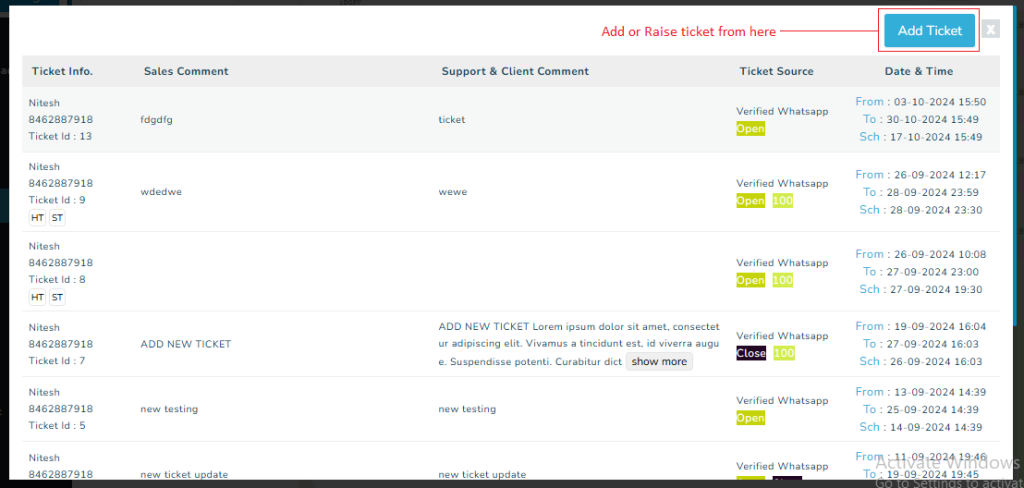
Now you need to fill out the form –
- Self or Other- Select if lead is for Self or Other from here
- Client Reply – Write your Client Reply from here
- Sales & Support Reply- Write Sales & Support Reply from here
- Stage- Select lead Stage from here.
- Schedule Date- Select schedule date from here.
- End Date- Select End date from here.
Note – All the labels are customizable like status, ticket amount etc
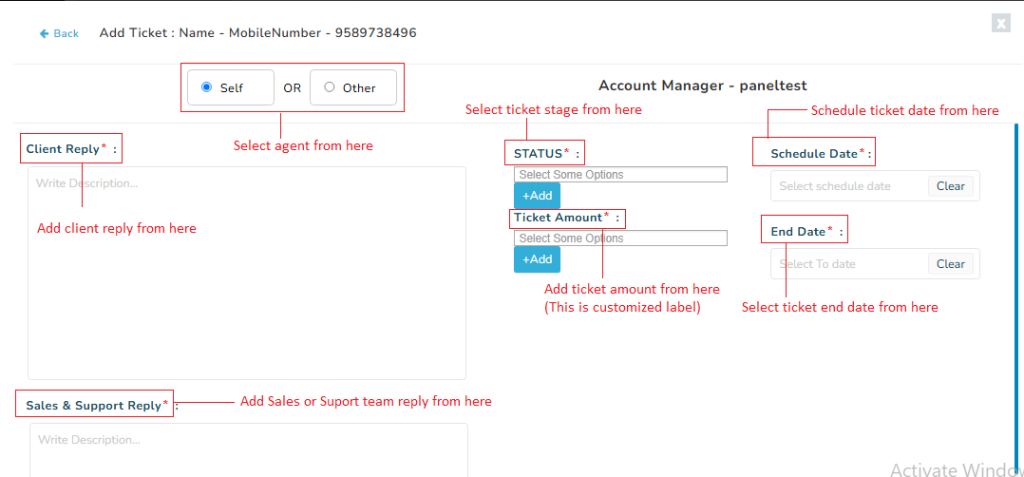
If assigned to other agent/team member- When ticket is assigned to other agents user will have to select team and team member. User can also select the time range for which the WhatsApp chat should be visible to other agent.
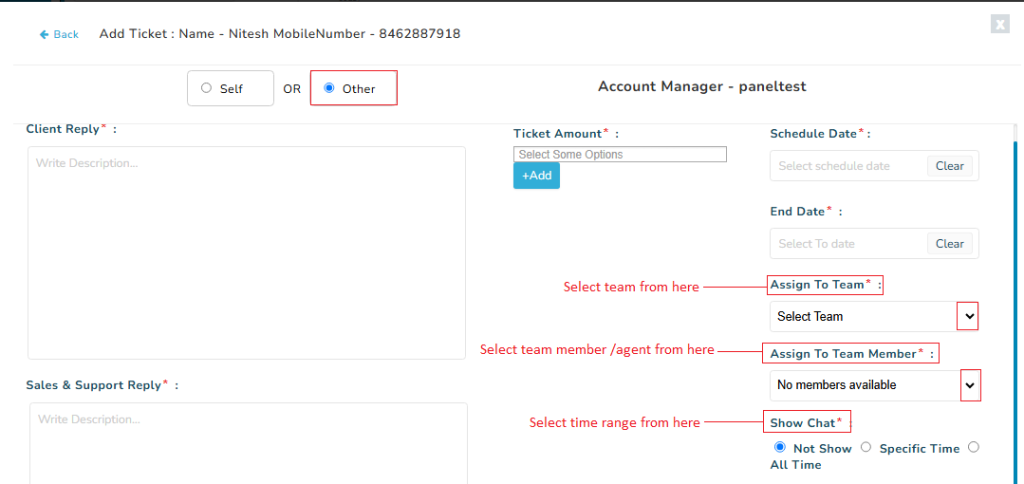
When you insert all the required details and click Add Ticket button the ticket will be added and shown on the list of tickets in popup. These raised tickets number will appear in the WhatsApp chat screen of that customer in MSGCLUB.
FAQs
Q. What is Support Ticket System?
Ans. A support ticket system is a software tool used by businesses to manage and track customer issues or requests. When a customer encounters a problem, a “ticket” is created, which is then assigned to support agents who resolve the issue. The system helps organize, prioritize, and monitor the progress of customer inquiries until they are resolved.
Q. What is Ticket?
Ans. A ticket is a unique record created in a support system to track and manage a customer’s issue, request, or inquiry. It contains details about the problem, such as the customer’s contact information, the issue description, priority level, and status (open, in progress, resolved).
Q. Can I raise ticket for my customer from WhatsApp?
Ans. Yes, you can use Ticket option from MSGCLUB WhatsApp Chat screen
Q. Can I assign ticket to my self?
Ans. Yes, you can assign ticket to yourself.
Q. Can I assign ticket to other agents from other teams?
Ans. Yes, you can assign ticket to any agent from any team.
Q. Can I provide support to my client from WhatsApp Chat screen?
Ans. Yes, you can provide support to your client from WhatsApp Chat screen by using Ticket button.
Q. I have previously raised tickets from Ticket option where can I see them?
Ans. In WhatsApp Chat click on Ticket button, a popup will open where you can see previously created ticket and add more ticket from here.

3 comments
Comments are closed.