In this page user can see the WhatsApp QR code template that they create along with the template prefilled message and they can also view their WhatsApp QR code template in preview where QR code image can be download & copied, and template can be edited & deleted from the list. User can also search their WhatsApp QR code template with their template name.
Learn More
| Name | Description |
|---|---|
| Search | User can use {search} option to search WhatsApp QR code templates with template name. |
| List of QR Template | All the templates that user have created for WhatsApp QR code is displayed on this list of templates with Chat Template content, Template type, Last update status. |
| Preview | In this preview section user will be able to see their WhatsApp QR code template content like QR code image and prefilled message content, they can also download this QR code image and copy the link of QR code |
| Video | Step by Step video guide |
| FAQs | Frequently Asked Question |
Search
Verified WhatsApp>>QR code>>Search option
Search – User can use {search} option to search WhatsApp QR code templates with template name.
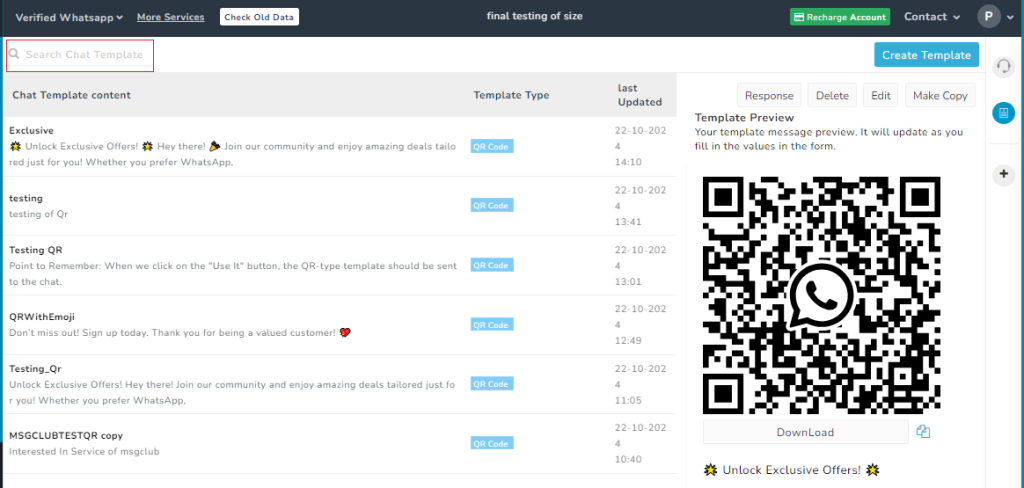
List of QR code Template
Verified WhatsApp>>OR code>>List of templates
Templates – All the templates that user have created for WhatsApp QR code is displayed on this list of templates with Chat Template content, Template type, Last update status.
Chat Template Content- In chat template content template name, template content is shown
- Template name- Template is given a unique name to categorize it
- Template Content- Template content refers to the message that users send to their customers for promotion or information.
Template Type – Template types are categorized into those template that contain QR code with text.
Last Update Status- This indicate the last time template was updated as any changes in template will be noted and shown in this list. If user made any changes in the template then this column will show the time when those changes were made in template
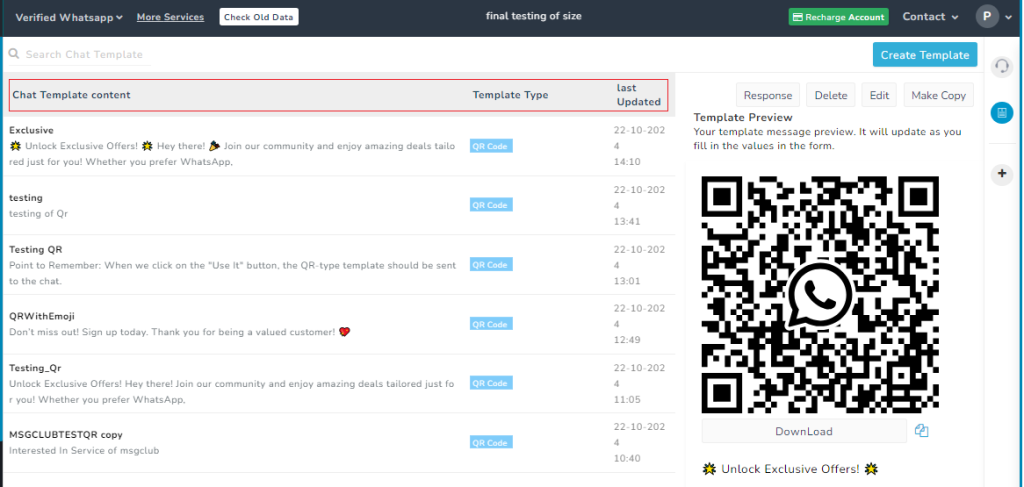
Preview
Verified WhatsApp>>OR code>>QR code preview
Preview – On this page when user click on the template, they will be able to see template content like QR code image and prefilled message content and they can download this QR code image as well as copy its URL from this preview section. In preview section user can edit their WhatsApp QR code template with Edit button, use Delete Button to delete their template, user can also reuse templates by clicking on Make Copy button.
Note – Previously created templates can be edited; when you click on a Edit button in the preview , you will be redirected to the create template page, where you can make changes to the template and click on Update Draft button to update the WhatsApp QR template.
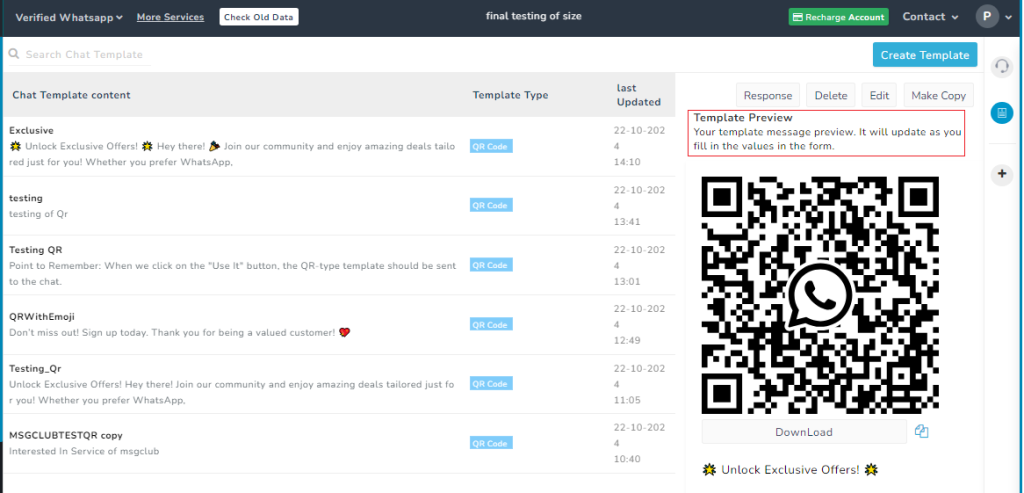
Video
FAQs
Q. After creating WhatsApp QR code template, what will happen to my templates?
Ans. After creating QR code template your WhatsApp QR code template will be shown in the list of template
Q. If I want to see my WhatsApp QR code template will I see it in list of template?
Ans. Yes, all the WhatsApp QR code template that you have created will be visible in this list of template
Q. Is there any way I can see QR code image after creating it?
Ans. In the list of template you will see the preview of QR code template
Q. If I want to edit my WhatsApp QR code template can I do that?
Ans. Yes, you can edit the WhatsApp QR code template from this list by clicking on edit button
Q. If I want to delete my template after creating it can I do that?
Ans. Yes, you can delete QR code template from this list of template
Q. Can I reuse previously created WhatsApp QR code template?
Ans. Yes, you can reuse previously created template by using Make Copy option in preview
