WhatsApp Flows is a way to build structured interactions for business messaging. With Flows, businesses can define, configure, and customize messages with rich interactions that give customers more structure in the way they communicate.
In broadcast template page you will see all the templates that you have created along with flow templates. You can search flow template that you have created with template name and you can easily filter your template to see approved or in review flow templates. Also templates status can be updated immediately every time sync button is clicked.
| Name | Description |
|---|---|
| Search | Use {search} option to search templates with template name |
| Filter | Filter template by using template status and show template as well |
| List of Template | All the templates that user have created in MSGCLUB portal for broadcasting messages is displayed on this list of templates with Template content, Template type, Status. |
| Sync | Click on sync button to update templates status |
| Video ( Step by Step ) | Step by step video of broadcast template list and flow templates |
| FAQ’s | Frequently Asked Questions |
Search
Verified WhatsApp>>Templates>>Broadcast templates>>Search option
Search – Use {search} option to search Flow templates with template name in broadcast templates. User who want to search their template with flow template name can use this search option.
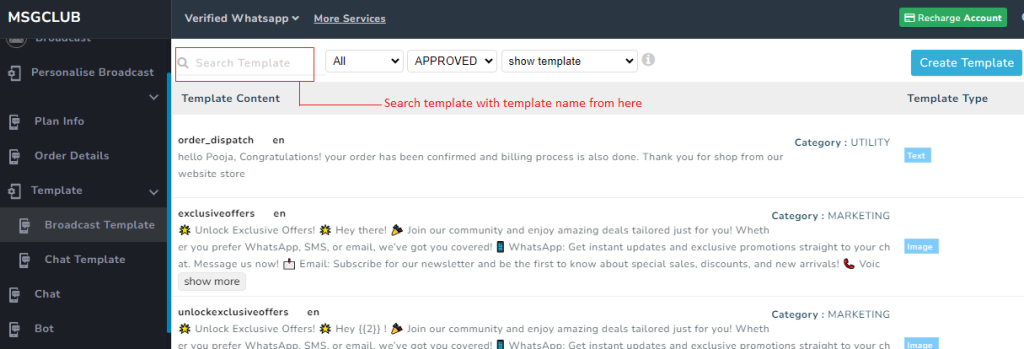
Filter
Verified WhatsApp>>Templates>>Broadcast templates>>Filter options
Filter– You can filter flow template with template status and show template dropdown filter. You can also use template type filter if you have attached any image or video in your flow templates
Filter options are:-
Template type- Text, Image, Video, Documents, Button, Location, Carousel
Status – Approved, Rejected, In Review and All
Show template- All and Hidden templates
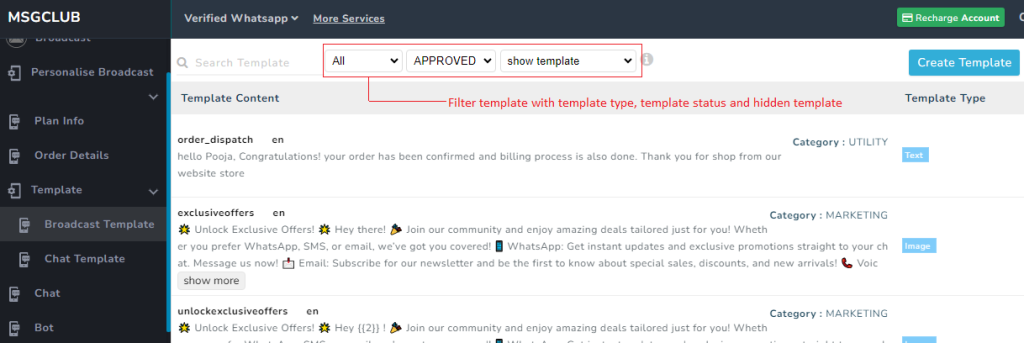
List of Template
Verified WhatsApp>>Templates>>Broadcast templates>>List of templates
Templates – All the templates that user have created in MSGCLUB portal for broadcasting messages is displayed on this list of templates with Template content, Template type, Status.
Template Content- In template content template name, template content and category is shown
- Template name- Template is given a unique name to categorize it
- Template Content- Template content refers to the message that users send to their customers for promotion or information.
- Category- Template category have two options Utility and Marketing. In marketing only promotional content are there and in utility billing or information related template are there
Template Type – Template types are categorized into those that contain only text and those that include images, videos, documents, carousels, locations, and buttons along with text.
Status- Template status indicates whether a template is approved by the provider, rejected by the provider, or currently in review.
Note – Previously created templates can be edited; when you click on a template in the list, you will be redirected to the create template page, where you can make changes to the template and click on update button to update the template.
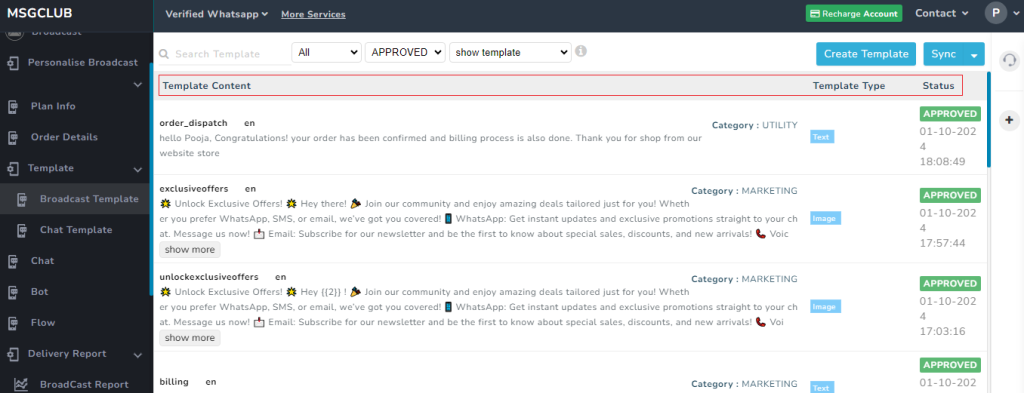
Sync
Verified WhatsApp>>Template>>Broadcast Template>>Sync button
Sync button – When template is created and In review you can click on sync button which will send a request to Meta and bring all the updated templates in broadcast template and also bring the latest status of all templates whether template status is changed from In Review to Approved or template is rejected.
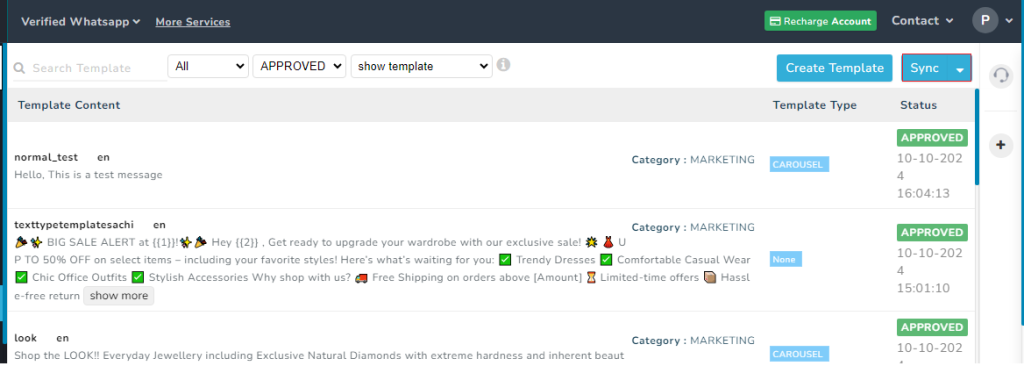
Video
FAQ’s–
Q. After I have created Flow template where can I view those templates?
Ans. You can view your flow template in broadcast template list of template
Q. Can I edit my flow template?
Ans. Yes, you can edit your all template in broadcast template
Q. Can I search for a template using template content?
Ans. No, you cannot with search with template content but you can use template name to search your templates.
Q. How to edit flow template?
Ans. You can edit flow template by clicking on it which will redirect you to create template page where you can select edit button to edit your templates
