User who want to send RCS template can do that using Broadcast option. In broadcast option there are three ways to send RCS message
- Import Contact – If the user has a list of contacts in an Excel sheet, they can convert it into a CSV file and upload it using the Import Contact option. Once the file is uploaded and the “Now” button is clicked, the RCS message will be sent to all the contacts in the list.
- Phonebook Group – Users can create a Phonebook Group by adding customer details like name, mobile number, email ID, occupation, birthday, anniversary, etc.
When sending a message, clicking on the mobile number input field in the broadcast section will show all available phonebook groups. The user can select a group, and all contacts in that group will appear with checkboxes pre-selected. If the user doesn’t want to send the message to specific contacts, they can simply uncheck those boxes. - Manually– Users can also manually type in the mobile numbers of the recipients they want to send the RCS message to.
If users want to send a message at a later date and time, they can use the Schedule feature. This allows them to select a specific day and time for the message to be sent—perfect for when they won’t be available to send it manually.
Learn More
How to use
Select or type Mobile number>>Select RCS Template
Steps – 1. Sign in to MsgClub with your User Name and Password
Steps – 2. Select RCS service from Dashboard
Steps – 3. Select Broadcast from the left side panel
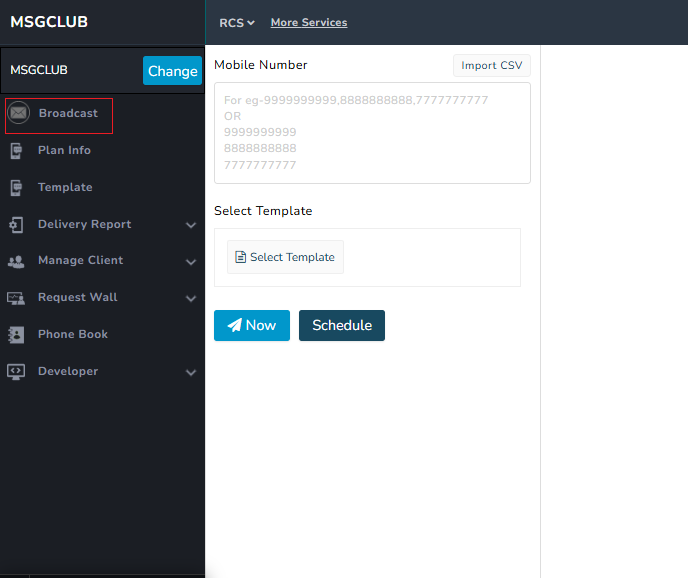
Steps – 4. In Broadcast you can send templates by filling in some information
Steps – 5. Select contacts number from phonebook group or write Mobile Number or Import contact file into MSGCLUB portal.
Steps – 6. Select RCS template that you want to send to the selected contacts
Steps – 7. Write variable name if you have added variable in the templates.
Note- This is optional and will only appear if you have added variable in the template
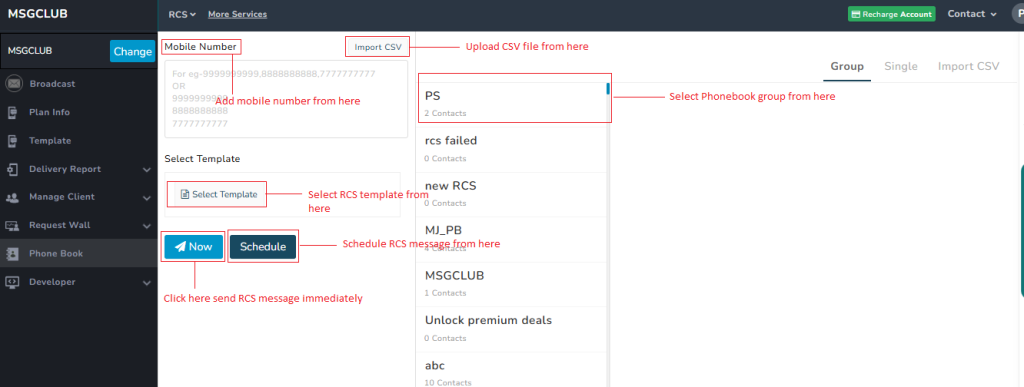
Steps – 8. Click on Now button to send message immediately or click on schedule button to send message at the later selected time
Note- You can also multi schedule RCS Template by clicking on the “+“ button and adding another date & time to send your message
Video
FAQ’s
Q. Can I broadcast an RCS template to bulk contacts?
Ans. Yes, you can broadcast RCS templates to bulk contacts directly from the MSGCLUB platform.
Q. Can I send a Rich Card RCS message to my customers?
Ans. Yes, you can send Rich Card RCS messages to your customers.
Q. Can I send a Carousel RCS message to my customers?
Ans. Yes, you can send Carousel RCS messages to your customers.
Q. Can I change variables in my RCS template while sending it to customers?
Ans. Yes, you can modify the variables in your RCS template when sending messages to customers.
Q. Can I change the image in an RCS template during broadcast?
Ans. No, you cannot change the image while broadcasting an RCS template. The image must remain the same as defined in the approved template.
Q. Can I upload an Excel sheet with contact numbers to send RCS messages?
Ans. Yes, but you need to convert your Excel sheet into a CSV file before uploading it to MSGCLUB for sending RCS messages.

1 comment
Comments are closed.