What is personalise message?
A personalise text message is an SMS created using customers data: name, email address, date of birth, gender etc for the sake of providing them with messages that feel directly addressed to them.
Users who want to add their clients name or other detail in message while sending carousel template can do that by using personalise message feature. There are multiple option in MSGCLUB that you can use to send personalise message like Draft Upload File, Upload File and Phonebook Group.
In order to send carousel template using personalise message, you can create a file with customer information which can be uploaded on our interface and then used to send personalise message ( While creating a template you need to add variable in template if you want to send personalise message). Or you can create phonebook group in MSGCLUB with client detail and use that to send your carousel message.
Example–
Hi, Nikita ! 💍🌟 Cyber Monday jewelery magic is here! Score 30% off on our exquisite pieces. Whether it’s a statement necklace or a diamond Bangle , we’ve got you covered. Shine brighter today! ⌚👜
Three ways to send personalise carousel templates
| Personalise message options | Description |
|---|---|
| Draft Upload File | Use previously uploaded file to send personalise message |
| Upload File | Create a CSV file with customer data in your system and upload it on MSGCLUB to send personalise message with carousel template. |
| Phonebook Group | Create and use phonebook group to send personalised sms |
| FAQ’s | Frequently Asked Question about personalise message |
Draft Upload File
Use previously uploaded file which contain client information to send personalise message
Verified WhatsApp>>Personalise Broadcast>>Draft Upload File
How to use –
Select send SMS>>Select mobile number column>>Select WhatsApp template
Steps – 1. Sign in to MsgClub with your User Name and Password
Steps – 2. Select Verified WhatsApp service from Dashboard
Steps – 3. Select Personalise Broadcast option from the left side panel
Steps – 4. In Personalise Broadcast select Draft Upload File from the left side panel
Steps – 5. On the draft upload file page, select draft file to send personalise message to and click on the send SMS icon in the actions column of that file.
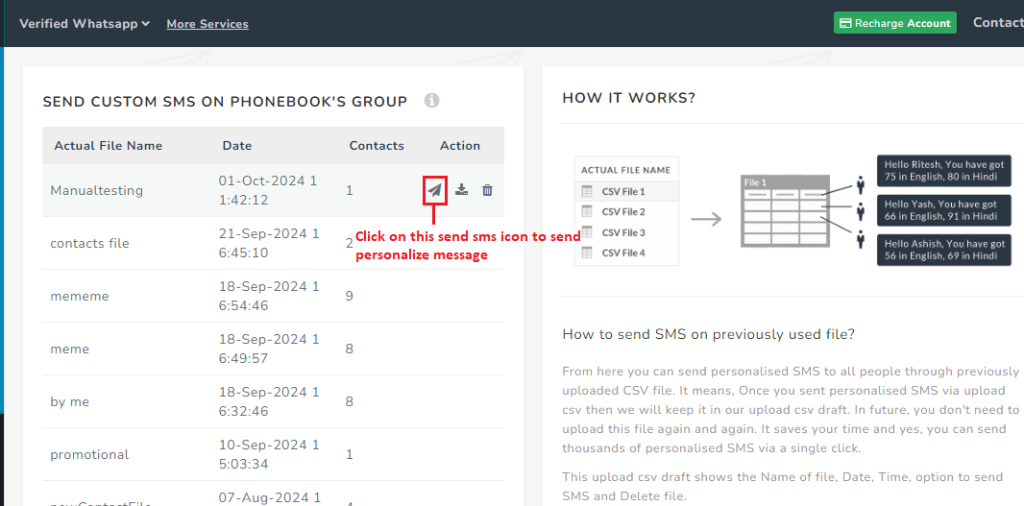
Note- From Action column CSV file can be downloaded and deleted.
Steps – 6. On the send page in mobile number dropdown option select column with numbers
Steps – 7. In select template option , select carousel template from sample broadcast templates
Note- Make sure to choose template with a variable in it so that personalised information can be filled in that variable place
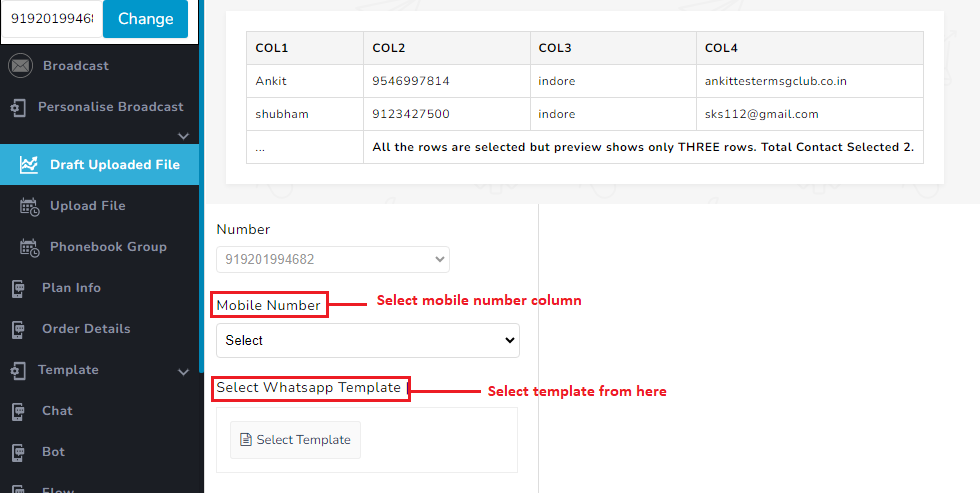
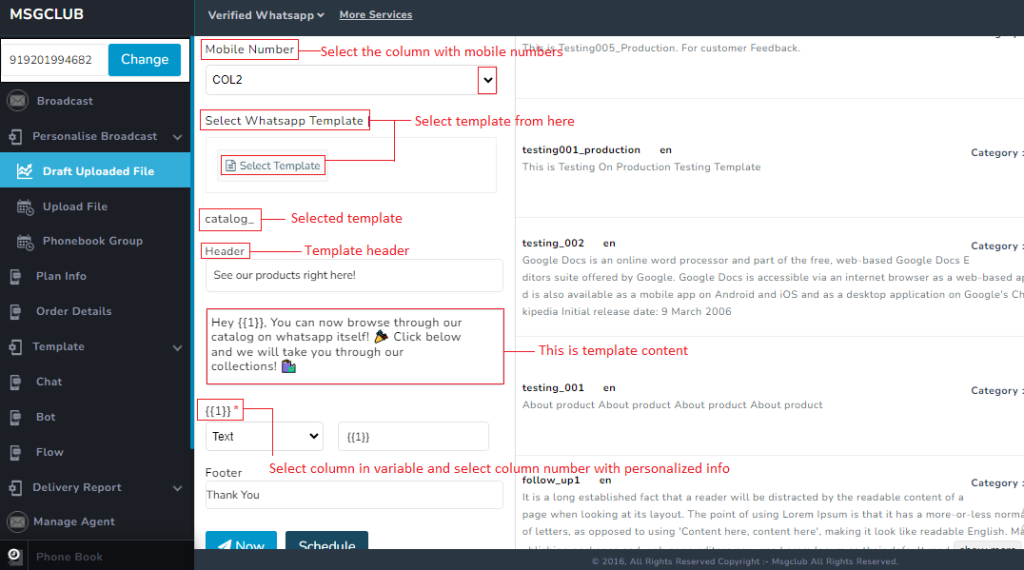
Steps – 8. Inside the variable option, select column instead of text in dropdown, and then choose the column whose information is to be used in the SMS.
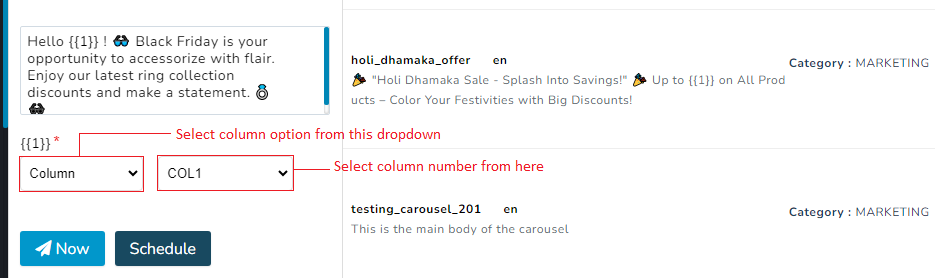
Steps – 9. Click on Now button to send message immediately or click on Schedule button to send message at a later time
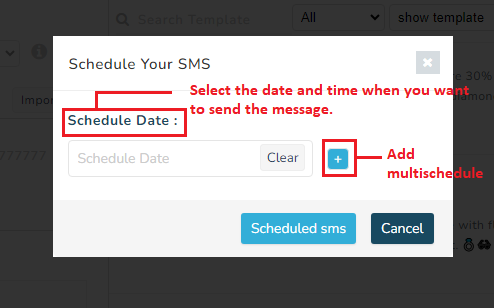
Video
Upload File
Create a csv file with customer data in your system and upload it on MSGCLUB to send personalise message with carousel template.
Verified WhatsApp>>Personalise Broadcast>>Upload File
How to use –
Select send SMS>>Select mobile number column>>Select whatsapp template
Steps – 1. Sign in to MsgClub with your User Name and Password
Steps – 2. Select Verified WhatsApp service from Dashboard
Steps – 3. Select Personalise Broadcast option from the left side panel
Steps – 4. In Personalise Broadcast select Upload File from the left side panel
Steps – 5. On the upload file page, click on choose file button and select csv file from system.
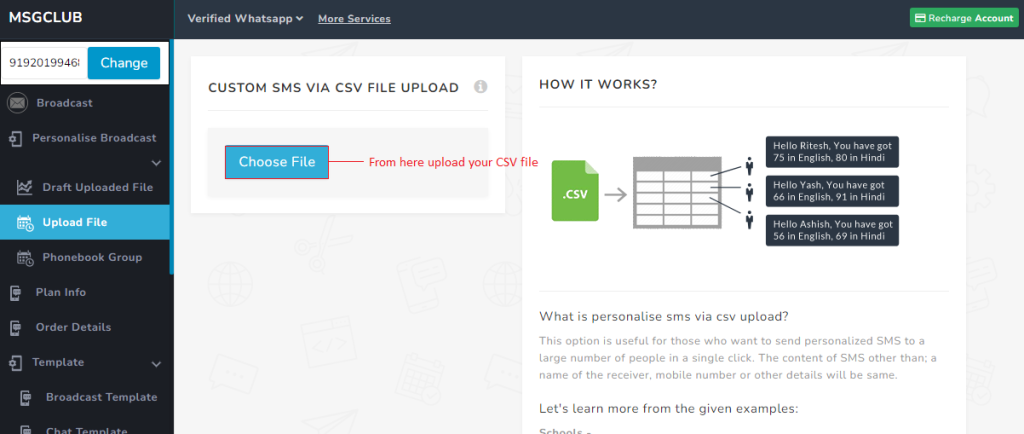

Steps – 6. On uploading the file, the Send screen will open. Select the column for mobile numbers.
Steps – 7. Select carousel template from sample templates
Note- Make sure to choose template with a variable in it so that personalised information can be filled in that variable place.
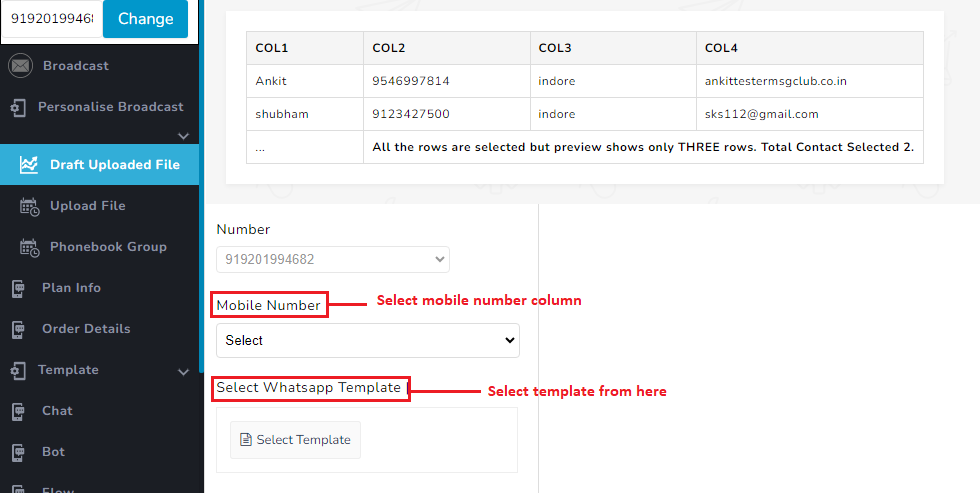
Steps – 8. Inside the variable option, select column instead of text in dropdown, and then choose the column whose information is to be used in the SMS.
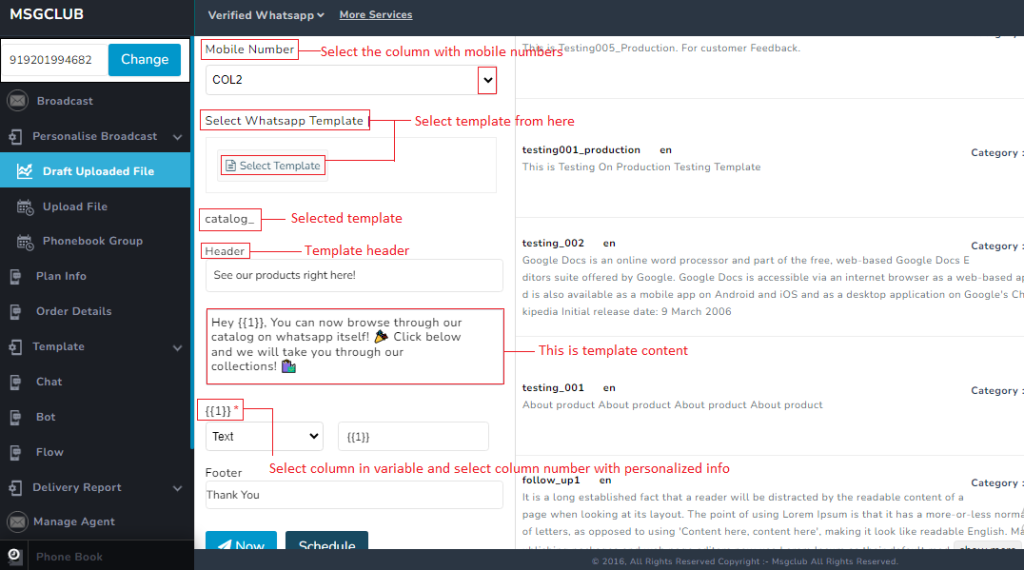
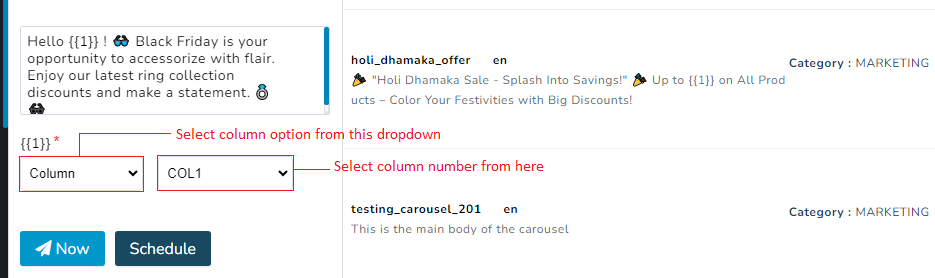
Steps – 9. Click on Now button to send message immediately or click on Schedule button to send message at a later time
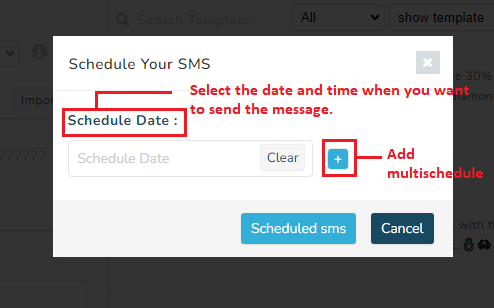
Video
Phonebook Group
Create a phonebook group with client information on MSGCLUB interface and use this phonebook group of contacts to send personalised sms.
Verified WhatsApp>>Personalise Broadcast>>Draft Upload File
How to use –
Select send SMS>>Select mobile number column>>Select whatsapp template
Steps – 1. Sign in to MsgClub with your User Name and Password
Steps – 2. Select Verified WhatsApp service from Dashboard
Steps – 3. Select Personalise Broadcast option from the left side panel
Steps – 4. In Personalise Broadcast select Phonebook Group from the left side panel
Steps – 5. On the Phonebook Group page, choose group to send personalise message to and click on the send SMS icon in the actions column of the file.
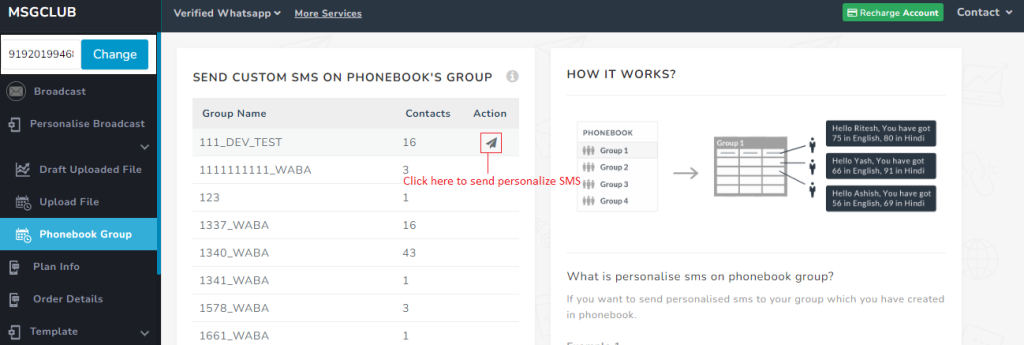
Steps – 6. On the send sms page select column for mobile numbers
Steps – 7. Select carousel template from sample templates
Note- Make sure to choose template with a variable in it so that personalised information can be filled in that variable place
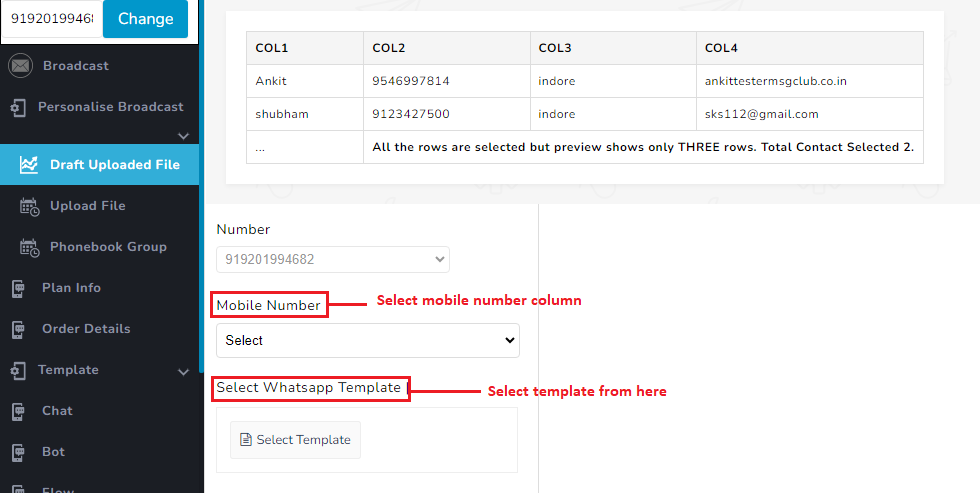
Steps – 8. Inside the variable option, select column instead of text in dropdown, and then choose the column whose information is to be used in the SMS.
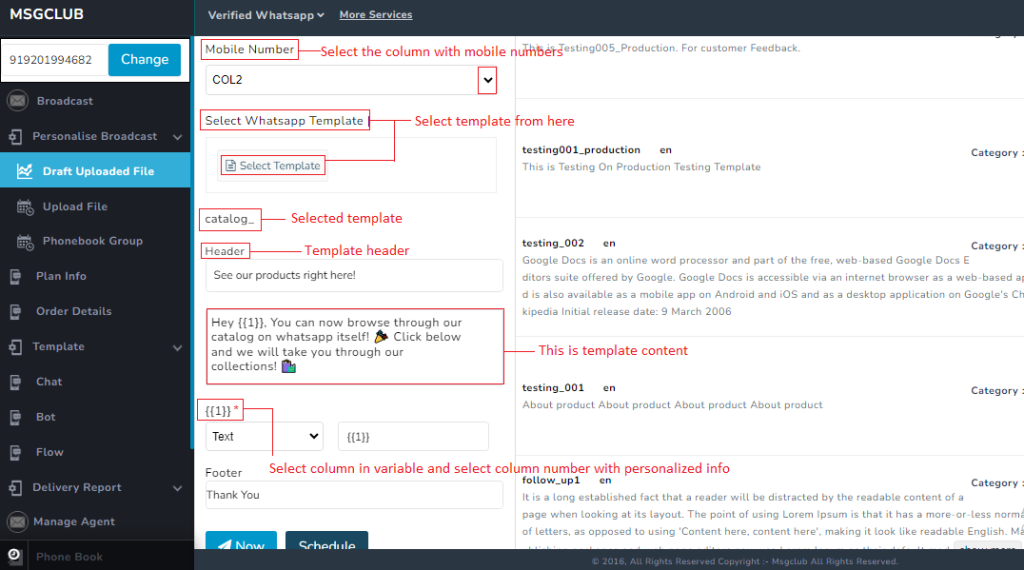
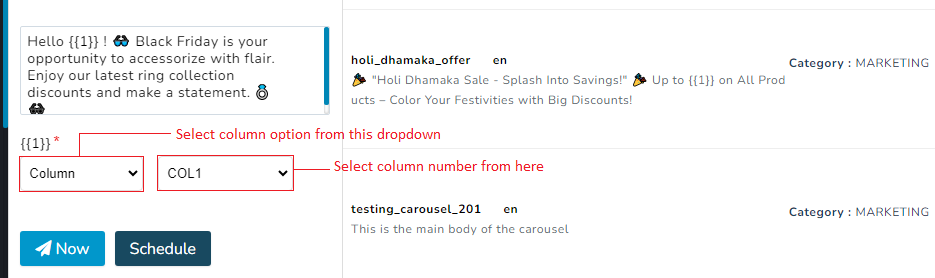
Steps – 9. Click on Now button to send message immediately or click on Schedule button to send message at a later time.
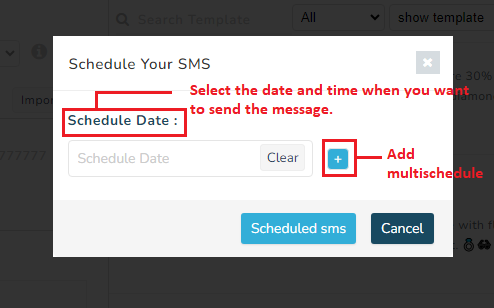
Video
FAQ’s
Q. Can I use my clients details to send carousel?
Ans. Yes, you can send personalise message using any client information
Q. Can I create groups to send personalise message?
Ans. Yes, you can create multiple groups in MSGCLUB to send personalise message
Q. Can I use multiple Phonebook Group at the same time to send message?
Ans. No, you can only use one phonebook group at a time
Q. Which other file format I can use other than CSV to send personalise message in verified WhatsApp?
Ans. None, you are only allowed to upload a CSV file
Q. Can I schedule a personalise message?
Ans. Yes, you can schedule as well as multi schedule your personalise message.

5 comments
Comments are closed.