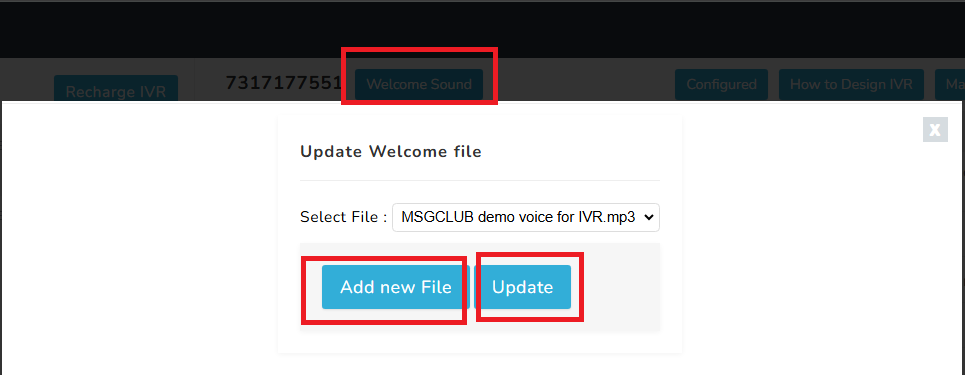This guide provides a step-by-step process to add a department, map agents, and manage various configurations in the IVR (Interactive Voice Response) system.
Features of the IVR Management Section
The “Manage IVR” section allows you to:
- Add Departments
- Manage DTMF Settings
- Add a Welcome Sound

1. Adding a Department
To add a department in the IVR system, follow these steps:
- Navigate to the “Add Department” section from the top menu.

2. Enter the details for the new department.
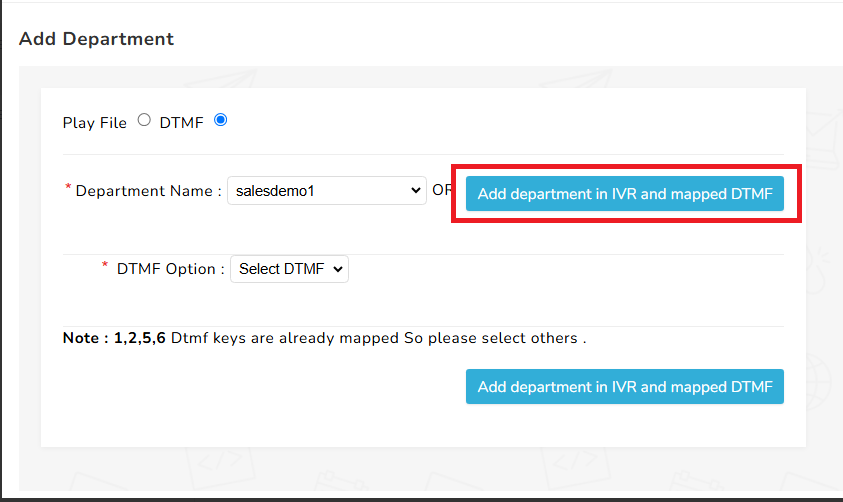
- Map the department to a DTMF value (dual-tone multi-frequency).Note: After clicking, allow some time for the process to complete.
- Select the appropriate DTMF value for the department.
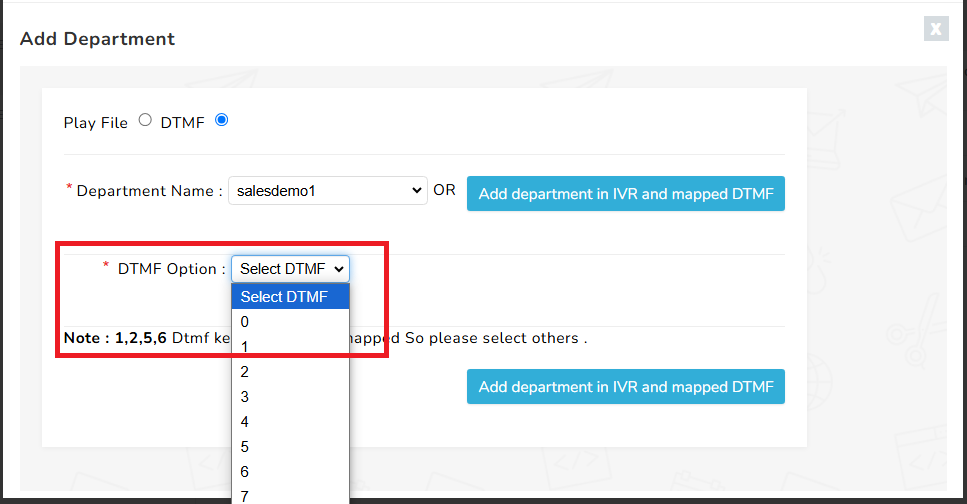
5. Click on “Add Department” to confirm and finalize the mapping.
Note: Wait for the system to process and save the changes.
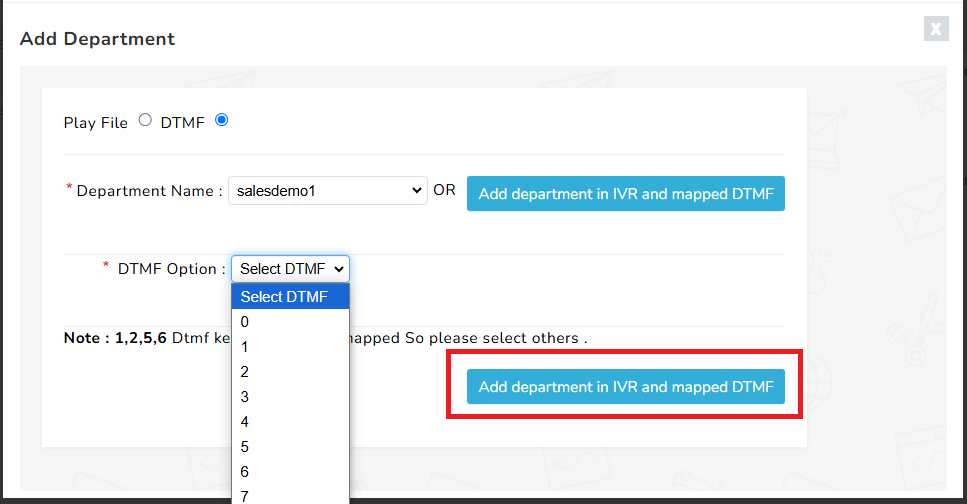
2. Managing DTMF Settings
You can rearrange or modify the DTMF values assigned to various departments. This ensures that the department mappings align with the IVR flow.
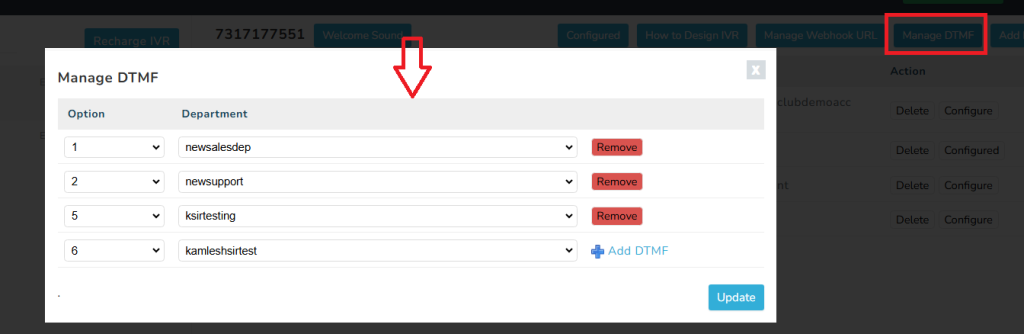
3. Adding a Welcome Sound
To configure or update the welcome sound for your IVR system:
- Click on the “Welcome Sound” button.
- Select “Add New File” to upload a voice file.
- Choose your desired voice file from your device.
- From the dropdown menu, select the newly uploaded file.
- Click “Update” to apply the new welcome sound.Note: After clicking, allow some time for the system to update the file.