In MSGCLUB, we provide businesses with a Chat option that works similarly like WhatsApp Chat so that they can interact with their client by simply broadcasting a message to them.
Users who want to send Catalogue in simple WhatsApp chat can use the Chat option in MSGCLUB to send their catalogue.
You can send a Catalogue template to the customer in Chat by using the attachment option. In Chat, you can choose an individual client to send your catalogue template. And when the client sends any reply on your broadcast message, a 24-hour window will open, and then you can chat with your client like any regular WhatsApp chat.
Learn More
How to Use
Steps – 1. Sign in to MsgClub with your User Name and Password
Steps – 2. Select Verified WhatsApp service from Dashboard
Steps – 3. Select Chat from the left side panel
Steps – 4. On the chat page, select the client to initiate the chat.
Steps – 5. Click on attachment and select Chat Template.
Note – You can only send the chat template when the client responds to you on WhatsApp chat. Once the client responds, a 24-hour window will open during which you can communicate with the client by sending the chat template. Otherwise, you’ll need to send a broadcast template.
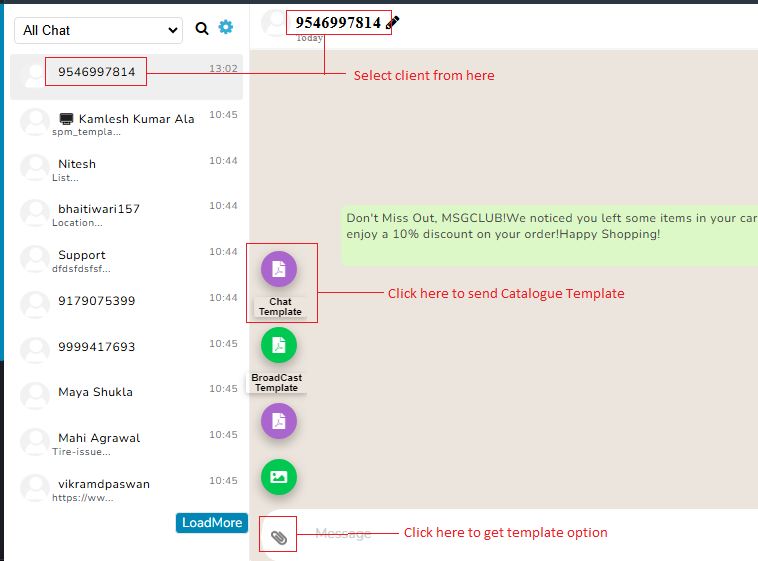
Chat template – In Chat template, select Catalogue template that you want to send and click on Use It button in preview and it will be sent to the client
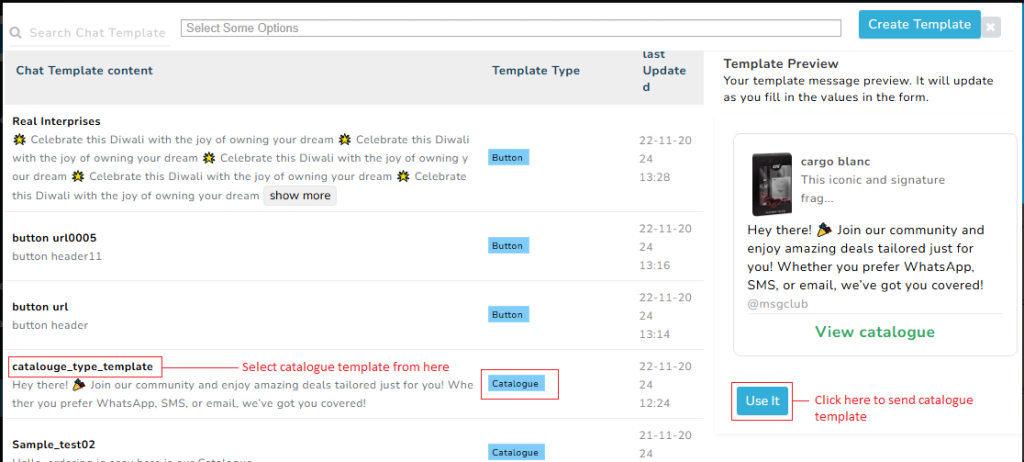
Report– You can see the report of a sent message on WhatsApp chat screen where you will be able to see, if the message has been sent or not, and it will also be written on the tool tip.
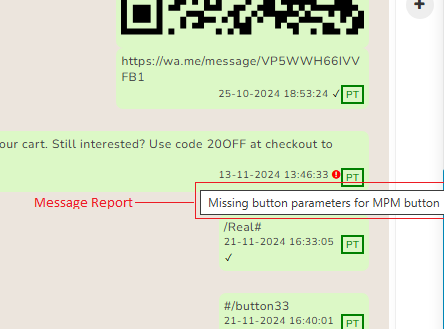
FAQs
Q. Can I chat with my customer like a regular WhatsApp chat?
Ans. Yes in MSGCLUB interface you can use Chat option to message your customer
Q. Can I use the chat option to send a Catalogue template to my customers?
Ans. Yes, you can use chat option to send catalogue to your customer
Q. In the Chat option can I use the broadcast template to send Catalogue?
Ans. No, you can only use the Chat template option to send Catalogue.
Q. What will happen when customer click on the view catalogue button?
Ans. On clicking View Catalogue button customer is directed towards a list of catalogue products where he can select the products.

1 comment
Comments are closed.