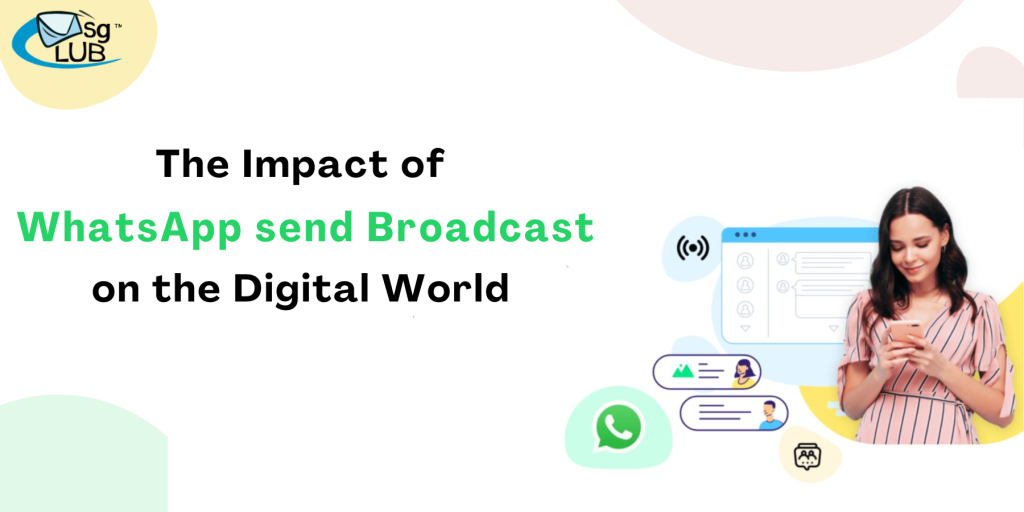
WhatsApp is a popular messaging application that allows users to send text messages, voice messages, make voice and video calls, share images, videos, documents, and other media securely over the internet. Whatsapp has been divided into three categories. The first one is normal whatsapp which is used by everyone in mobile phones for normal communication with their friends, family, etc. Second one is the Whatsapp business which is used by small businesses to use catalogs. The last one is WhatsApp verified which is used by large businesses and it is connected to facebook meta.
To start the process of verifying WhatsApp meta there is a requirement for some documents
- Business Registration Id proof (GST, Udhayam Aadhar, Company registration letter, Gumasta Certificate, Company’s bank statement, and any kind of legal document of the company)
- Business Website (Website must be related to the Business Name on provide documents)
- Website pages (The Website must be 5-10 pages with Terms and Conditions and Privacy Policy. It looks like an active Website.)
- Working Address (Provided Document’s Address and Website Address must be the same)
- Business Email ID (Email id must be related to Domain. like user@yourdomain)
- Latest Contact Information (Provided Email and WhatsApp number must be updated on the Website)
- SSL website (Provided Website must be a secure Website with HTTPS. (Non-secure website not accepted by Meta))
- Mobile number for Whatsapp (Provided mobile number not be Registered with another Whatsapp)
- Unable to use WhatsApp on mobile (After adding the mobile number on meta, you will not be able to use WhatsApp by this number in your mobile phone.)
- Business Category (Must share a category in which you work like IT, automobile, etc.)
- Business Description (A Short Description is also required about the Company
(Meta accepted only 512 characters). Must be related to FB Page, Website, etc.)
- Logo (Logo required 640/640 size)
If the client provides all details with the given conditions, the business verification process will be done within 2 business days.
The business verification process will be done by meta so if the process will take extra time then the Msgclub team is not responsible for that. (You have to communicate with the user accordingly)
After this process, Msgclub Provides you the panel, In that you send broadcast messages to multiple people at the same time.
What is Whatsapp Broadcast?
WhatsApp Broadcast is a feature within the WhatsApp messaging application that allows users to send messages to multiple recipients simultaneously. However, unlike a group chat, recipients of a broadcast message do not see each other’s responses, nor do they know who else received the message. It’s essentially a one-way communication channel where the sender can broadcast messages to a list of contacts without creating a group chat.
WhatsApp Broadcast is commonly used by businesses, organizations, or individuals who need to disseminate information to a large audience, such as promotional offers, announcements, newsletters, or updates. It provides a convenient way to reach multiple contacts without the need for individual messaging or creating a group chat, thus saving time and effort for the sender.
How to send Broadcast in Msgclub panel
Step:1 There is a number that is connected by meta to send messages.
Step:2 There is option to add number to whom you want to share the SMS
Step:3 Select the Whatsapp template that is approved by meta.
Step:4 Now it’s your choice whether you want to send this now or you want to schedule it for later.
How to send Broadcast in Msgclub panel
Step:1 Access the Panel: Log in to your Msgclub panel. This panel is where you manage your WhatsApp Business API account and interactions.
Step:2 Go to the broadcast section: Locate the section or feature within the panel that allows you to send broadcasts
Step:3 Create a New Broadcast: Click on the option to create a new broadcast.
Step:4 Write Number: Number should be written on the top only which is connected to the meta.
Step 5: Add recipients number: You can add end numbers in this section to whom you want to share the text, image, audio, and documents. It is your choice if you want to share with an individual person you can easily share.
Step:6 Compose Your Message: In that you have the option to write a message or want to choose whatsapp template. But if you choose the whatsapp template then you have to create the template on your own and take the approval from meta then after you choose whatsapp template. Msgclub provides you templates only for example.
Step:7 Preview and Review: Before sending the broadcast, review your message to ensure it’s accurate and complies with WhatsApp’s policies and guidelines.
Step: 8 Send the Broadcast: Once you’re satisfied with the message, schedule or send the broadcast to your selected recipients. Some panels may offer options for scheduling broadcasts to be sent at a later time.
Step:9 Monitor Performance: After sending the broadcast, monitor its performance through the panel’s analytics or reporting tools. This allows you to track metrics such as delivery rates, open rates, and engagement levels.
