Customer Support, Marketing
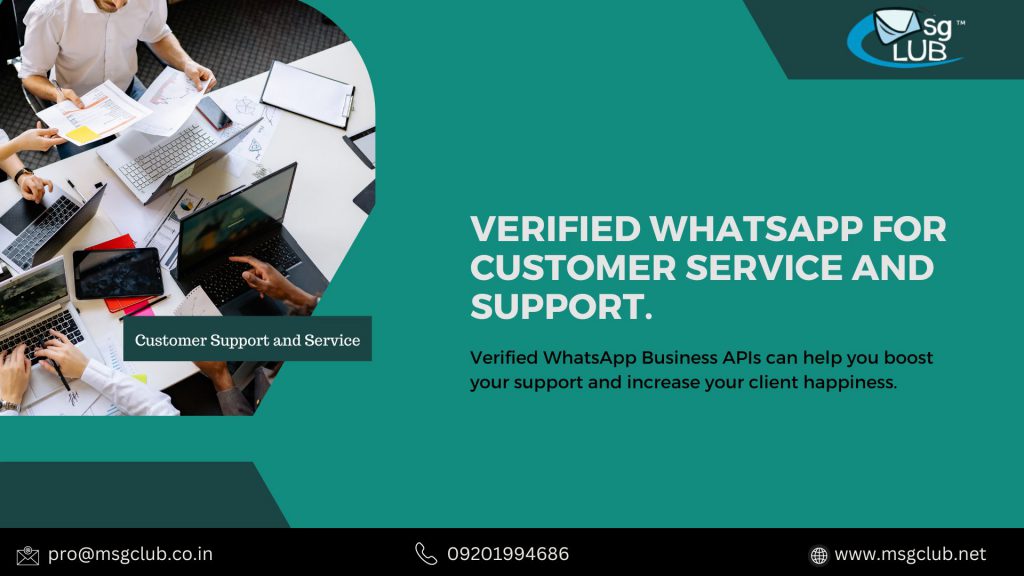
How to Create a WhatsApp Business Account
in Less Than Ten Minutes…………(image)
It’s really simple to use and makes communicating with consumers much easier. You’ve decided to sign up for a WhatsApp Business account after learning everything there is to know about it.
But where do you start?
Setting up a WhatsApp Business account using the WhatsApp Business app is a simple process.
In this piece, we’ll go over how to do just that. Simply follow the steps and you’ll have a WhatsApp Business account up and running in no time.
What meaning of a WhatsApp Business Account?
A WhatsApp Business account is exactly what its name implies. It’s an account for businesses of all sizes to use in order to communicate with their consumers using WhatsApp, the world’s most popular instant messaging service.
It is designed for businesses and has many more functions than the personal WhatsApp Messenger app.
Setting up a catalog to exhibit the company’s products and services, generating message templates for quick connection with customers, automating communications, and many other things fall under this category.
WhatsApp Business accounts are divided into two types:
- A formal business account
- A (normal) business account
The “official business account” status is associated with the WhatsApp Business API, whereas the “business account” status is associated with firms who utilize the free WhatsApp Business app.
Step-by-Step Instructions for Creating a WhatsApp Business Account
WhatsApp Business is available for devices running the two most common operating systems, Android and iOS.
In this part, we’ll walk you through the full process of creating a WhatsApp Business account, step by step.
That includes downloading the programme, installing it, and setting up your WhatsApp Business account and profile.
In this example, we’ll use an Android device, although the stages and processes are the same on Apple devices.
Step 1: Download the WhatsApp Business App.
First and foremost, download and install the WhatsApp Business app from the Google Play Store (or the Apple App Store).
The app’s logo is similar to the iconic green WhatsApp app, but with the letter “B” wrapped in a speech bubble. (There will be no awards for guessing what it stands for!)
After you’ve downloaded and installed the app, open and launch it.
The first step is to accept its terms and services. If you wish to read it before installing the app, you may find it on WhatsApp’s website.
Step 2: Sign up for a WhatsApp Business Account.
The next step is to set up a WhatsApp Business account.
If you already have a personal WhatsApp account, you’ll be asked if you want to utilize your personal WhatsApp number as your business number or register a new number at this point.
Even though the WhatsApp Business app can be used alongside the standard WhatsApp app, we do not advocate using your personal phone number as your business phone number because it can only be used for one of the two.
In other words, if you use your personal WhatsApp number for business, you will lose access to it for personal usage.
If you want to register a new phone number for your company, choose “use a different number.”
You’ll be asked to enter the number you want connected with your company.
After you enter your new phone number, WhatsApp will send a six-digit verification code to the number you specified. If the number is correct, the programme should immediately detect the code. Otherwise, you can manually enter the code.
How to Make the Transition From WhatsApp to WhatsApp Business
If you want to utilize your existing personal number for business, you must transfer your chat history, media, and contact information from your personal WhatsApp app to the WhatsApp Business app.
You must also give the WhatsApp Business app access to your phone’s contact list and media files.
To proceed, you must enter the PIN number if your account is protected by two-step verification.
After that, WhatsApp will begin transferring all chats and media files to the WhatsApp Business app. Please keep in mind that this process may take a few minutes.
Step 3: Make a WhatsApp Business Account.
Give yourself a pat on the back if you’ve established a new business number or successfully transferred data from your personal WhatsApp account to your WhatsApp Business account. At this point, you officially have a WhatsApp Business account.
However, no statement is complete without information regarding the nature of the firm.
So the next step is to set up a WhatsApp business profile.
To finish your profile, the app will invite you to add a company image, display name, description, and address.
It’s always better to over-communicate than to under-communicate. Furthermore, no client has ever complained about information overload. As a result, we encourage filling out all of these fields to present your consumers with as much information about your company as possible.
You may also assign a category to your business, and WhatsApp provides a plethora of alternatives from which to pick.
After that, you may either begin exploring all of the business capabilities provided on the app, such as managing company hours and information, adding a product catalog, and setting up automated responses to client concerns, or you can save that for later.
In any case, congratulations on your accomplishment! You have successfully created your WhatsApp Business profile and account!
Getting Your WhatsApp Account Verified
Consider authenticating your WhatsApp Business account if you want to go the extra mile, which we highly encourage.
Visually, this means having that coveted green check next to your company’s display name on your business profile to instill confidence and trust in customers.
What it is, however, is a sign and representation of an actual brand, as certified and verified by WhatsApp.
Right now, the only option to obtain this verification is through a more involved process that necessitates the acquisition of a WhatsApp Business API (more on this in the following section).
Other Methods for Creating a WhatsApp Business Account
Aside from downloading the free WhatsApp Business app, there is another way to create a WhatsApp Business account.
It entails obtaining the WhatsApp Business API, which is a slightly more time-consuming and labor-intensive approach. The API also has a price component. However, it has many additional functions and benefits for businesses.
The WhatsApp Business API is available from a WhatsApp Business Platform Provider such as MsgClub..
The WhatsApp Business API is required depending on the stage of your business. While the free WhatsApp Business app is geared towards small enterprises and entrepreneurs, the API is intended for larger and expanding companies.

2 thoughts on “How to Create a WhatsApp Business Account”
Comments are closed.