MsgClub bestowed you with the quickest and easiest way to send Bulk SMS along with detailed delivery reports. No need to go to the panel anymore and get all the functionalities on Google Chrome that you get on the panel. And enjoy the benefits of Chrome SMS Extension.
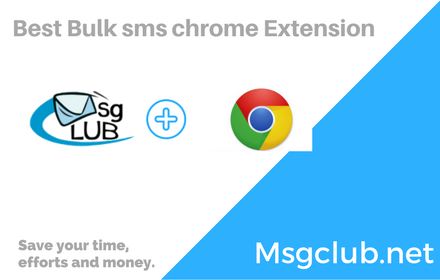
In this post, we have shared the frequently asked questions related to Msgclub Google Chrome SMS Extension –
- How to send SMS via Google Chrome SMS Extension?
Ans – Follow these easy steps –
- Install Msgclub.net SMS Chrome Extension.
- Enter username and password.
- Enter sender ID, mobile number and SMS.
- Click on send SMS.
And your SMS has been successfully sent.
2. How many messages can I send at a time with Chrome Extension?
Ans – You can send any number of SMS, 1, 100, 1000000 or unlimited number of SMSes with Chrome Extension.
3. Can I set the route while sending SMS from Google Chrome Extension?
Ans – Yes, you can set route to send SMS from Chrome Extension.
4. Can I send SMS with the Sender ID of my choice on Sending SMS via Chrome Plugin?
Ans – Yes, you can send SMS with the Sender Id of your choice from the approved sender id list.
5. How can I send SMS to my groups?
Ans – You can select your Groups directly from the Chrome extension to send SMS.
6. Do I need to create groups again on Chrome extension while Sending SMS through it?
Ans – No, you do not need to create any group again, you will get you all groups directly on the Google Chrome SMS Extension from Msgclub SMS Software.
7. How can I get my SMS, contacts and groups on SMS Chrome Extension?
Ans – Our Msgclub Google Chrome SMS Extension is synced with the Msgclub SMS panel Software so your all SMS, contacts and groups are available on both.
8. How to send SMS in Unicode via Google chrome extension?
Ans – While sending SMS from Google Chrome Extension. Go to SMS Type – Select language in which to want to send SMS. And click on send SMS to proceed.
9. How will I know about SMS Status?
Ans – Through delivery report option.
10. Do I need to install Chrome Plugin to send SMS from chrome extension?
Ans – Yes, you have to install Chrome plugin to send SMS from chrome extension.
11. From where I can install MsgClub Google Chrome Extension?
Ans – From Google Web Store you can install MsgClub Chrome Extension.
12. How much does it cost to send SMS from Google Chrome Extension?
Ans – You only have to pay chargers for Sent SMS. Rest all is free.
13. How to send SMS from saved drafts by chrome plugin?
Ans – You have to click on “Select SMS from draft” feature to send SMS from saved drafts.
14. What is the maximum length is allowed to send SMS via Chrome extension?
Ans – The message length allowed for 1 credit message is 160 characters. The maximum length of SMS you can send is of 5 credits i.e of 724 characters.
15. Can I send SMS from anywhere anytime via chrome extension?
Ans – Yes, you can send SMS just by installing MsgClub chrome extension into your system to send SMS.
16. What resources will I need to send SMS from Chrome plugin?
Ans – An Internet connection and any device like a computer, laptop or tablet to send SMS from Google Chrome SMS Extension.
17. How can I send SMS via MsgClub chrome extension, if I don’t have any account on MsgClub?
Ans – You can Click on msg.msgclub.net for signup and create your account in seconds. After this, you can send SMS from Chrome Extension.
18. Do I have to pay for creating an account on MsgClub?
Ans – No, you do not need to pay. It is totally free. Even you will get 10 free demo SMS on creating an account on Msgclub.
19. How to login in MsgClub Google Chrome SMS Extension?
Ans – You can login with your username and password of the registered account of MsgClub to send SMS.
For more Information or in case of any query you can contact us directly, Click here. To know more in detail, How to install MsgClub Google Chrome SMS Extension Click here.
